方法
ある ArcGIS Online 組織から別の ArcGIS Online 組織への ArcGIS Insights モデルの移行
サマリー
In some cases, a trial ArcGIS Online organization account is set up to run ArcGIS Insights so users can experience ArcGIS Insights' functionality and capabilities before purchasing the Insights add-on license. When the trial account expires, the ArcGIS Insights workbooks from the trial account cannot be migrated to a subscribed ArcGIS Online organization. This article provides instructions to migrate the ArcGIS Insights model and datasets from a trial account to a subscribed ArcGIS Online organization.
手順
Note: Ensure the ArcGIS Insights license is available. Administrative privileges are required for both the trial and the subscribed ArcGIS Online organizations. Refer to ArcGIS Insights: Get Started for more information. During migration, data are not exposed but the ArcGIS Insights model is temporarily exposed to the public.
- Sign in to ArcGIS Insights using the trial ArcGIS Online organization credentials.
- Create a workbook and carry out an analysis using ArcGIS Insights. Refer to ArcGIS Insights: Create your first workbook for more information.
- Share the workflow model with the target ArcGIS Online organization. The steps are explained in ArcGIS Insights: Share a model.
- Sign in to the target ArcGIS Online organization.
- In Content, click the shared Insights Model.
- On the Item Details page, click Open in Insights.
- In ArcGIS Insights, in the Add to page window, select the model and click Add. Each card specifies the dataset required to complete the workflow of the model.
Note: In ArcGIS Insights, the datasets are not present when adding the model tree. Ensure the datasets used for building the model in the trial ArcGIS Online subscription are available by saving them in an accessible location.
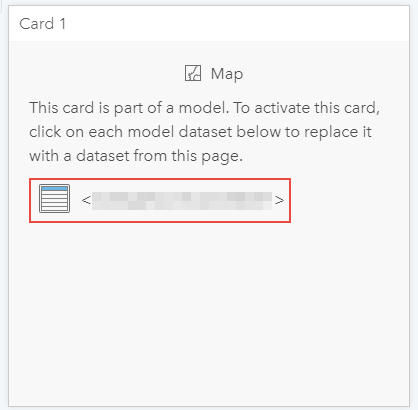
- Click the Add icon to add the necessary datasets.
- Link the datasets added to the model.
- In the card, click the dataset name.
- In the Dataset pop-up window, select the appropriate dataset from the drop-down list under Choose Dataset.
- Click Update.
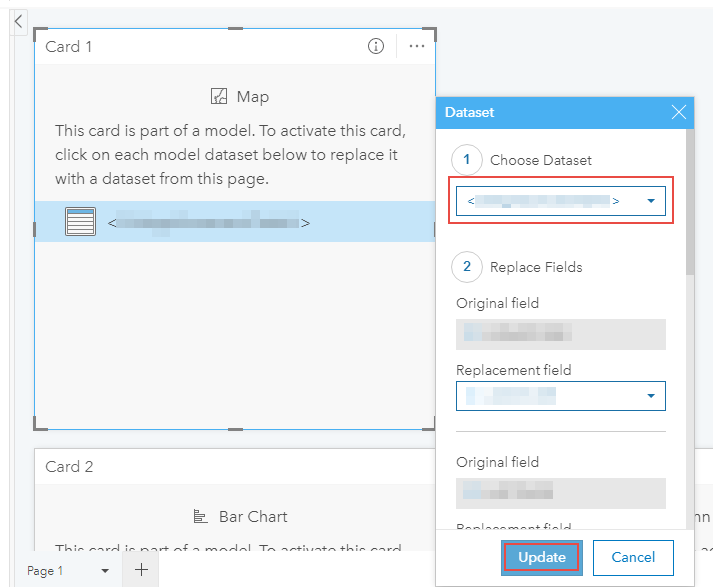
The working model and its accompanying datasets are successfully migrated to the target ArcGIS Online organization.
記事 ID: 000022995
ArcGIS エキスパートのサポートを受ける
今すぐチャットを開始

