方法
ArcGIS Web AppBuilder で [アプリの状態 ] ポップアップを無効にする
サマリー
When viewing or after refreshing the ArcGIS Web AppBuilder app, the pop-up message, 'Click to restore the map extent and layers visibility where you left off' is displayed at the bottom-right corner by default. In some cases, it is best to disable the pop-up if it is not required.
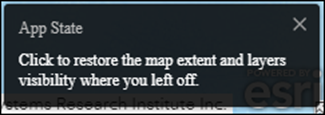
This article provides steps to disable the App State pop-up in ArcGIS Web AppBuilder.
手順
Note: When the ArcGIS Web AppBuilder app is created, the App state check box is turned on by default. Refer to ArcGIS Web AppBuilder: App state for more information.
- Log in to ArcGIS Online or Portal for ArcGIS.
- Navigate to Content > My Content.
- Browse to the desired Web AppBuilder for ArcGIS app, click More Options
 , and click Edit Application.
, and click Edit Application.
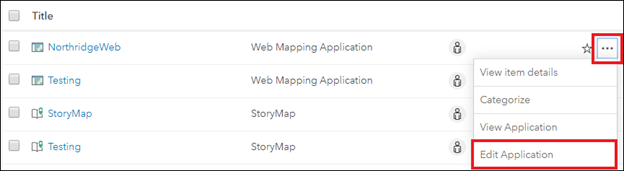
- On the Attribute tab, under App state, uncheck the Keeps map extent and layers visibility while leaving the app. check box.
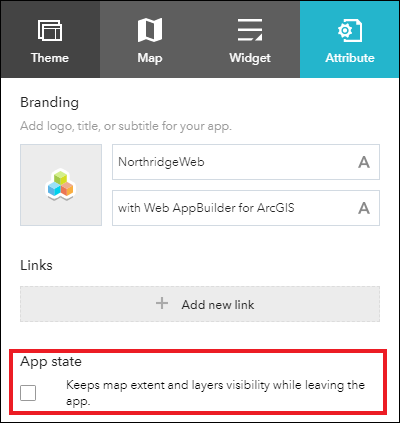
- Click Save to save the app.
The App State pop-up is not displayed when viewing or after refreshing the ArcGIS Web AppBuilder app.
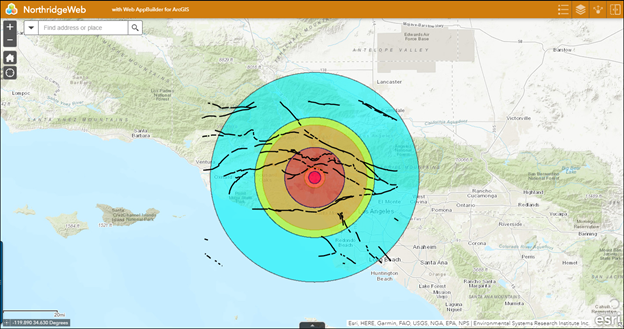
記事 ID: 000023449
ArcGIS エキスパートのサポートを受ける
今すぐチャットを開始

