方法
ArcGIS Pro でテキスト フィールドを日付フィールドに変換する
サマリー
In ArcGIS Pro, the Convert Time Field tool converts time values of a string or numeric field to a date field. The tool can also be used to convert time values stored in string, numeric, or date fields into custom formats, such as days and months.
The instructions provided describe how to use the Convert Time Field tool in ArcGIS Pro to convert a text field to a date field in an attribute table. The DATE_V field in the Nbo_Hood_Clip attribute table shown in the image below is converted to a DATE field in this example.
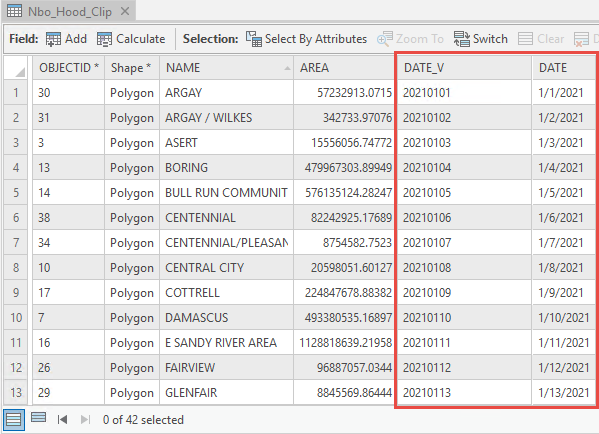
手順
- Start ArcGIS Pro and open the project.
- On the ArcGIS Pro ribbon, click Analysis > Tools to open the Geoprocessing pane.
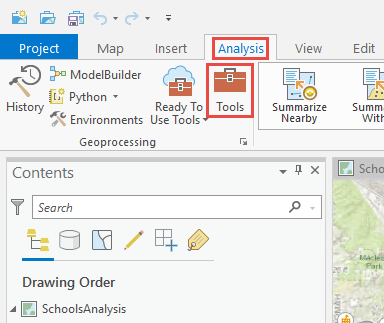
- In the Geoprocessing tool search pane, search for Convert Time Field in the search bar, and click Convert Time Field (Data Management Tools).
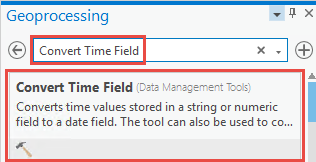
- In the Convert Time Field pane, configure the following parameters.
- For Input Table, select the attribute table.
- For Input Time Field, select the field with the time values.
- For Input Time Format, select the date format of the field with the time values.
- For Output Time Field, define the name of the new converted field.
Note: Refer to ArcGIS Pro: Convert Time Field (Data Management) for further information on the parameters in the Convert Time Field pane.
- Click Run.
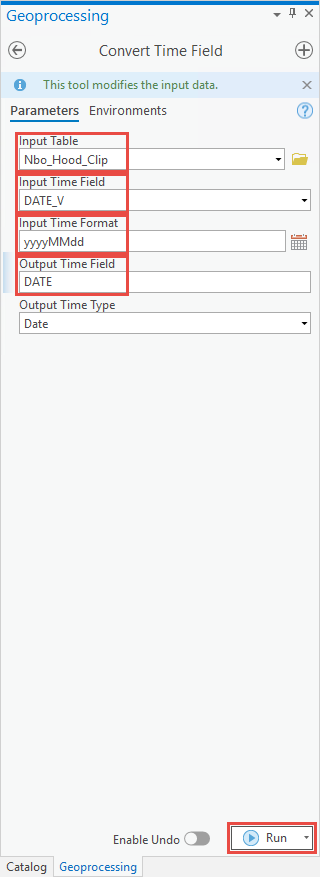
記事 ID: 000026575
ArcGIS エキスパートのサポートを受ける
今すぐチャットを開始

