方法
ArcGIS Pro での XYZ テーブルへのラスター データセットの変換
サマリー
Several software packages can import data from an XYZ format. This article provides instructions to convert a raster dataset into an XYZ table with ArcGIS Pro.
Note: This process requires the Spatial Analyst license.
手順
- Open ArcGIS Pro and add the raster dataset.
- Find the Sample tool. Refer to ArcGIS Pro: Find a geoprocessing tool for more information.
- In the Geoprocessing pane, select the desired raster dataset for Input rasters.
- Select the raster dataset again in the Input location raster or point features field. Ensure Resampling technique is set to Nearest.
- Specify Output table.
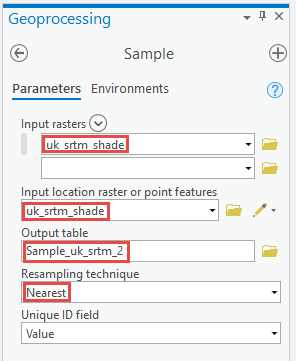
- Click Run.
- Once the geoprocessing is complete, right-click the new table. Click Open.
- Export the table and save it with the .txt extension. Refer to ArcGIS Pro: Export tables for more information.
The output text file is in the OID, Z, X, Y format. The image below shows the output file.
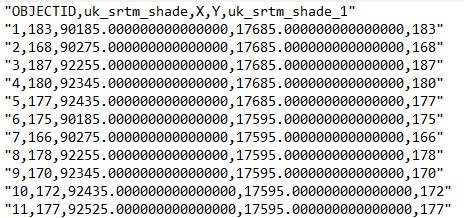
記事 ID: 000023278
ArcGIS エキスパートのサポートを受ける
今すぐチャットを開始

