方法
ArcGIS Pro で科学表記法の数値を独自の数値形式の文字列に変更する
サマリー
In ArcGIS Pro, databases and geodatabases precisely store numbers containing up to 15 digits only, and numbers with more digits are rounded and stored in a format similar to scientific notation. Refer to ArcGIS Pro: Numbers for more information.
The image below shows an attribute table with scientific notation.

The image below shows a pop-up with scientific notation.

This article describes the workflow to change numbers in scientific notation to a custom numeric format string.
手順
- In ArcGIS Pro, in the Contents pane, right-click the dataset layer. Click Design > Fields.

- On the Fields view, double-click the corresponding cell for the field containing the numbers under Number Format, and click the ellipsis button. In this example, the numbers are in the SNCheck field.

- In the Number Format window, configure the parameters.
- For Category, click the drop-down arrow
 , and select Custom.
, and select Custom.
- For Category, click the drop-down arrow

- For Format string, type 000000000000000, a total of 15 zeroes.
- Click OK.

- On the ArcGIS Pro ribbon, on the Fields tab, click Save to save the modifications made to the table.
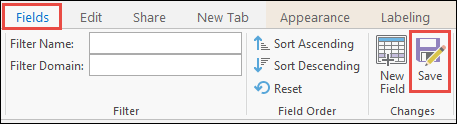
The numbers in the scientific notation format are changed to a custom numeric format string in the attribute table and pop-up.


記事 ID: 000025340
ArcGIS エキスパートのサポートを受ける
今すぐチャットを開始

