方法
ArcGIS Pro で複数のベースマップ レイヤーをマップに追加する
サマリー
In some cases, switching between multiple basemap layers is useful while viewing and editing the data of a map in ArcGIS Pro. However, attempting to add a new basemap layer using the Basemap button, updates the current layer instead of adding a layer to the map.
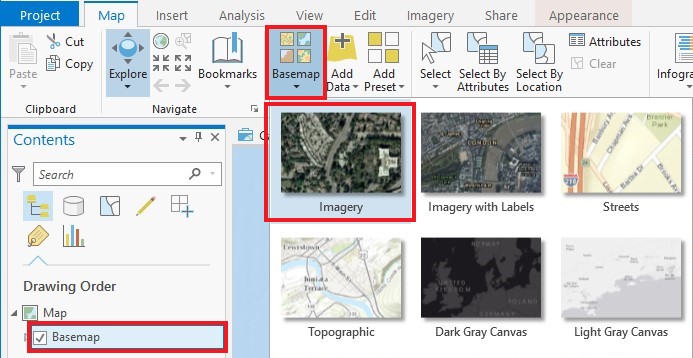
The newly added World Imagery basemap layer updates the previous Basemap.
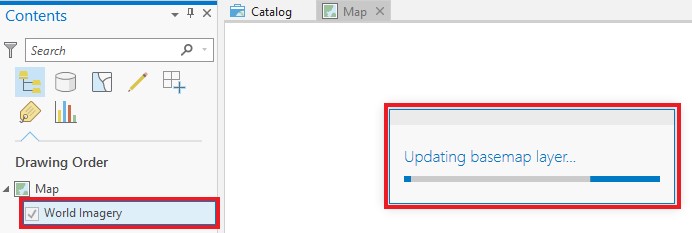
原因
手順
The following are two possible solutions to add multiple basemap layers to a map in an ArcGIS Pro project, adding layers from the Living Atlas, and adding layers from ArcGIS Online. In these workflows, only one basemap layer is added at a time. Repeat the steps to add multiple basemap layers as needed.
Add basemap layers from the Living Atlas content in ArcGIS Pro
Note: While majority of the items in the Living Atlas are free, some items are considered subscriber and premium content.
- In ArcGIS Pro, click Map > Add Data > Data.
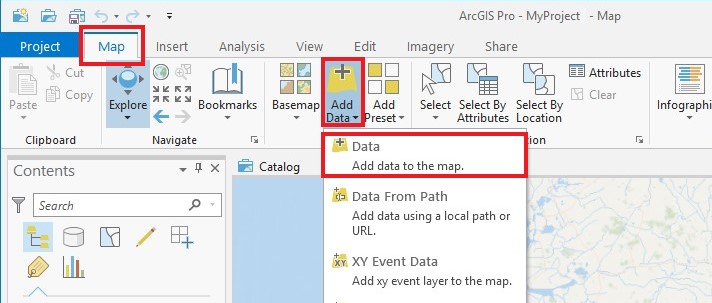
- In the Add Data window, click Portal > Living Atlas.
- Type the title of the desired basemap layer in the Search Portal: Living Atlas box.
- Select the desired basemap layer in the search results, and click OK.
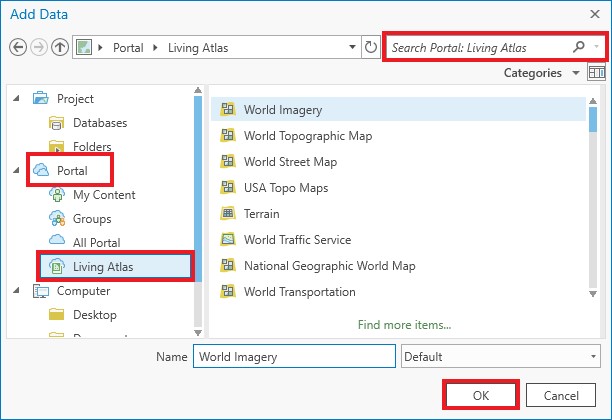
Add basemap layers from ArcGIS Online to ArcGIS Pro
- Add the desired basemap layer to ArcGIS Online. Refer to ArcGIS Online: Add items from the web.
- Navigate to ArcGIS Pro, click Map > Add Data > Data.
- In the Add Data window, click Portal > My Content.
- Type the title of the basemap layer added to ArcGIS Online in the Search Portal: My Content box.
- Select the desired basemap layer in the search results, and click OK.
Note: Drag the newly added basemap layer to the bottom of the Drawing Order in Pro, so the basemap does not hinder viewing and editing.
記事 ID: 000019605
ArcGIS エキスパートのサポートを受ける
今すぐチャットを開始

