PROBLÈME
impossible d’annuler une tâche dans ArcGIS Pro
Description
In some instances, sharing a package in the Create Project Template or Create Vector Tile Package pane fails, and the sharing process cannot be canceled in the Job Status pane in ArcGIS Pro. Force closing ArcGIS Pro does not cancel the job as the sharing process restarts after reopening the application.
Cause
The sharing process runs in the background, allowing users to work with ArcGIS Pro. Closing ArcGIS Pro does not end the sharing process as it is a separate process from the jobs processed in ArcGIS Pro.
Solution ou alternative
If attempting to cancel the task in the Job Status pane fails and the task is still running, end the ArcGISSharingServer.exe process in Windows Task Manager by following the steps below.
Note: The same process is listed as SharingServer DLL in some cases.
- On the Windows desktop, right-click the desktop taskbar, and click Start Task Manager.
- In Windows Task Manager, click Processes.
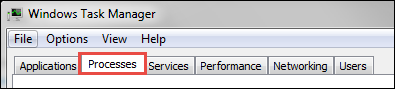
- Click ArcGISSharingServer.exe.
- Click End Process.
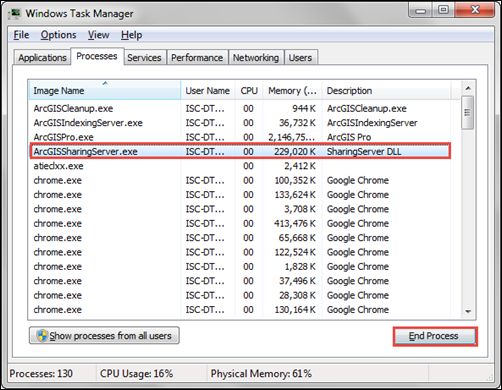
- In the Do you want to end 'ArcGISSharingServer.exe.'? dialog box, click End process.
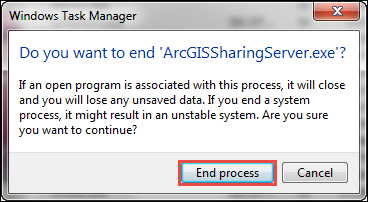
- In ArcGIS Pro, in the Job Status pane, click the Cancel icon to cancel the task.
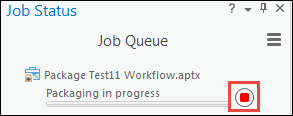
ID d’article: 000024380
Obtenir de l’aide auprès des experts ArcGIS
Commencez à discuter maintenant

