PROCÉDURE
modifier la grosseur des symboles ponctuels dans la légende sans changer leur taille sur la carte dans ArcGIS Pro
Résumé
When a map contains different layers, it is necessary to display smaller symbols on the map to ensure all of them are visible to the viewer. However, map symbology size is carried over in the legend when it is added to the project layout. The information in the legend may be unclear due to the size.
This article provides a workflow to change the size of point symbols in the legend without changing the size of the map symbology in ArcGIS Pro.
Procédure
- Launch ArcGIS Pro, and open the desired project.
- In the Contents pane, make a copy of the desired layer, and rename it by adding _copy at the end to differentiate the layers.
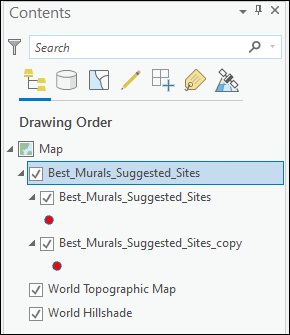
- Click the Insert tab, and add a layout to the project. Refer to ArcGIS Pro: Add a layout to your project for steps to do so.
- In the Contents pane, double-click Legend to open the Format Legend pane.
- On the Options tab, under Synchronize with map, uncheck the Layer visibility check box.
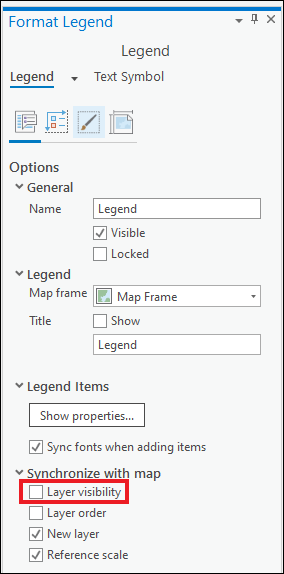
- In the Contents pane, uncheck the check boxes for the copied layer under Legend and the original layer under Map Frame.
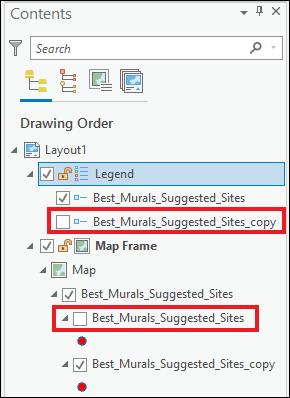
- In the Contents pane, under Map Frame, click the symbol under the original layer to open the Symbology pane.

- In the Symbology pane, under Properties, change Size accordingly, and click Apply.
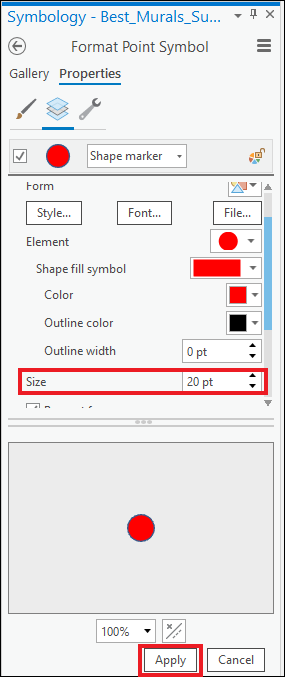
Note: Alternatively, convert the legend to graphics for more precise control over each item comprising the map element. Refer to ArcGIS Pro: Converting map elements to graphics for more information.
The image below shows the point symbols display larger in the legend than on the map.
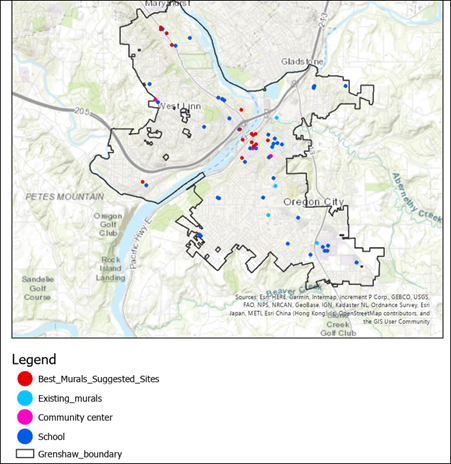
ID d’article: 000023246
Obtenir de l’aide auprès des experts ArcGIS
Commencez à discuter maintenant

