ERREUR
La connexion à la base de données a échoué. Une erreur de base de données sous-jacente s’est produite. Classe non inscrite
Message d’erreur
In some instances, when adding a Microsoft Excel table to ArcMap, or trying to expand an Excel spreadsheet in ArcCatalog, the following error message is returned:
Error: Failed to connect to database. An underlying database error occurred. Class not registered
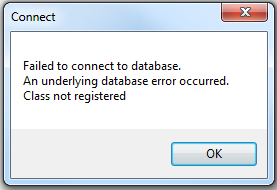
Cause
The error occurs because Microsoft Office System Driver is not installed on the machine. This prevents ArcMap from reading .xls and .xlsx file formats. Refer to ArcMap: Understanding how to use Microsoft Excel files in ArcGIS for more information.
Solution ou alternative
To resolve this issue, use one of the following options:
Install Microsoft Access Database Engine (32-bit)
Microsoft Access Database Engine installs a set of components that can be used to facilitate the transfer of data between 20xx Microsoft Office System files and non-Microsoft Office applications such as ArcMap. Since ArcMap runs on a 32-bit application, install the 32-bit Microsoft Access Database Engine 2016 from the Microsoft Download Center.
Note: Refer to Microsoft Access Database Engine 2016 Redistributable for more information on the latest Microsoft Access Database Engine.
Save the Excel file in a .csv file format
- Open the tabular data or Excel file in Microsoft Excel.
- Click File and select Save As.
- Under the Save as type drop-down list, select CSV (Comma delimited), and click Save to save the file in a .csv format.
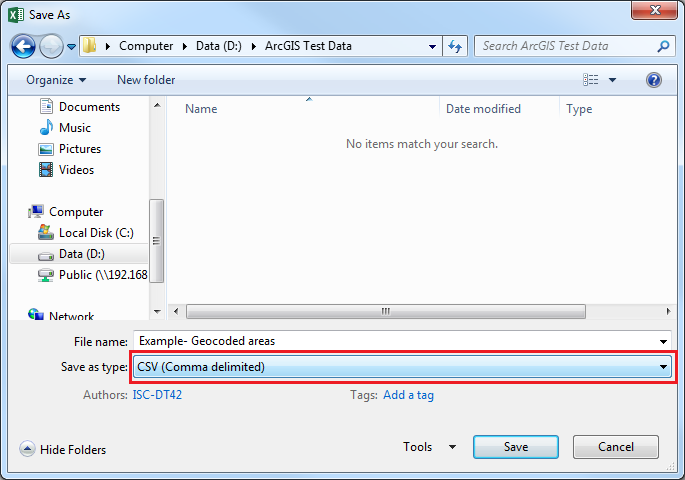
Use the Excel To Table tool
The Excel To Table tool converts Microsoft Excel files into a table.
- In ArcMap, navigate to Toolboxes > System Toolboxes > Conversion Tools > Excel > Excel To Table.
- In Input Excel File, browse the Excel file.
- Set a name and location for Output Table.
- Click OK to execute the tool.
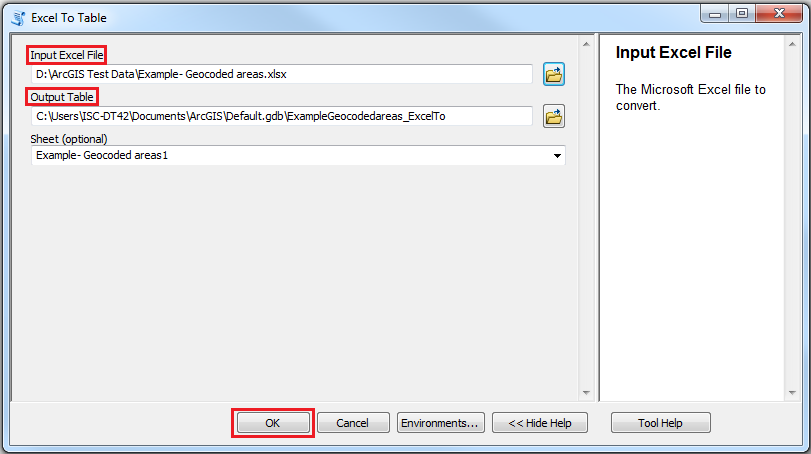
Note: In some cases, saving .xlsx files to the older version .xls file may circumvent the error.
ID d’article: 000013670
Obtenir de l’aide auprès des experts ArcGIS
Commencez à discuter maintenant

