CÓMO
Compartir una plantilla infográfica de ArcGIS Business Analyst con los miembros de la organización sin licencia de Business Analyst Web App
Resumen
In ArcGIS Business Analyst, it is possible to share an infographics template as a PDF, image, or dynamic HTML file to ArcGIS Online organization members. However, these options do not allow interactive capability, such as running the infographics template on project sites in a web map, for members without access to ArcGIS Business Analyst Web App.
Procedimiento
The infographics template can be accessed using the Business Analyst widget in ArcGIS Web AppBuilder by members without a Business Analyst Web App license. In ArcGIS Business Analyst, share the infographics template and web map of the project sites to the ArcGIS Online organization, and create an ArcGIS Web AppBuilder web app with the Business Analyst widget.
Note: Members must have GeoEnrichment and Network Analysis privileges, and available credits to access the Business Analyst widget.
- Share the infographics template to the entire organization or a desired group in the organization.
- Log in to ArcGIS Business Analyst Web App, and open the desired project.
- Click the Reports tab. Click Build Infographics.
- Click My templates. Hover over the desired infographic template, and click the Share template icon
 .
. - In the Share Report Template window, select Entire organization (organization_name) or a desired group under My groups, and click Share.
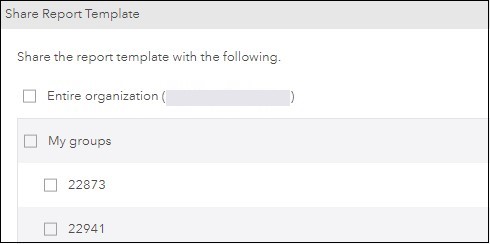
- Share the web map of the project sites to the entire organization or a desired group in the organization. Refer to ArcGIS Business Analyst: Share web maps and layers for instructions.
- Create an ArcGIS Web AppBuilder web app from the shared web map, and add the Business Analyst widget to the app.
- Log in to ArcGIS Online.
- Navigate to Content > My Content, and click BA - My Maps under the Folders list. Open the shared web map.
- Create an ArcGIS Web AppBuilder web app from the shared web map. Refer to ArcGIS Online: Create apps from maps for instructions.
- On the Widget tab, add the Business Analyst widget to the newly created ArcGIS Web AppBuilder web app. In the Choose Widget window, select the Business Analyst widget.
- In the Configure Business Analyst window, click the Infographics tab. Ensure the My Infographics check box is checked. Optionally, uncheck the Esri Infographics and Shared Infographics check boxes. Click OK.
- Save the ArcGIS Web AppBuilder web app, and share it to the organization.
Members without a Business Analyst Web App license can access the infographics template using the Business Analyst widget, and run it on the project sites in the ArcGIS Web AppBuilder web app.
Id. de artículo:000022941
Obtener ayuda de expertos en ArcGIS
Descargar la aplicación de soporte de Esri