CÓMO
Importar una imagen personalizada para la simbología de entidades de puntos a Business Analyst Web App desde Dropbox
Resumen
In the Business Analyst Web App, a location on the map can be marked using a custom image to make it recognizable. For example, organizations may want to use a custom image to represent their institution. These custom images can be stored in cloud storage services such as Dropbox.
Causa
Procedimiento
The instructions below describe how to import a custom image from Dropbox for point feature symbology on the map in the Business Analyst Web App.
In Dropbox
- Log in to Dropbox.
- On the Home page, hover over the desired image file and click Share.
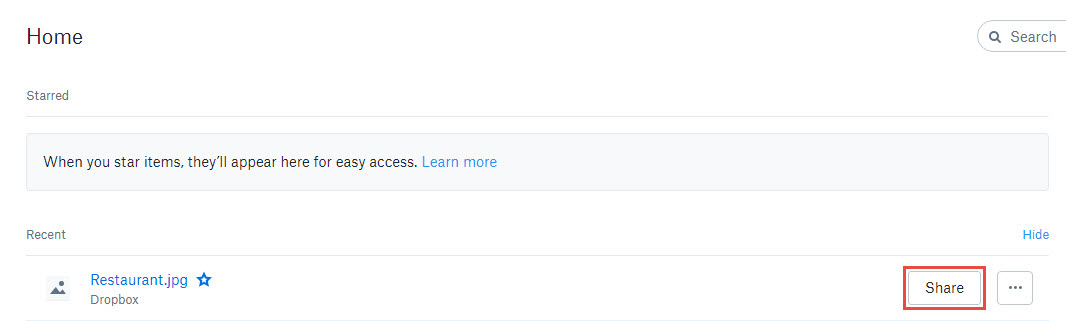
- Click Create a link > image of Copy link dialog. For more information, refer to Dropbox: How to share a link to a file or folder.
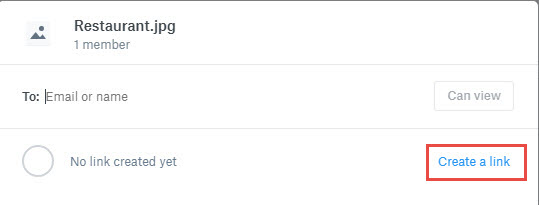
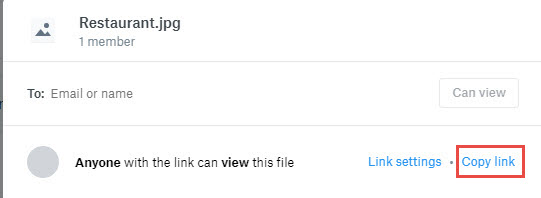
In the Business Analyst Web App
- Click the desired point feature to represent with the custom image on the map.
- Click Options > Symbol.
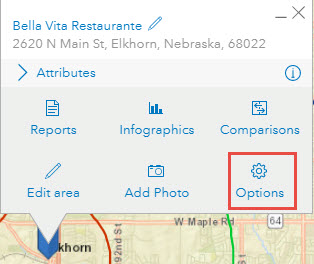
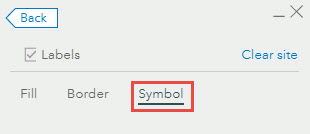
- Click the Symbol drop-down arrow, and select Custom.
- Click Import custom symbol.
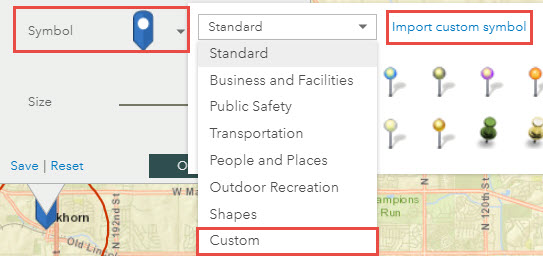
- In the Open dialog box, paste the URL of the custom image copied from Dropbox in the File name text box.
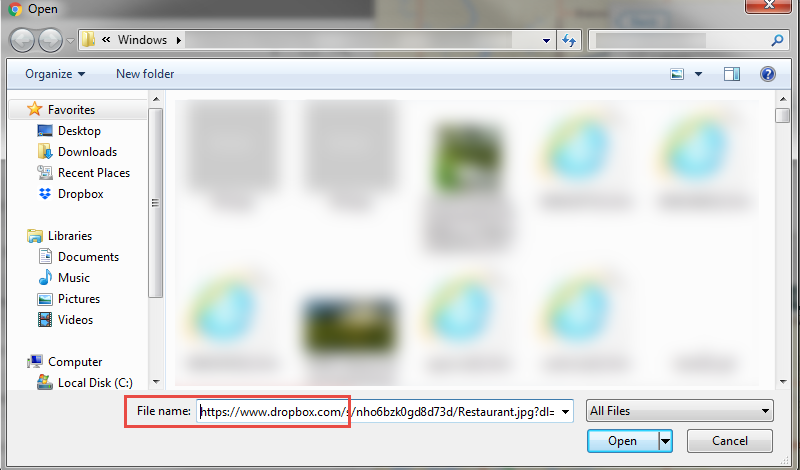
- Change the URL link from https://www.dropbox.com/ to https://dl.dropboxusercontent.com/ in the File name text box.
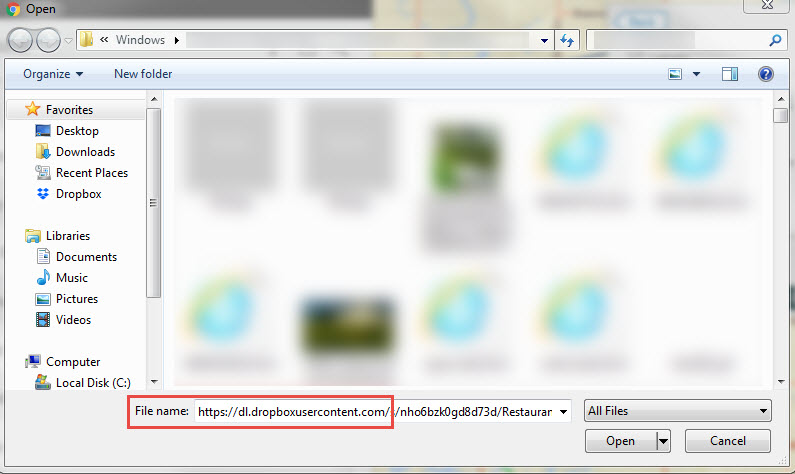
- Click Open > OK to view the custom image on the map.
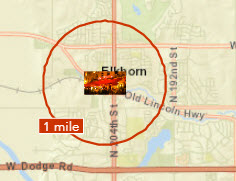
Id. de artículo:000017136
Obtener ayuda de expertos en ArcGIS
Descargar la aplicación de soporte de Esri