PROBLEMA
Imposible exportar un paquete de teselas desde el servicio de imágenes mundiales
Descripción
In some instances, an attempt to export or extract a tile package from the World Imagery (for Export) service fails.
Causa
The World Imagery (for Export) map service is designed to support exporting small volumes of basemap tiles for offline use, according to the access and use constraints. However, the size of the basemap that is exported with the web map can reach a limit that can cause the download to fail. Basemap services are configured by default to prevent the export of more than 100,000 tiles. Refer to Problem: Unable to download a map for offline use in Collector for ArcGIS for more information.
Note: Sometimes, the failure may be due to service disruptions when servers are experiencing downtime. This issue is only temporary. When the issue is resolved, and the service resumes operating normally, access the services again. The status information for ArcGIS Online services can be viewed at ArcGIS Online Health Dashboard.
Solución o solución alternativa
To export tiles from the World Imagery, use the instance of the World Imagery hosted on the tiledbasemaps.arcgis.com server referenced by this map service item, which has the Export Tiles operation enabled. To generate a tile package from the World Imagery service, follow the steps below:
Note: This method requires an organizational account, but does not consume credits.
- Browse to the World_Imagery (MapServer) page.
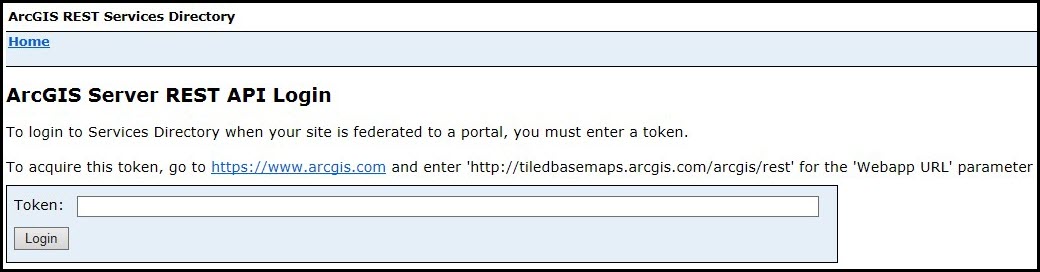
- Enter a token to grant access to the service. Use the following URL to generate a token:
m/sharing/generateToken?f=json&username=<username>&password=<password>&referer=http://www.arcgis.com
Note: It is best to generate the token using administrator credentials. Refer to ArcGIS REST APIs: Generate Token.
- After log in, the REST page for the service appears. Scroll down to the bottom of the page, and click ExportTiles.
- In the Export Tiles page, enter the following parameters to generate a tile package:
- Tile Package: Edit the value from false to true.
- Export Extent: Enter the extent in Web Mercator coordinates to define the area to export.
- Export By: Select Level ID, and enter level ID(s) to export in the box under Export By.
- In the Polygon section, remove the default syntax.
- Area Of Interest (Polygon): Leave the default syntax.
- Format: Select HTML.
- Click Export Tiles.
- In the Jobs Status page, check the status of the job submitted, and refresh until it is done.
- Under Results, click out_service_url. Copy and paste the URL in a new tab.
- Click layer.tpk to download the tile package.
Id. de artículo:000014855
Obtener ayuda de expertos en ArcGIS
Descargar la aplicación de soporte de Esri