Patches and updates
AutoCAD client for ArcGIS Image Server
Resumen
Descripción
The ArcGIS Image Server AutoCAD client is a plug-in tool that works with the AutoCAD application. You can use the AutoCAD client to:
- View image services, service properties, and associated metadata.
- Explore image data by panning and zooming.
- Access metadata information and the properties of the image service, returned image, and rasters used to generate the image service.
- Modify image service properties, such as the mosaic method, spatial reference system, resampling method, compression for transmission, and background color.
- Save the image data to your disk by specifying the extents and pixel size to be exported and the file format in which it should be saved.
The ArcGIS Image Server client for AutoCAD is compatible with AutoCAD versions 2000, 2000i, 2002, 2004, 2005, 2006, 2007, 2008, and 2009.
You must first install then configure the ArcGIS Image Server Client for AutoCAD to use it. The installation is performed through a wizard. The configuration involves configuring the AutoCAD profiles.
Additionally, the Image Server Viewer is a standalone client application that is installed with each client.
The ArcGIS Image Server clients are backward compatible with the versions of ArcGIS Image Server; therefore, only the latest release is available for download.
Procedure- Download the AutoCAD Client and unzip it.
- Open the AutoCAD Client folder.
- Double-click setup.msi (Windows Installer Package).
- Follow the Install Wizard to successfully install the ArcGIS Image Server AutoCAD Client.
- Next, configure the AutoCAD Profiles.
- Navigate to Start > Programs > ArcGIS > Image Server > AutoCAD > Configure AutoCAD Profiles, which displays the following message dialog box:
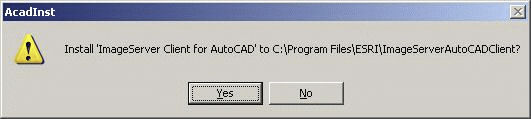
- Click Yes to install the client for AutoCAD in the specified location.
After the files have been copied, the installation program displays a list of all AutoCADuser profiles or configurations from all supported versions of AutoCAD that are installed on the computer. Select one or more AutoCAD profiles to use with the ArcGIS Image Server client. Only the selected profiles are configured to work with the ArcGIS Image Server client.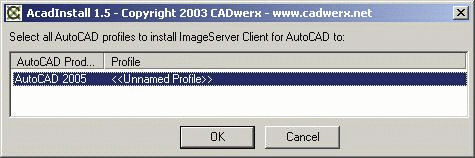
To add additional AutoCAD user profiles to work with the ArcGIS Image Server, repeat this procedure from step 6. When an AutoCAD profile has been selected to run with the Image Server client, the installer places the program IS_LOADER.LSP into the Auto-Startup suite for that profile. When this is done, the ArcGIS Image Server program automatically loads each time that user profile is called under AutoCAD.
Download ID:1557
Get help from ArcGIS experts
Download the Esri Support App