CÓMO
Usar la administración de flotas en Site Scan Manager for ArcGIS
Resumen
Site Scan Manager for ArcGIS can manage drones, and organizations with dozens of pilots and hundreds of projects. Fleet Management is used to track vehicles, batteries, cameras, and pilots in the same application used for flight planning, flying, processing, analyzing and sharing data, that is, Site Scan Manager for ArcGIS.
Note: Fleet Management is available in Site Scan Flight Planning version 2.2.0 or newer, so only flights flown since July 2, 2019 with that version, have fleet data. Fleet Management requires Organization Admin permission level. When uploading photos manually from the desktop, it is necessary to upload them to an empty flight with the same name in Site Scan for ArcGIS Manager. When creating a new flight and uploading the photos, Fleet Management data are not included.
Procedimiento
Fleet Management

- Click the Fleet Management icon to view all the drones and batteries used in the organization.
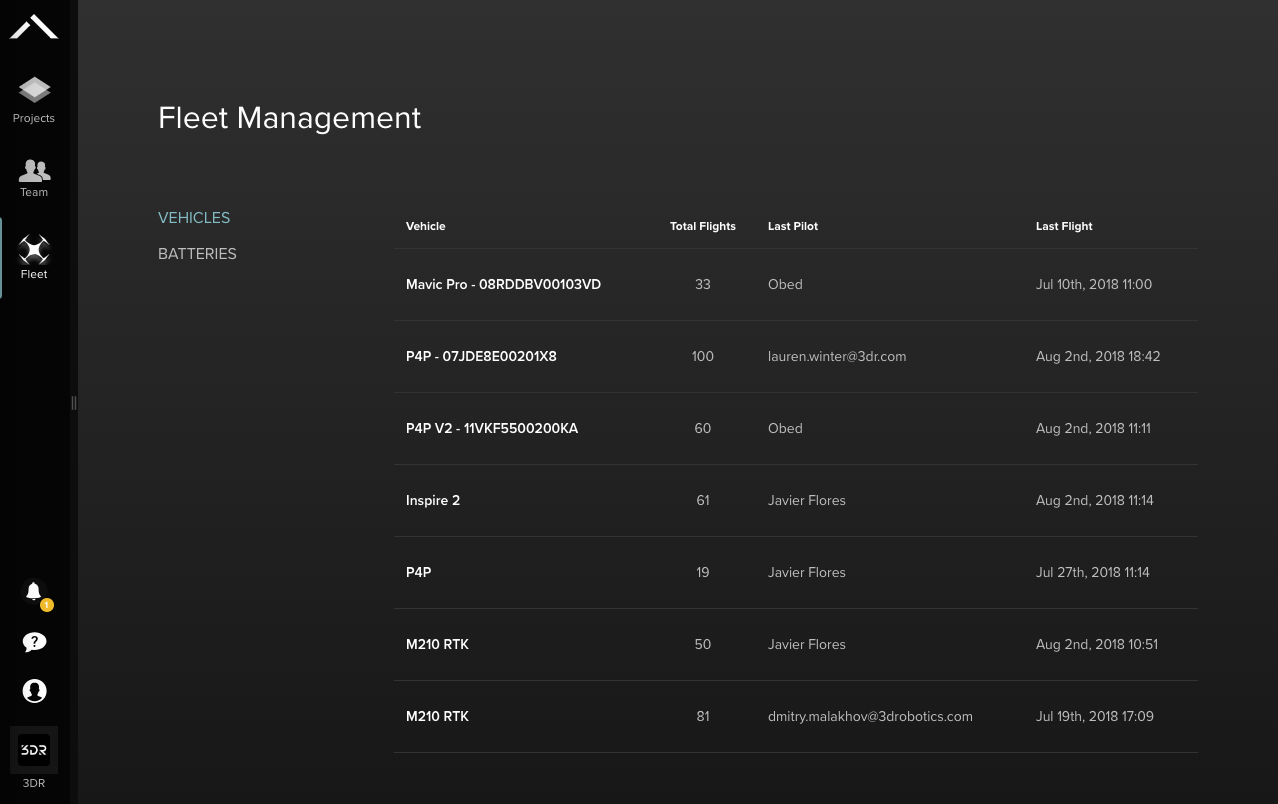
Single hardware view
- In the Vehicles section, click the name of a vehicle to view total flights, total flight time, and a list of all flights for a single drone or battery.
- Click the name of the drone to edit drone and battery names.
- If necessary, use the flight controller serial number below the name of the drone to unlock DJI no-fly zones.
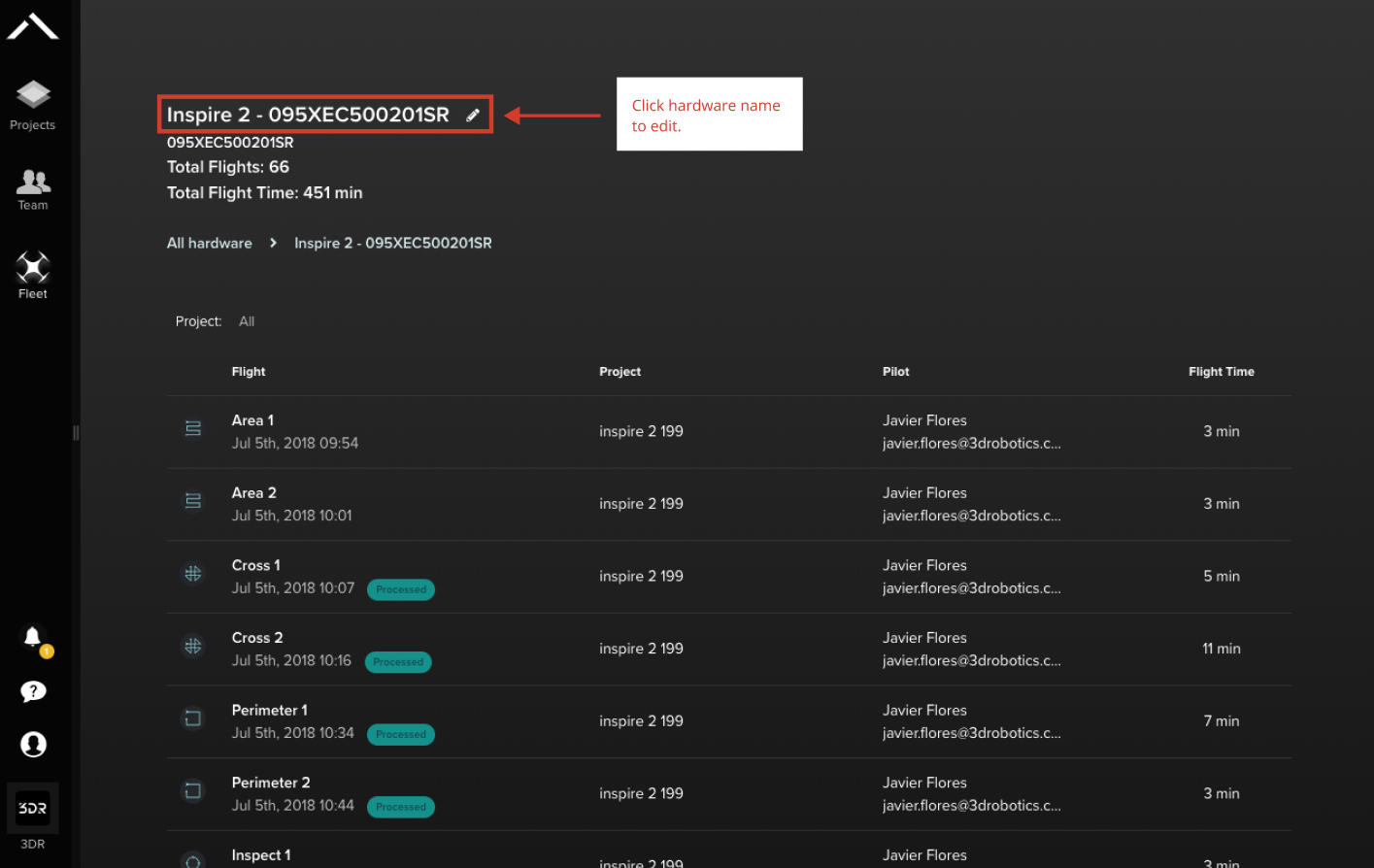
Note: The most important indicator of drone’s vehicle health is the total number of flights. Total flight time is useful but not as good as an indicator of a vehicle's age. Total Flight Time is an approximation of Site Scan flight time. Aborted flights and flights completed in other apps are not included. Flight duration is defined by the start and end of a mission, including time on the ground mid-flight.
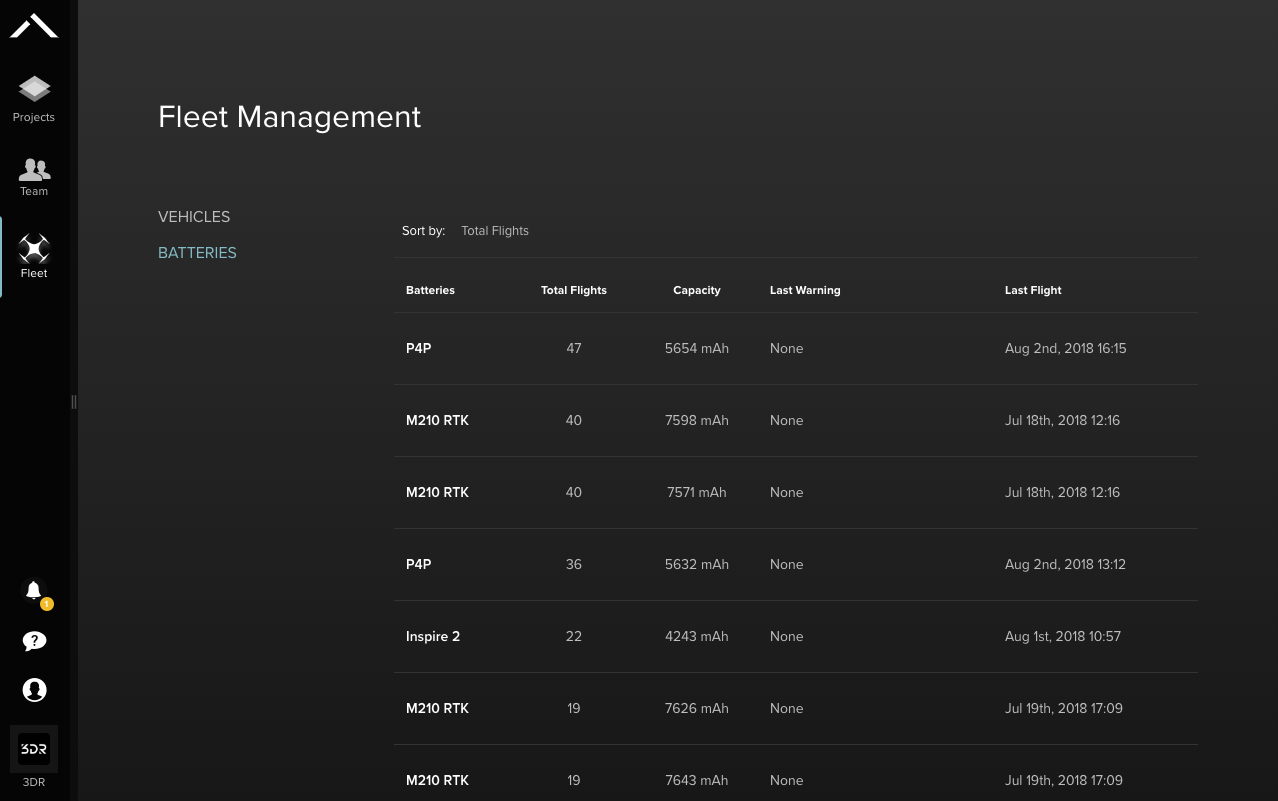
Flight Log
Click a flight in the single hardware view for any drone or battery to view the Flight Log. The Flight Log contains the following information:
- Flight name
- Project name
- Organization
- Link to map
- Orthomosaic preview
General info
- Flight type
- Flight date
- Flight time
- Photos
- Process status
- Pilot
Hardware
- Drone model
- Flight controller serial number
- Camera
- Total flights for the drone
- Batteries
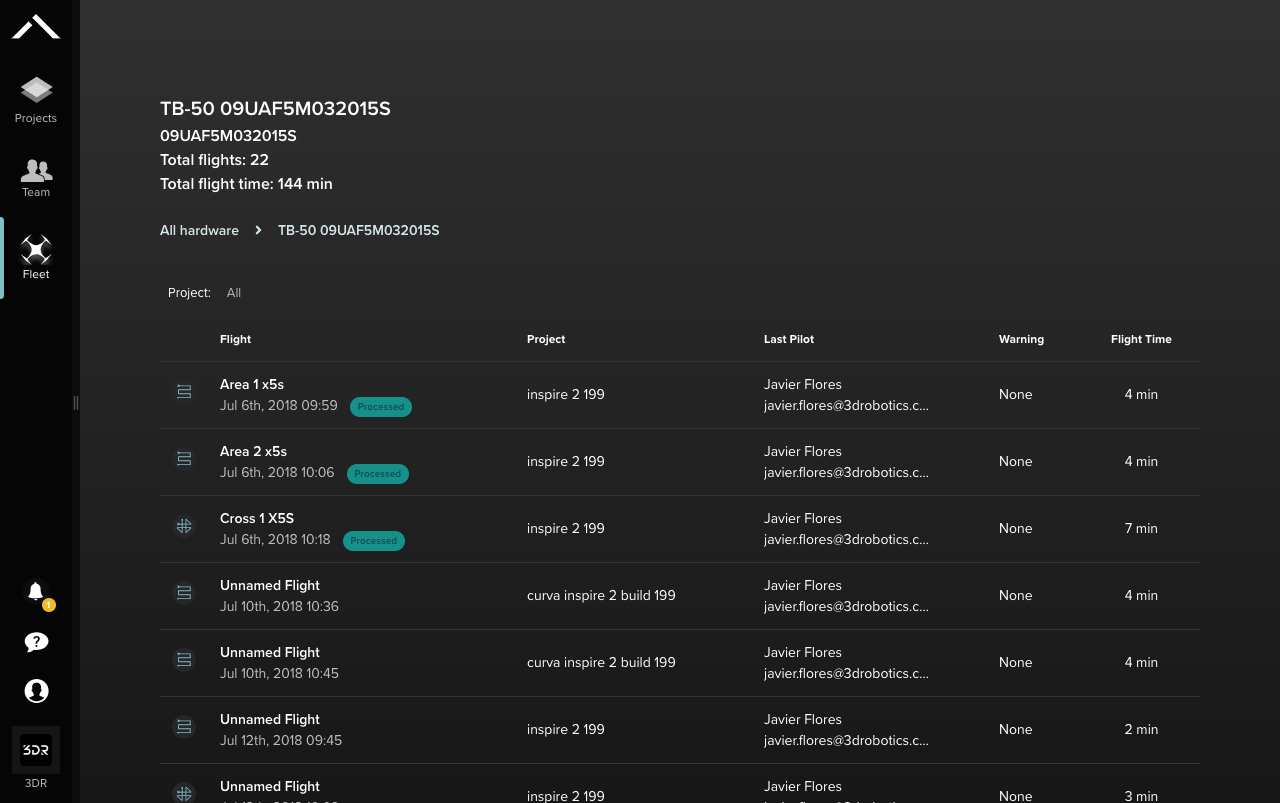
Id. de artículo: 000022892
Obtener ayuda de expertos en ArcGIS
Empieza a chatear ahora

