CÓMO
Configurar un diseño de página con varios marcos de mapa que hagan referencia a los mismos datos
Resumen
In a page layout in ArcGIS Pro, if two or more map frames reference the same map, any manipulation to the layers of the map, such as turning any layer on or off affects both the map frames of the layout. This affects cartographic practices, where an inset map may be used to display the downtown area of a city and cannot display the data in the same way as the main map frame; the placement or existence of labels, symbols, and annotation differs completely.
To avoid this issue, a separate map must be referenced for each map frame in a layout.
Procedimiento
Set up an inset map frame to reference the same data as another data frame, to enable individual editing of the maps.
- In ArcGIS Pro, open a project and navigate to the Insert tab, and click New Map > New Map.
- Repeat Step 1 to create a second map.
- Input the same data in both of the maps. To do this, navigate to the Map tab, and click Add Data. Select the preferred method of adding data. Repeat for the second map.
- Name the maps differently to distinguish one from the other. To do this, double-click the map's name in the Contents pane, and rename the map in the Map Properties dialog box. Repeat for the second map.
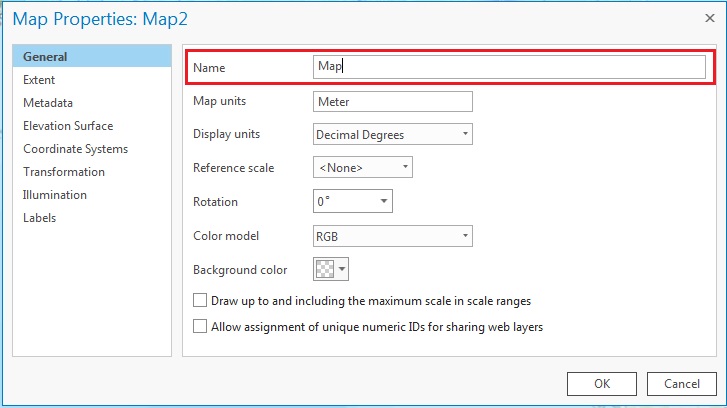
- On the Insert tab, click the New Layout drop-down menu, and select the desired layout for the project. The Layout is added to the data frame.
- Insert two map frames by navigating to Insert > Map Frame, and select a template for each of the maps.
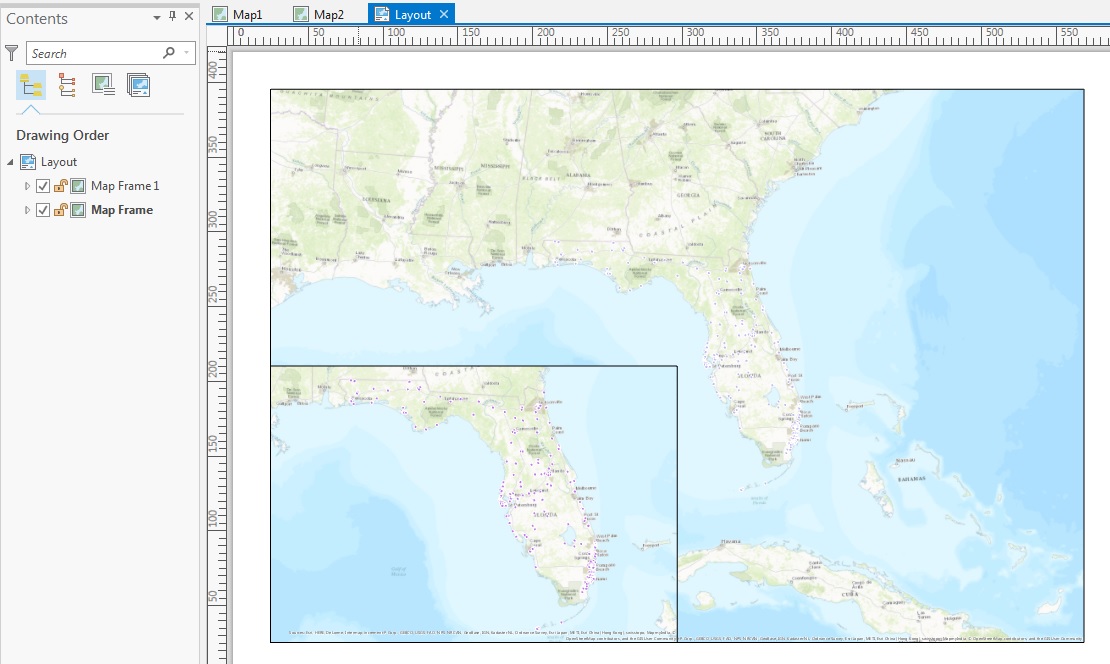
- Right-click the first map frame, and select Properties. Ensure the naming convention matches the name of the map, and the correct map frame is selected. Repeat this step for the second map frame.
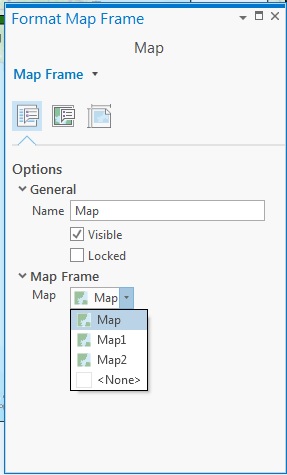
- Right-click the desired map, and select Zoom To Selected. Zoom to the layer and make changes to the display settings, such as the layer's symbology on the desired frame. The changes do not take place on the second map frame, and the changes are kept within the map.
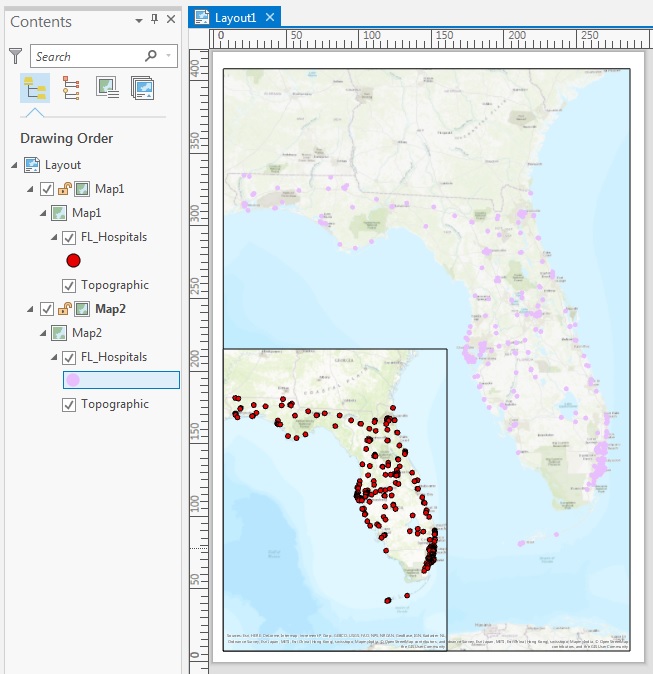
Optionally, select a landscape layout for optimum editing experience, and arrange the map frames next to one another, as shown in the images below.
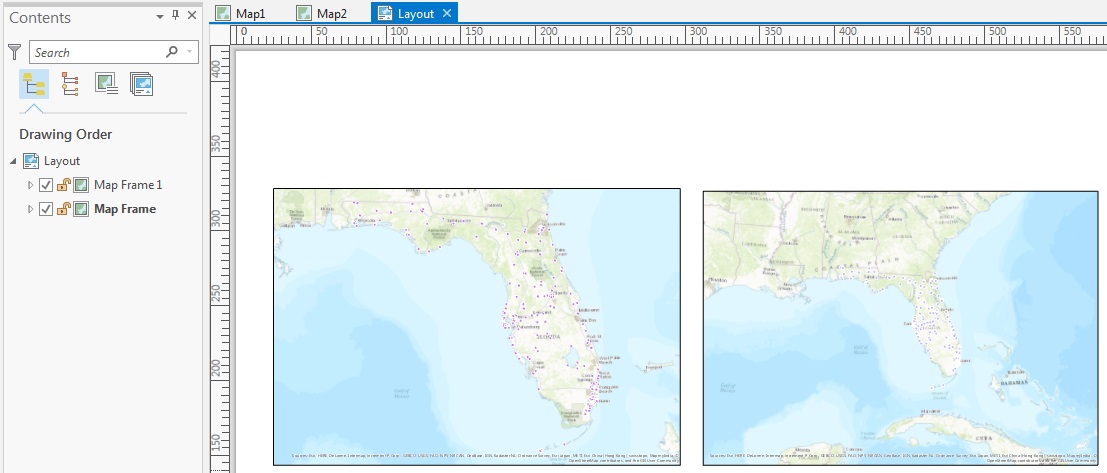
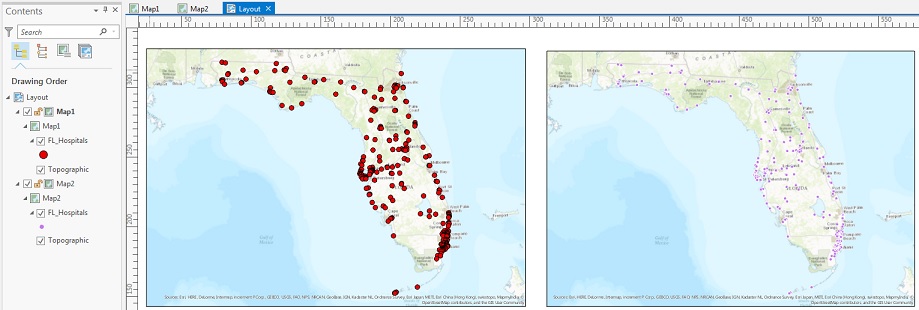
Id. de artículo: 000016555
Obtener ayuda de expertos en ArcGIS
Empieza a chatear ahora

