Preguntas frecuentes
¿Cómo se gestiona la fusión de rásteres de categorías en ArcMap?
Categorical rasters present some challenges when performing a merge operation since the rasters have attribute tables with additional information on the pixel values. Standard rasters often only have one bit of information per pixel. It can be difficult to merge several categorical rasters since there are limitations to using the Append tool and the way mosaic datasets handle thematic rasters. The following is an associated limitation: Bug: NIM089347.
The following blog post describes the workflows to merge categorical rasters into a mosaic dataset, ArcGIS Blog: Managing categorical rasters in ArcGIS Workflow. The output mosaic dataset has one attribute table and a colormap, and can be published and used as a single dataset. As pointed out in the blog post, it is important to note that the attribute table is not stored in the mosaic dataset, and when moving the mosaic dataset, users must set an accessible raster attribute table location in the mosaic dataset's Function tab.
Alternatively, use the following workaround. This workflow retains the attribute table with the raster and creates a single raster, while getting around the limitation of using the Append tool with categorical rasters.
- Create a mosaic dataset and add the categorical rasters to the mosaic dataset. For more information, refer to the following web help page, ArcMap: Creating a mosaic dataset.
- Use the Copy Raster tool to export the mosaic dataset to a large raster that retains the original pixel depths.
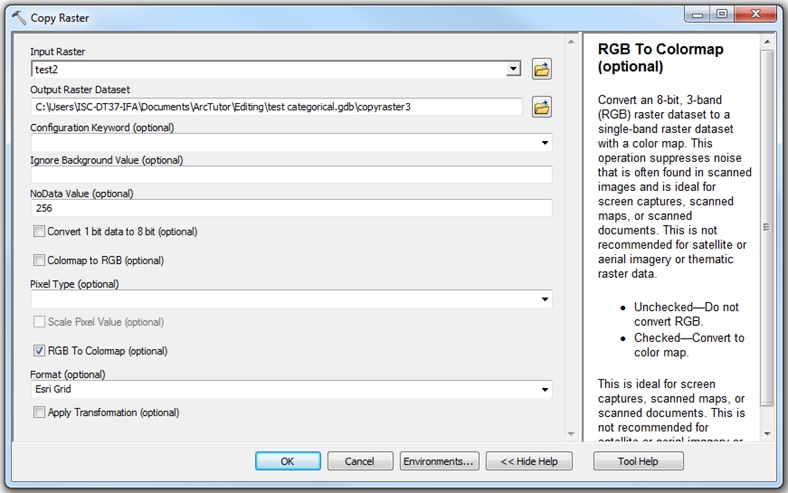
- Use the Build Raster Attribute Table tool to create an attribute table for each pixel value. Alternatively, select Unique Values in the Symbology tab. This prompts ArcMap to create an attribute table.
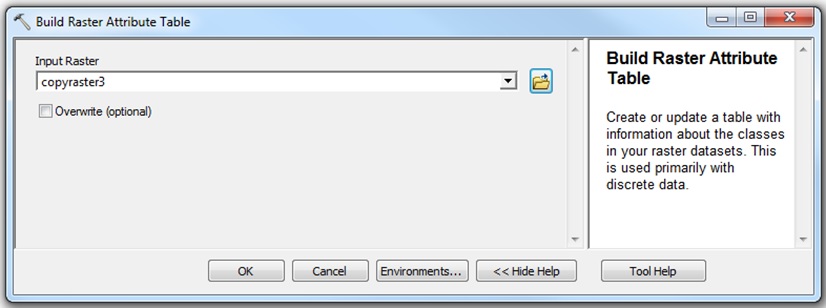
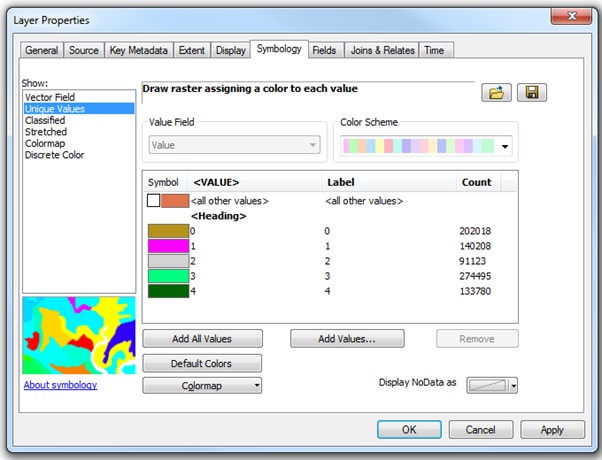
- Use the Append tool to combine all the values into one attribute table. Multiple entries for one pixel value may be returned, and this is supported for this workflow.
- Use the Join Field tool to join the attribute table from Step 4 to the raster from Step 2 based on the Value field.
Id. de artículo: 000016361
Obtener ayuda de expertos en ArcGIS
Empieza a chatear ahora

