HOW TO
Customize the texts displayed in ArcGIS Web Adaptor
Summary
In ArcGIS Web Adaptor, texts such as user interface, warning messages, and error messages can be customized to better suit an organization's style or to deliver additional information. In this article, the message displayed on the ArcGIS Web Adaptor landing page is used as an example to demonstrate the workflow.
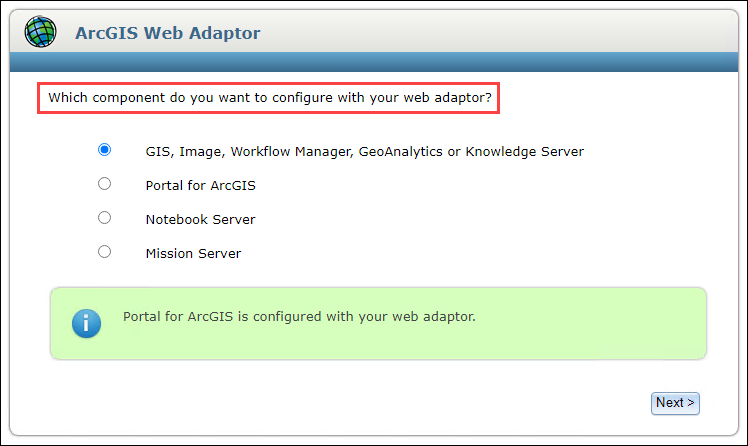
Procedure
Note: The following workflow can only be performed by a user with permission to modify administrator files on the machine.
- On the machine hosting the ArcGIS Web Adaptor application, navigate to the following folder.
C:\inetpub\wwwroot\portal\App_GlobalResources
- Navigate to the webAdaptor.en RESX file.
Note: It is advisable to create a backup copy of the RESX file before editing.
- Right-click webAdaptor.en > Open with, and click Notepad.
- In Notepad, press Ctrl and F on the keyboard to access the Find function, and search for the message to be customized. Texts enclosed between the <value> tags can be customized accordingly.
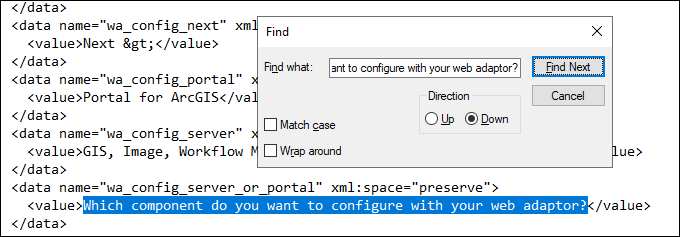
- Edit the text in between the <value> tags.
- Press Ctrl and S on the keyboard to save the modified RESX file.
- Refresh the ArcGIS Web Adaptor page on the browser.
The message on the landing page is updated to include a notice for users accessing ArcGIS Web Adaptor.
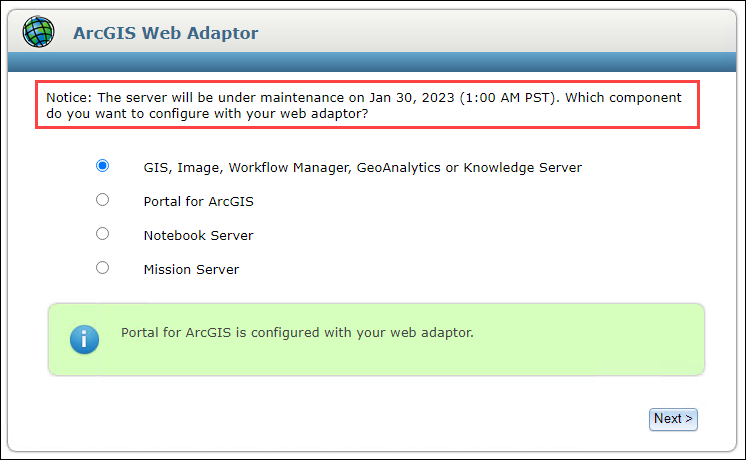
Article ID: 000029299
Software:
- ArcGIS Web Adaptor
Get help from ArcGIS experts
Start chatting now

