HOW TO
Add tile layers to an ArcGIS Pro project using ArcGIS API for Python
Summary
Adding tile layers to an ArcGIS Pro project is time-consuming if there are many tile layers, as the process requires multiple uses of the Add Data process in ArcGIS Pro. This article provides a workflow to add tile layers to an ArcGIS Pro project using ArcGIS API for Python.
Procedure
- Open the ArcGIS Pro project.
- On the Insert tab, in the Project group, click New Notebook.
- On the New Notebook tab, copy and paste the following script into the cell.
- Import the necessary modules.
import arcpy
- Specify the project file to store the tile layer.
aprx=arcpy.mp.ArcGISProject('CURRENT')
- List the map layer from the project file. Replace LAYERNAME with the name of the map layer.
m=aprx.listMaps('LAYERNAME')[0]
- Add the tile layer to the map layer. Replace URL_1 with the URL for the tile layer.
m.addDataFromPath('URL_1')
- Click Run.
The code block below presents the full script used to add a tile layer to the map in ArcGIS Pro.
import arcpy
aprx = arcpy.mp.ArcGISProject('CURRENT')
m = aprx.listMaps('Layer_Name')[0]
m.addDataFromPath('https://a.tile.test123.org/cycle/{level}/{col}/{row}.png')
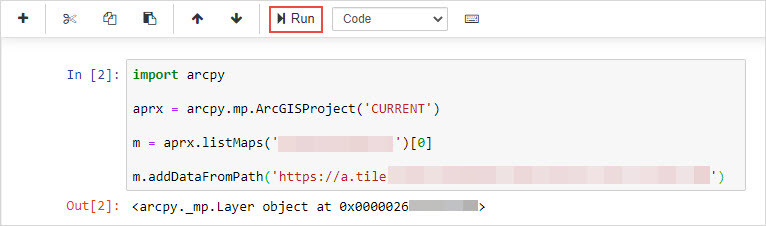
Note: Repeat Steps 3d and 4 with subsequent tile layer URLs to add the additional layers to the project.
Article ID: 000029157
Software:
- ArcGIS API for Python
- ArcGIS Pro 3 0
- ArcGIS Pro 2 8 x
- ArcGIS Pro 2 7 x
- ArcGIS Pro 2 x
Get help from ArcGIS experts
Start chatting now

