HOW TO
Remove the gray overlay of the story cover in ArcGIS StoryMaps
Summary
When the cover layout is set to Full  in ArcGIS StoryMaps, a gray overlay automatically displays to create a contrast with the image or video to make the title more legible.
in ArcGIS StoryMaps, a gray overlay automatically displays to create a contrast with the image or video to make the title more legible.
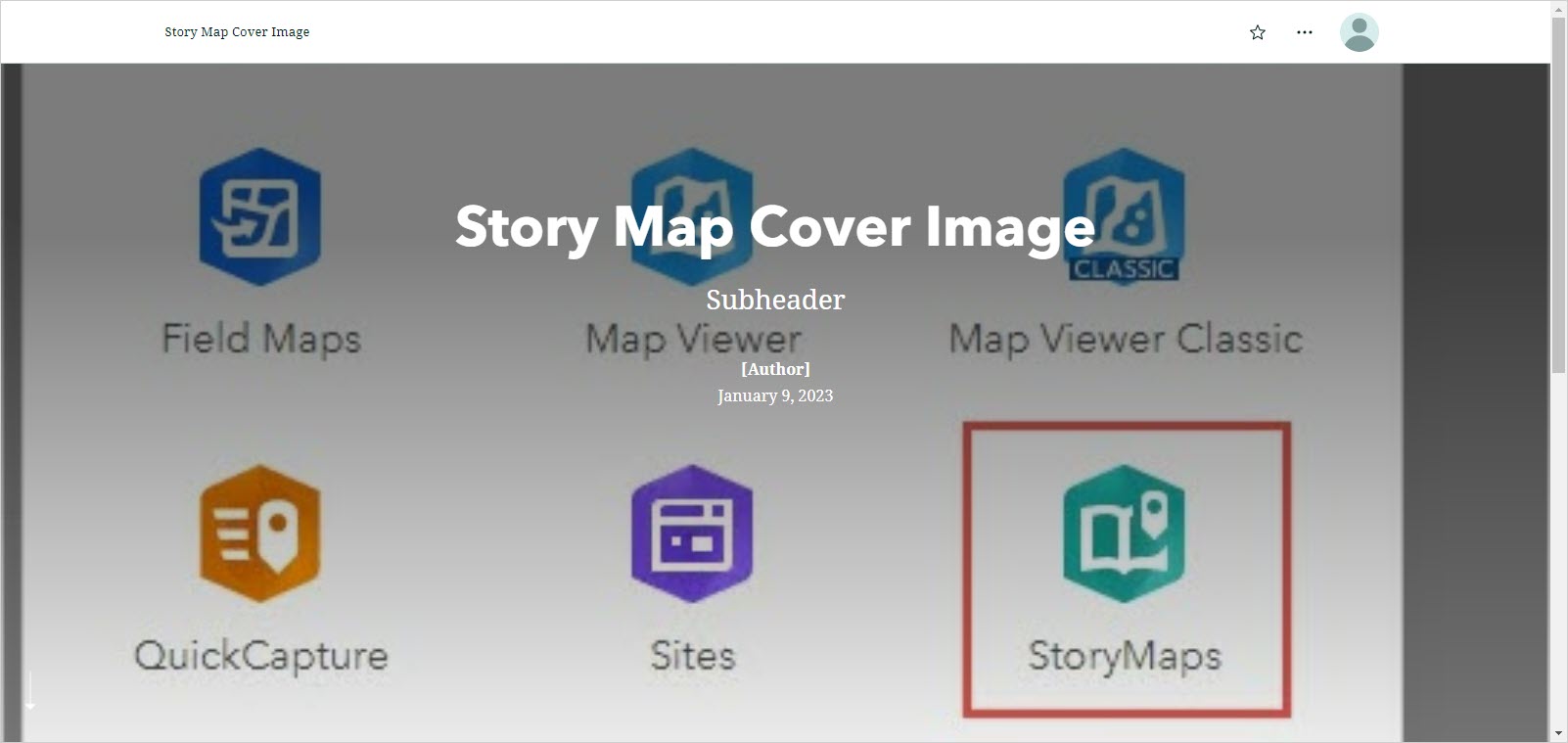
To remove the gray overlay from the cover and the title, set the story cover to Minimal or Side-by-side.
Procedure
- Log in to ArcGIS StoryMaps.
- Browse to the story, click Quick actions
 > Edit.
> Edit. - In the story builder header, click Design.
- In the Design pane, under Cover, select Minimal
 or Side-by-side
or Side-by-side  as the story cover layout. In this example, Minimal is selected as the story cover.
as the story cover layout. In this example, Minimal is selected as the story cover.
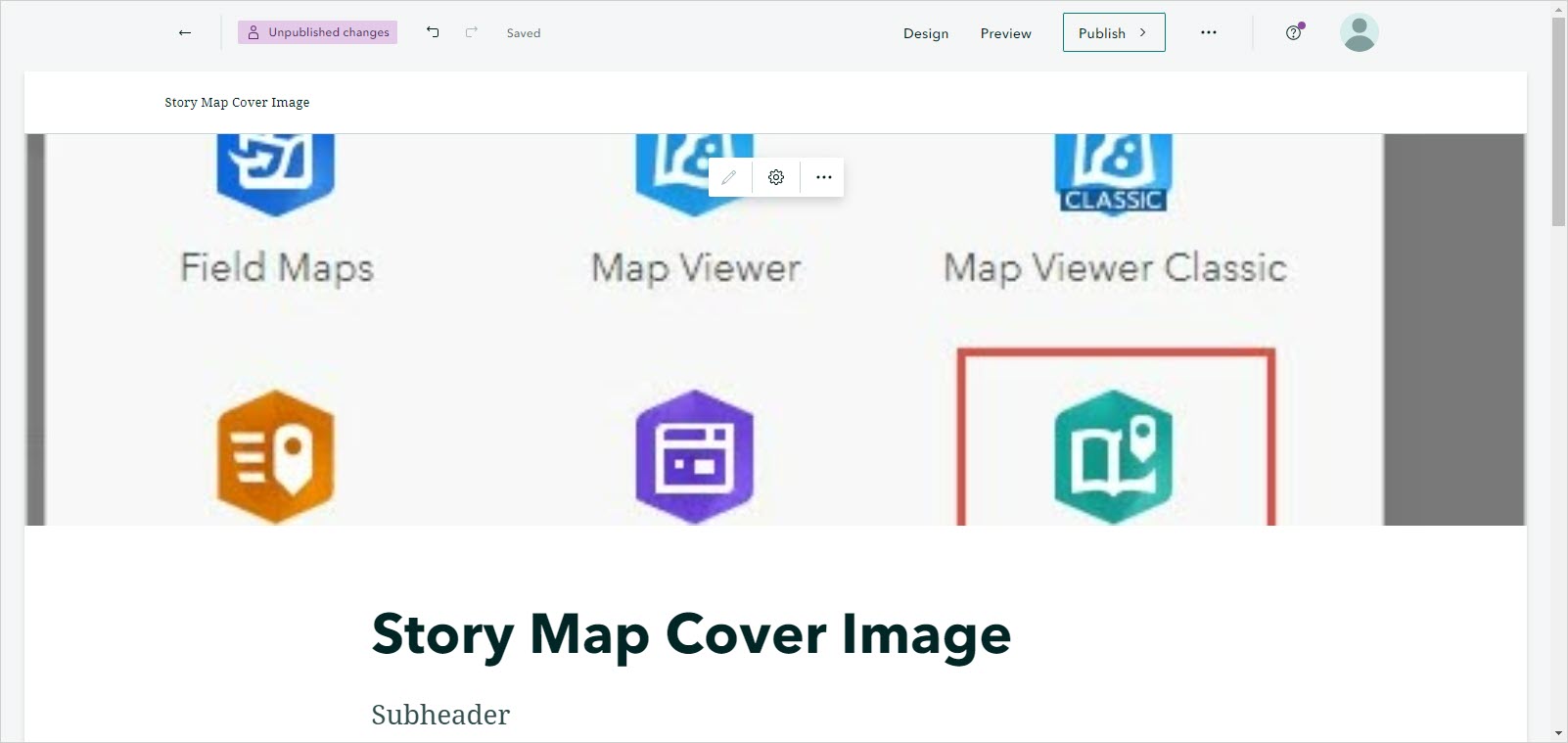
Article ID: 000029136
Software:
- ArcGIS StoryMaps
Get help from ArcGIS experts
Start chatting now

