Frequently asked question
Is it possible to export an ArcGIS Online web scene to PDF?
Answer
No, it is not possible to export an ArcGIS Online web scene to PDF. This is a known limitation in ArcGIS Online. However, the ArcGIS Online web scene can be exported to ArcGIS Pro, where a layout is created and exported as a PDF file. Follow the steps below to export the web scene in ArcGIS Pro.
- In ArcGIS Online, save a new scene, and navigate to the item in the My Content tab. Click More options
 and click Open in ArcGIS Pro. The web scene is downloaded to the desktop as an ArcGIS Pro Portal Item (item.pitemx) file.
and click Open in ArcGIS Pro. The web scene is downloaded to the desktop as an ArcGIS Pro Portal Item (item.pitemx) file.
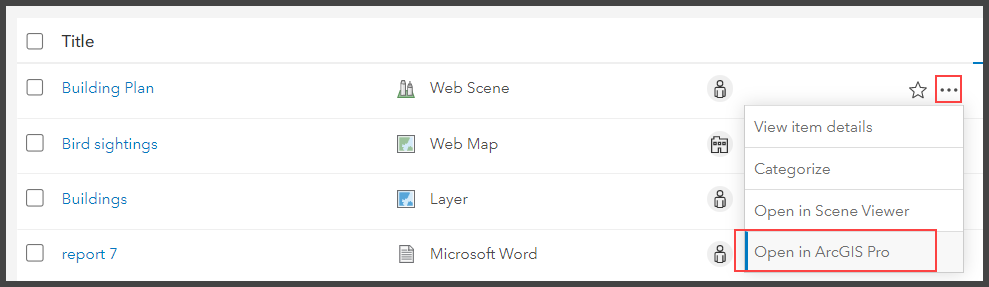
- Double-click the item.pitemx to open the file in ArcGIS Pro.
Note: Refer to ArcGIS Pro: Add a web map or web scene for an alternative method to open the web scene in ArcGIS Pro.
- On the ArcGIS Pro ribbon, click Insert > New Layout and select a layout type. In this example, the Letter layout is selected.
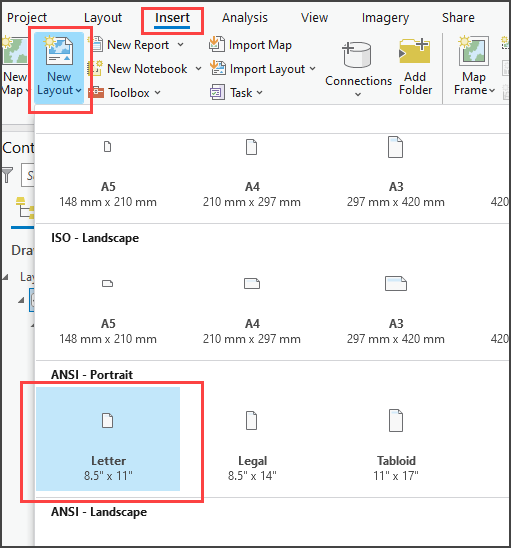
- In the Map Frames group on the ribbon, click Map Frame and select a map. In this example, the 124 m map under Building Plan is selected.
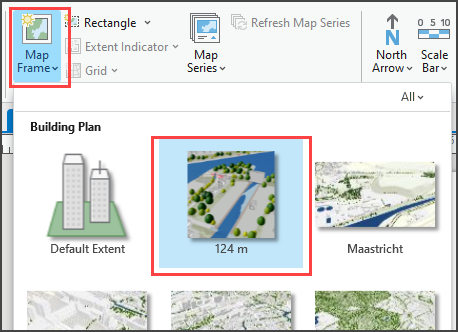
- Click and drag the cursor on the Layout page to draw the map frame border dimensions. Refer to ArcGIS Pro: Make a layout to make further adjustments and additional features on the layout.
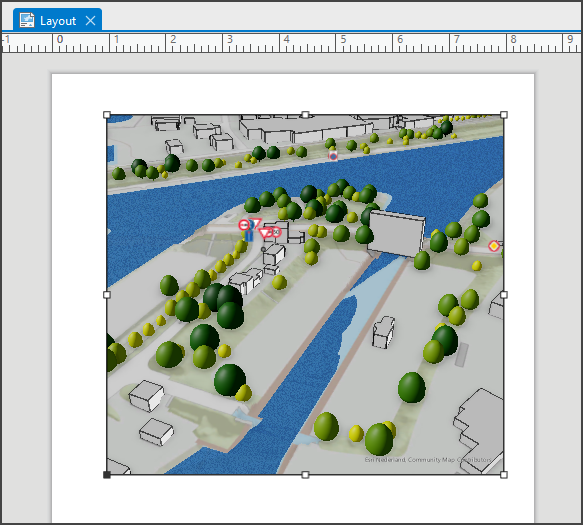
- On the Share tab, click the Export Layout drop-down menu and select Flattened PDF.
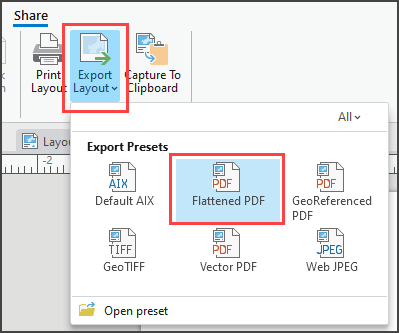
- In the Export pane, on the Properties tab, specify a name and assign a folder location for the project and click Export.
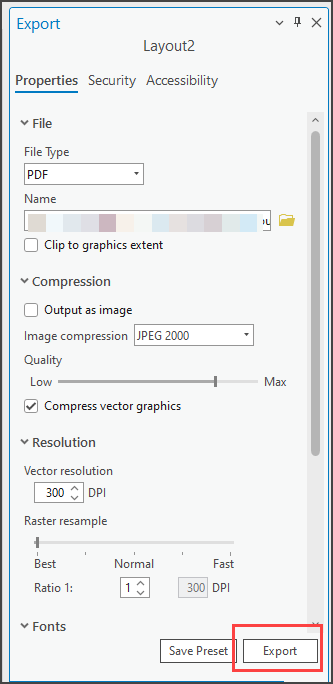
Article ID: 000028734
Software:
- ArcGIS Online
- ArcGIS Pro 3 0
- ArcGIS Pro 2 8 x
- ArcGIS Pro 2 x
Get help from ArcGIS experts
Download the Esri Support App

