HOW TO
Find nearby features within driving distance in ArcGIS Online Map Viewer Classic
Summary
In ArcGIS Online Map Viewer Classic, nearby features within a specified driving distance of features in a layer can be found using the Summarize Nearby tool.
This article provides the workflow on how to use two point feature layers to run the Summarize Nearby analysis tool with the Driving Distance travel mode in Map Viewer Classic. In this example, nearby petrol stations within 8 miles of Point A are calculated and displayed within a marked driving distance area in Map Viewer Classic.
Procedure
- Log in to ArcGIS Online and open the map in Map Viewer Classic.
- Navigate to the Analysis tab, under Perform Analysis, click Summarize Data.
- In the Summarize Data drop-down list, select the Summarize Nearby tool.
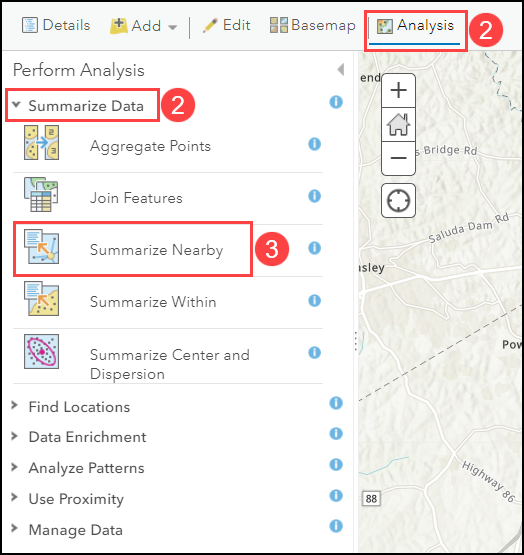
- In the Summarize Nearby pane, configure the following parameters:
- For Choose layer from which distances will be measured to features in the layer to summarize, select the layer from which distances are measured. In this example, the Point A layer is selected.
- For Choose a layer to summarize, select the layer to summarize. In this example, the Petrol Stations layer is selected.
- For Summarize nearest features using a, click the drop-down arrow and select Driving Distance. Define the value and select the unit of measurement. In this example, 8 miles is defined.
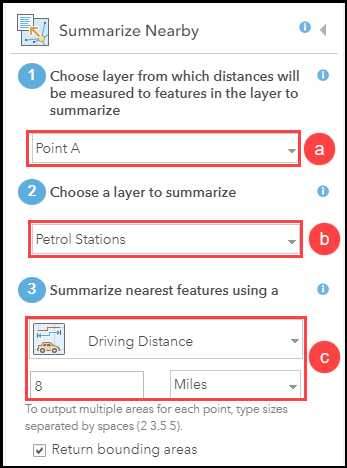
- For Result layer name, specify a name for the output layer and click RUN ANALYSIS.

The image below shows the features within the 8-mile driving distance range of Point A displayed on the map after running the Summarize Nearby tool.
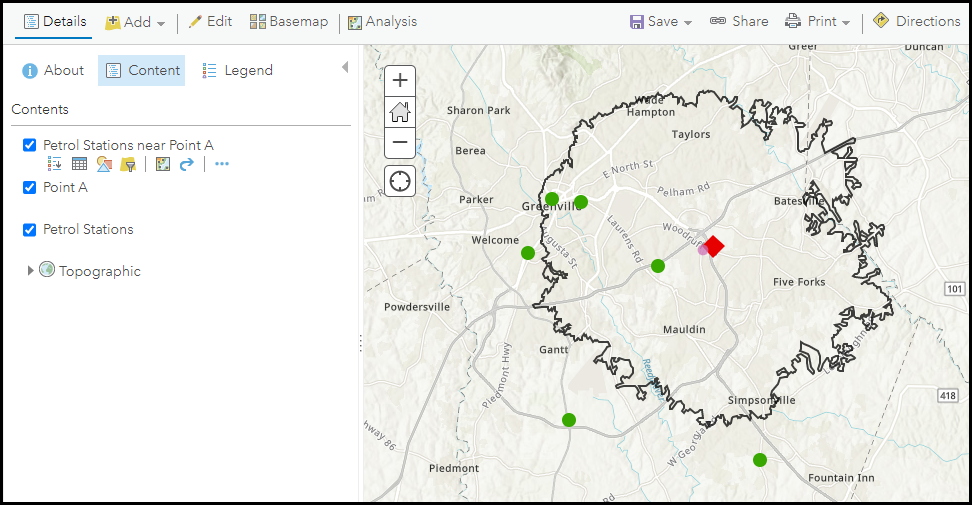
Article ID: 000028641
- ArcGIS Online
Get help from ArcGIS experts
Start chatting now

