ERROR
"Error in opening workspace" returned when creating a hosted feature layer in Portal for ArcGIS
Error Message
Portal for ArcGIS allows creating hosted feature layers by publishing feature layers from ArcGIS Pro or files in a portal to ArcGIS Enterprise. However, after updating the Portal for ArcGIS and ArcGIS Server licenses, attempts to create a hosted feature layer in Portal for ArcGIS fail, and return the following error message:
Error: Error in opening workspace.
Cause
The ArcGIS Data Store license does not match the Portal for ArcGIS and ArcGIS Server licenses.
Solution or Workaround
Use the following steps to resolve the error and match the ArcGIS Data Store license to the Portal for ArcGIS and ArcGIS Server licenses.
- On the Portal for ArcGIS machine, open Command Prompt.
- In the Command Prompt window, type the following command:
cd <ArcGIS Data Store installation directory>\datastore\tools
- Type updatelicense, and press the Enter key.
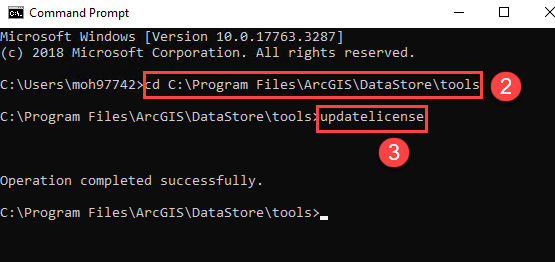
This workflow updates the ArcGIS Data Store license to match the Portal for ArcGIS and ArcGIS Server licenses.
Article ID: 000028416
- ArcGIS Data Store
- Portal for ArcGIS
- ArcGIS Server
Get help from ArcGIS experts
Download the Esri Support App

