HOW TO
Vertically center align text in ArcGIS Experience Builder
Summary
In ArcGIS Experience Builder, the Text widget is used to add static or dynamic text to the app. Sometimes, the text needs to be vertically aligned in the center to enhance readability and to improve the overall appearance of the app.
This article describes how to vertically center align text in ArcGIS Experience Builder.
Procedure
Set the Text widget position to Vertical center
- Open the ArcGIS Experience Builder project and navigate to the Insert widget panel.
- Under Page elements, drag and drop the Text widget at a desired position on the project.
- In the Text widget’s configuration panel, navigate to the Style tab and click the drop-down arrow next to
 .
. - Select Vertical center to vertically align the widget.
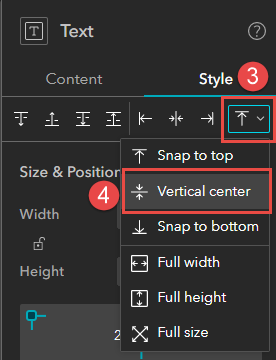
Note: Alternatively, click Alignon the widget’s toolbar and select Vertical center in the drop-down menu.
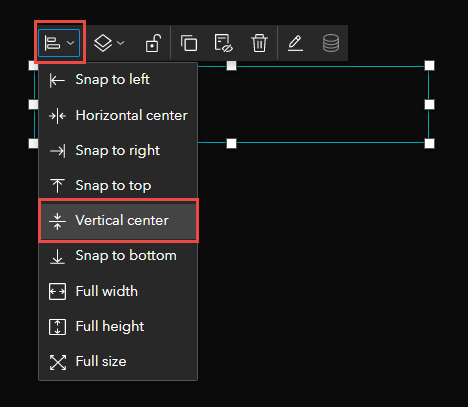
Vertically align the Text widget in a column
- Open the ArcGIS Experience Builder project and navigate to the Insert widget panel.
- Under Layout, drag and drop the Column widget at a desired position on the project.
- In the configuration panel of the Column widget, navigate to the Content tab.
- Under the Layout settings, click the Vertical align drop-down menu and select Center.
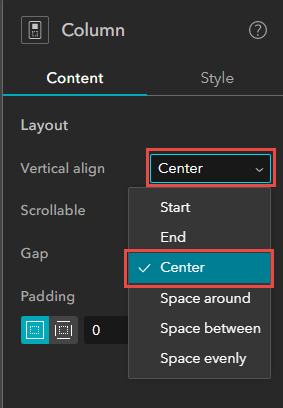
- Drag and drop the Text widget into the Column widget.
The image below shows the Text widget is vertically center aligned in the Column widget.
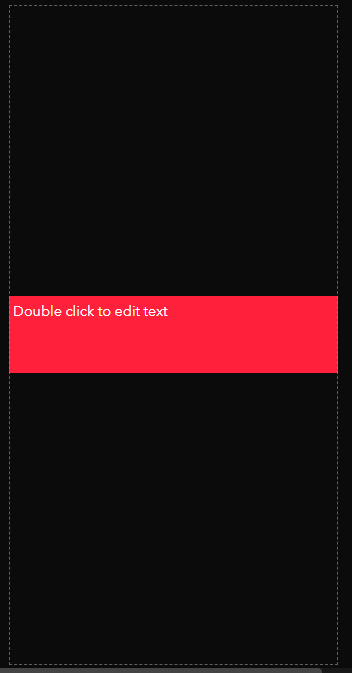
Article ID: 000028351
Software:
- ArcGIS Experience Builder
Get help from ArcGIS experts
Start chatting now

