PROBLEM
Unable to remove points in ArcGIS Business Analyst
Description
In ArcGIS Business Analyst, points can be added to the map by importing Excel and .csv files up to 5 MB in size.
However, after adding the points to the map and saving as a layer, the 'Remove these points' option is unavailable for the selected points, as shown in the image below.
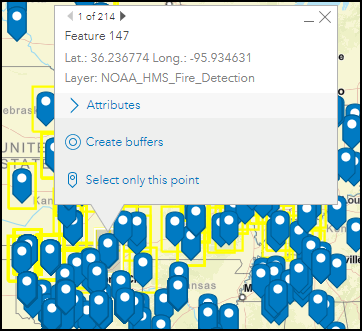
Cause
This is by design. Points that are imported and saved as a layer cannot be removed
Solution or Workaround
Remove the unwanted points before saving the layer.
- Log in to ArcGIS Business Analyst.
- Click the Add Data tab and select Import File to add points to the map. Refer to ArcGIS Business Analyst: Add your data for instructions.
Note: Do not click the Save button after importing the file.
- Use the Select tool to select the points to be deleted. A pop-up menu is displayed.
- Click Remove these points from the pop-up menu as shown in the image below.
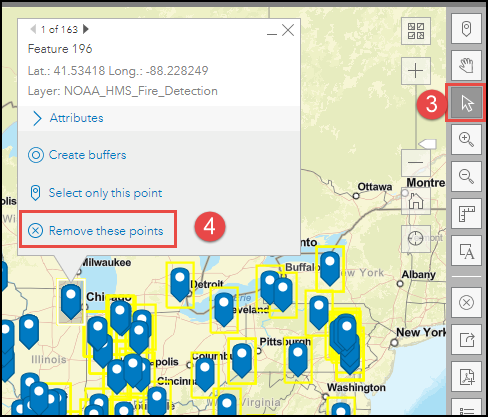
- Click Save.
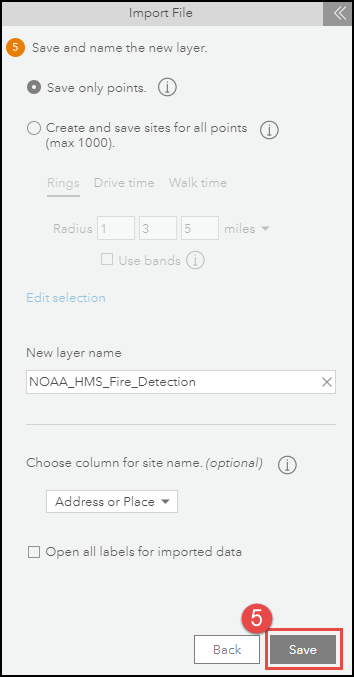
Article ID:000028059
Software:
- ArcGIS Business Analyst Web App
Get help from ArcGIS experts
Download the Esri Support App