PROBLEM
URL parameters of the ArcGIS Survey123 form automatically change after being embedded into ArcGIS StoryMaps
Description
When an ArcGIS Survey123 form is embedded into ArcGIS StoryMaps, the survey's original URL parameters are automatically modified. As a result, the survey's header, footer, and theme are no longer visible in the story.
In this example, the URL below shows the original URL of the survey embedded in the story.
https://survey123.arcgis.com/share/9d80d1a717444499aae1e640c71e4ecd
The URL below shows the automatically modified URL of the survey after being embedded in the story.
https://survey123.arcgis.com/share/?open=web&embed=fullScreen&id=9d80d1a717444499aae1e640c71e4ecd&hide=navbar,footer,theme
Cause
This is by design. The story builder modifies the embedded URL to optimize the appearance of the survey in the story.
Solution or Workaround
- In ArcGIS StoryMaps, navigate to the story and add the Embed block. Refer to ArcGIS StoryMaps: Add embeds for instructions.
- In the Add web content window, embed the survey’s URL with an iframe code and add the ?hide&embed components to the survey's URL. An example of the edited URL with an iframe code is as follows:
<iframe src="https://survey123.arcgis.com/share/9d80d1a717444499aae1e640c71e4ecd?hide&embed"></iframe>
- Click Add in the window's lower-right corner to add the survey to the story.
The image below shows a survey embedded in a story using the iframe code.
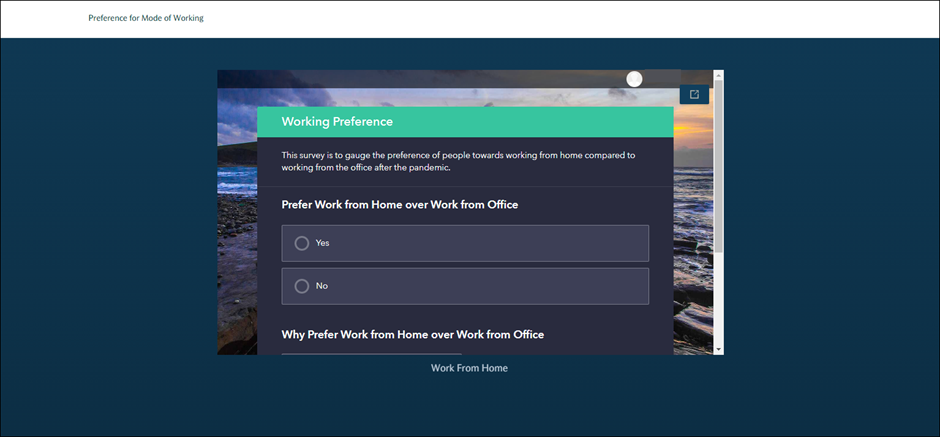
Article ID:000028058
- ArcGIS StoryMaps
- ArcGIS Survey123
Get help from ArcGIS experts
Download the Esri Support App