PROBLEM
The option to export data from widgets is unavailable in ArcGIS Experience Builder
Description
In ArcGIS Experience Builder, the option to export data to JSON, CSV, or GeoJSON files from widgets such as the Table or Feature Info widget is unavailable. The image below shows the option to export data from the Table widget is not available.
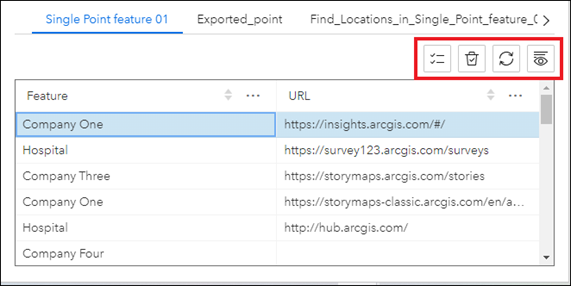
In some cases, the Actions button is displayed in the Table widget, but clicking it returns the message, "No available actions".
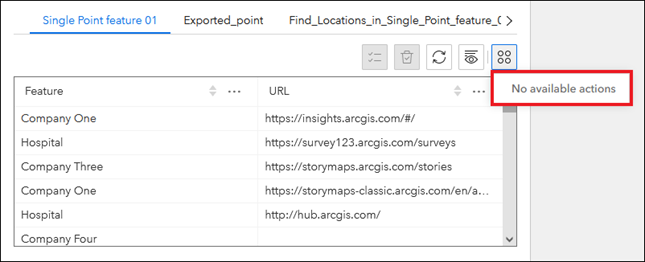
Cause
- The ‘Allow export’ option is disabled in the Data panel.
- Data actions are disabled in the widget’s configuration panel.
- The underlying hosted feature layer is not configured to allow data exports.
Solution or Workaround
Depending on the cause, the following workarounds are applicable.
Enable the Allow export option in the Data panel
- In ArcGIS Experience Builder, in the left panel, click Data
 .
. - In the Data panel, browse to and click the web map card to open its details pane.
- In the details pane, on the Layers tab, browse to and click the hosted feature layer card.
- In the details pane, enable the Allow export option.
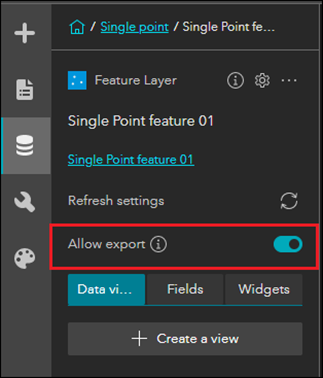
- Click Save
 to save the experience.
to save the experience.
Enable data actions in the widget’s configuration panel
Note: The Export data action is not configurable in the widget’s configuration panel. Follow Steps 1 through 4 from the workflow above to ensure the Allow export option is enabled in the Data panel.
- In ArcGIS Experience Builder, click the widget on the canvas to open its configuration panel. In this example, the Table widget’s configuration panel opens.
- In the <Table widget name> pane, on the Action tab, click Data action and enable the Enable data action option.
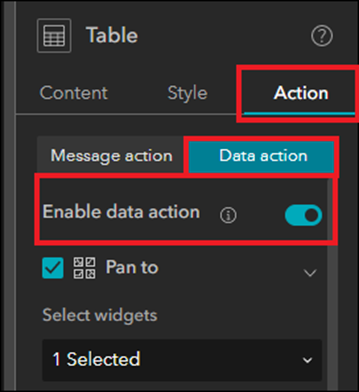
- Click Save
 to save the experience.
to save the experience.
Enable the option to export the hosted feature layer to different formats
- In ArcGIS Online, on the hosted feature layer’s item details page, check the Allow others to export to different formats. check box. Refer to ArcGIS Online: Allow data exports for more information.
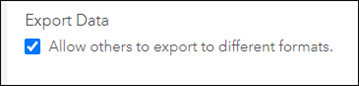
- In ArcGIS Experience Builder, in the left panel, click Data
 .
. - In the Data panel, browse to and click the web map card to open its details pane.
- In the details pane, on the Layers tab, browse to and click the hosted feature layer card.
- In the details pane, enable the Allow export option.
Note: When the ‘Allow export’ option is enabled, owners or administrators can export data in ArcGIS Experience Builder even though the hosted feature layer does not allow data exports.
The image below shows the export data options from the Table widget displayed in the web experience.
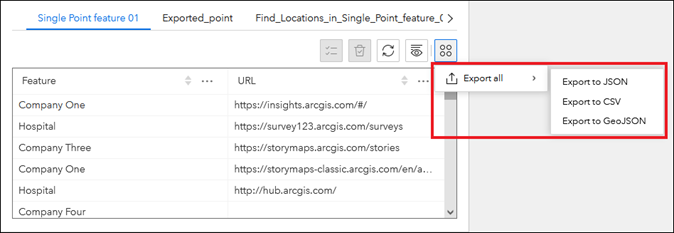
Article ID:000027981
- ArcGIS Experience Builder
- ArcGIS Online
Get help from ArcGIS experts
Download the Esri Support App