PROBLEM
Unable to export layouts to JPEG files in ArcGIS Pro
Description
JPEG files are image files which have been compressed. They support 24-bit color and have been a popular choice for web use because JPEG file sizes are often significantly smaller than those of many other image formats. JPEGs can be generated with an accompanying world file for use as georeferenced raster data. In some instances, attempts to export layouts to JPEG files fail, and may return an error message in ArcGIS Pro.
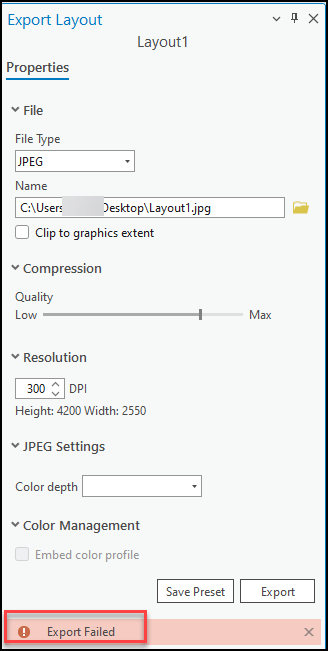
Cause
- The ‘Color depth’ property is not selected in ArcGIS Pro 3.0. In ArcGIS Pro versions before 3.0, the 'Color depth' property is automatically selected.
- A large dataset is used in the ArcGIS Pro project.
- The chart symbology duplicates or is removed when a layout containing a polygon or line is exported in ArcGIS Pro. This is a known limitation. Refer to BUG-000132477 for more information.
- ArcGIS Pro 2.9 crashes when exporting or printing a layout containing a map frame and an empty text element. This is a known limitation and has been addressed in ArcGIS Pro 2.9.1 and later. Refer to BUG-000144582 for more information.
Solution or Workaround
Use one of the methods below to resolve the issue.
Select the Color depth property
In ArcGIS Pro 3.0, select one of the options for the Color depth property in the Export Layout pane before exporting the layout.
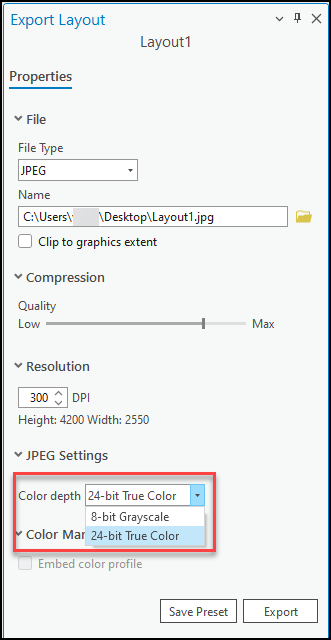
Use the Dissolve tool
In ArcGIS Pro, use the Dissolve tool to aggregate multiple features with the same value combinations for the specified fields into a multipart feature. Refer to ArcGIS Pro: Dissolve (Data Management) for instructions. After running the tool, export the desired layout to a JPEG file.
Export the layout to a PDF, EMF, or SVG files
In ArcGIS Pro, export the layout to a PDF, EMF, or SVG file. Refer to ArcGIS Pro: Export a layout for more information.
Delete any empty text elements from the layouts
In ArcGIS Pro 2.9, delete empty text elements from the layout before exporting it to a JPEG file.
Create a new project
In ArcGIS Pro, create a new project and add the required data to the project before creating and exporting a layout.
Download and install the latest version of ArcGIS Pro
Download and install the latest version of ArcGIS Pro. Alternatively, update the existing version of ArcGIS Pro. Refer to ArcGIS Pro: Update ArcGIS Pro for instructions.
Article ID: 000027942
- ArcGIS Pro 3 0
- ArcGIS Pro 2 8 x
- ArcGIS Pro 2 x
Get help from ArcGIS experts
Start chatting now

