HOW TO
Create tabs for multiple embedded dashboards in ArcGIS Dashboards or ArcGIS Experience Builder
Summary
Dashboards from ArcGIS Dashboards can be embedded in another dashboard or ArcGIS Experience Builder experience that share the same focus. Tabs can be created for these embedded dashboards in ArcGIS Dashboards or ArcGIS Experience Builder for easier access to view them.
This article provides instructions to create tabs for multiple embedded dashboards in ArcGIS Dashboards or ArcGIS Experience Builder.
Procedure
Use the Embedded Content option in ArcGIS Dashboards
- In ArcGIS Dashboards, click Create dashboard, fill in the required sections, and click the Create dashboard button in the lower-right corner.
- Click the Add element
 button on the dashboard toolbar to open the element drop-down list.
button on the dashboard toolbar to open the element drop-down list. - From the drop-down list, select the Embedded content option.
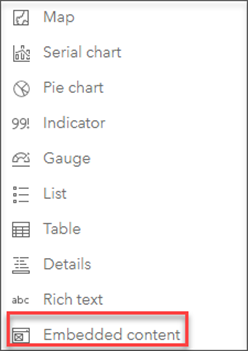
- In the Embedded content window, under URL, paste the URL of the desired dashboard.
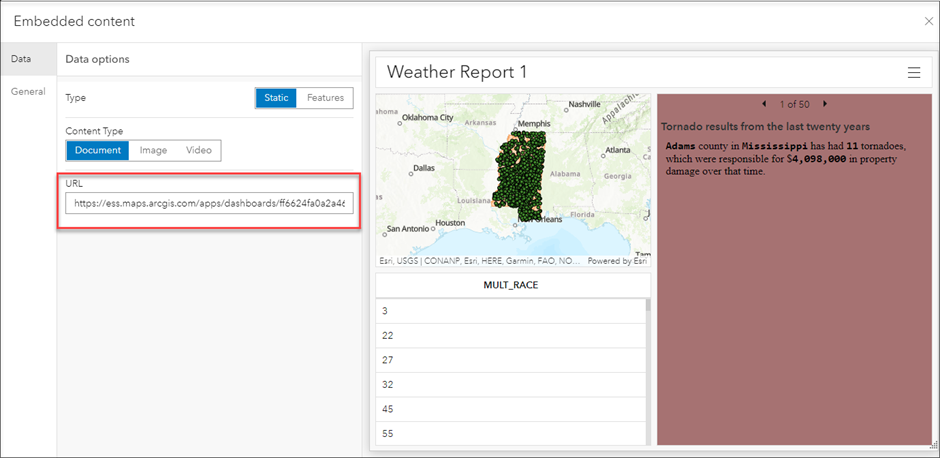
- Click Done in the window’s lower-right corner to add the dashboard to the current dashboard.
- Repeat Steps 2 through 5 to embed different dashboards.
- Create tabs by stacking the dashboards on top of each other. Refer to ArcGIS Dashboards: Tab elements for instructions.
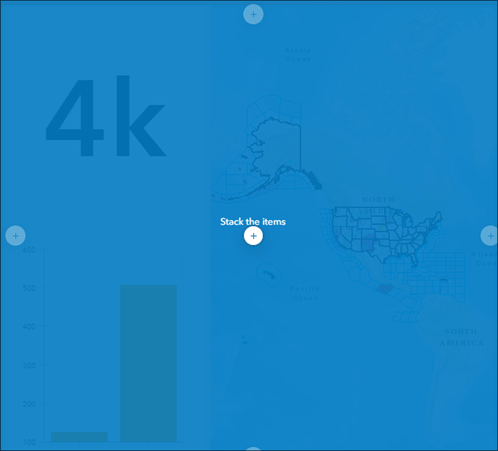
- Repeat Step 7 with the embedded dashboards.
The image below displays tabs created for multiple dashboards embedded in one ArcGIS Dashboards dashboard.
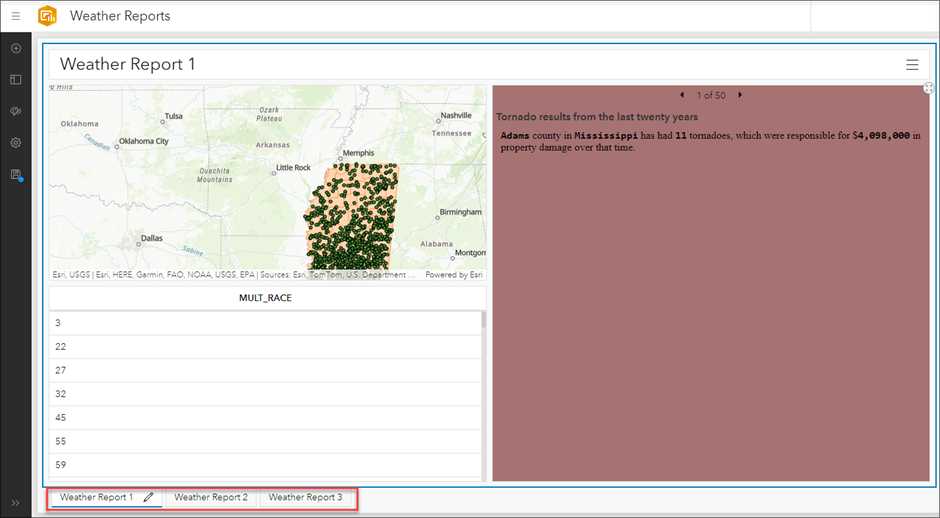
Use the Views Navigation widget in ArcGIS Experience Builder
- In ArcGIS Experience Builder, click Create new, select the preferred template, and click Create.
- On the Insert widget panel, search for the Section widget, drag and drop it to the template.
- On the Insert widget panel, search for the Embed widget, drag and drop it to the section.
- On the right panel, on the Content tab, in Embed by URL, paste the URL for the dashboard.
- Click the section. On the Content tab, click New view. Select the View. Click Options
 , and select Rename to rename the View.
, and select Rename to rename the View. - Repeat Steps 3 through 5 for the other dashboards.
- On the Insert widget panel, search for the Views Navigation widget, drag and drop it to the template.
- Click the Quick style
 button to configure the design of the view.
button to configure the design of the view. - Click Save
 to save the configurations.
to save the configurations.
The image below displays multiple dashboards embedded in one ArcGIS Experience Builder page that has tabs to view different dashboards.
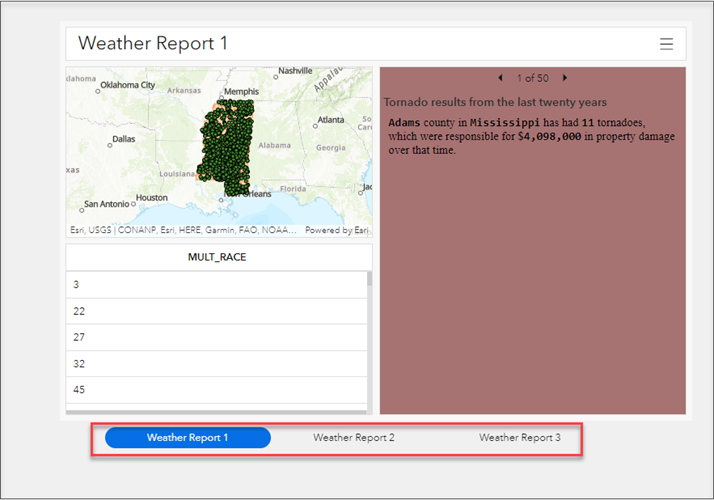
Article ID: 000027769
- ArcGIS Experience Builder
- ArcGIS Dashboards
Get help from ArcGIS experts
Download the Esri Support App

