HOW TO
Add or edit attachments in ArcGIS Experience Builder
Summary
Adding or editing attachments is a basic and useful method in managing the data of a hosted feature layer. When creating an ArcGIS Experience Builder app using a web map with attachments, it is useful to add or edit attachments directly in ArcGIS Experience Builder instead of managing them in Map Viewer Classic or the item details page. This article provides the instructions to add or edit attachments in ArcGIS Experience Builder using the Edit widget.
Procedure
Note: Ensure editing and attachments of the hosted feature layer are enabled in ArcGIS Online.
- Log in to ArcGIS Online. Click Content > My Content.
- Browse to the ArcGIS Experience Builder app, click More Options
 , and select Edit.
, and select Edit. - In ArcGIS Experience Builder, ensure a Map widget is inserted and connected to the web map.
- Add and configure the Edit widget.
- On the left panel, on the Insert tab, click Search, search for the Edit widget, and drag and drop it to the template.
- On the right panel, on the Content tab, click Geometry and attribute.
- Under Select a Map widget, select a Map widget from the drop-down list.
- Click + New editable layer, and click Select data to select the layer in the Layer configuration pane.
- Click Save
 to save the experience.
to save the experience. - Click Publish.
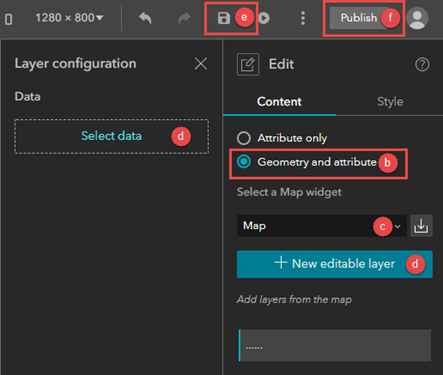
Note: To enable editing of attachments, the Geometry and attribute option on the Content tab must be selected and the Update geometries capability in the Layer configuration pane must be enabled on the editable layer. However, editing of geometries can be disabled on the hosted feature layer’s item details page. Refer to Step 5 of the 'Enable editing and configure the types of edits that are allowed' section in ArcGIS Online: Settings that control editing access to restrict editing of geometries using the Manage geometry updates option.
- On the top panel, click Live view, in the Edit widget, click Select to select a feature from the map.
- In the Edit feature pane, add or edit attachments for the selected feature.
- To add a new attachment, click Add > Select file > Add.
- To replace existing attachments, click the attachment, and click Change file > Update.
Article ID:000027734
Software:
- ArcGIS Experience Builder
Get help from ArcGIS experts
Download the Esri Support App