PROBLEM
The Swipe tool does not work in ArcGIS Instant Apps
Description
The Swipe tool allows users to compare maps and data by interacting with two web maps or layers at the same time in a single scalable view. In some instances, the Swipe tool does not work in the ArcGIS Instant Apps apps such as Media Map or Imagery Viewer.
The image below shows there are no changes can be seen in the map when dragging the Swipe tool across the layers.
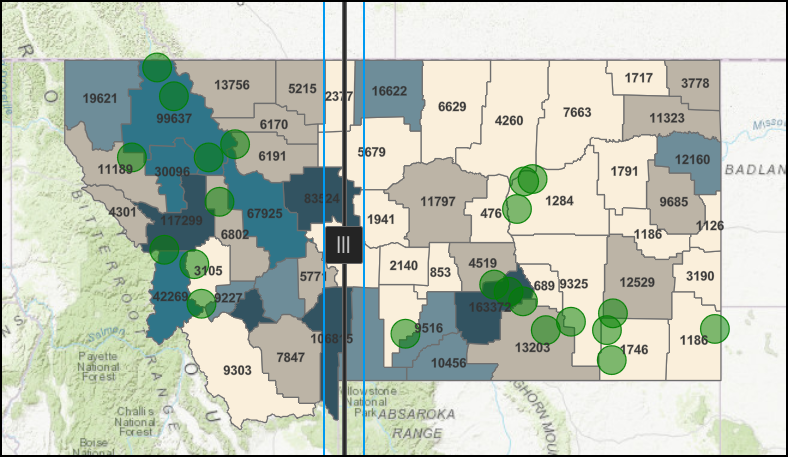
Cause
- All layers are checked in both the leading and trailing layers selection section.
- There is a corrupted layer in the web map.
Note: It is a known limitation that the Imagery Viewer app does not honor the transparency settings for a trailing layer when the Swipe tool is enabled in ArcGIS Instant Apps. Refer to BUG-000141444 for more information.
Solution or Workaround
Use one of the methods below to resolve the issue.
Ensure the correct layers are selected
In ArcGIS Instant Apps, select the correct leading and trailing layers before publishing the app. Ensure the required layers are not selected on both layers.
In this example, the layer named Feature Collection Layer is not selected in the trailing layers list to make a comparison between the before and after wildfire accidents in Montana.
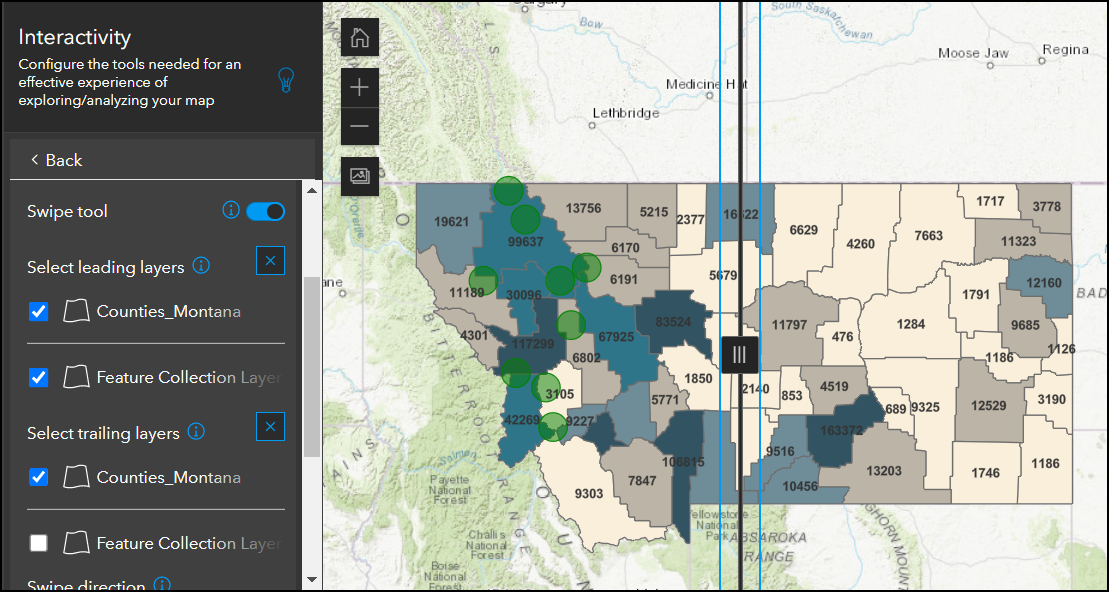
Remove the corrupted layer
In ArcGIS Instant Apps, open the web map in ArcGIS Online Map Viewer. Remove the corrupted layer and add a new layer. Save the web map and refresh ArcGIS Instant Apps.
Article ID: 000027691
- ArcGIS Online
- Configurable Web Apps
Get help from ArcGIS experts
Download the Esri Support App

