HOW TO
Assign nulls to a field in ArcGIS Pro
Summary
In ArcGIS Pro, an attribute table sometimes contains multiple fields with null values and populated with a space by default. In some instances, some tools or functions do not execute if the field is blank as shown in the image below.
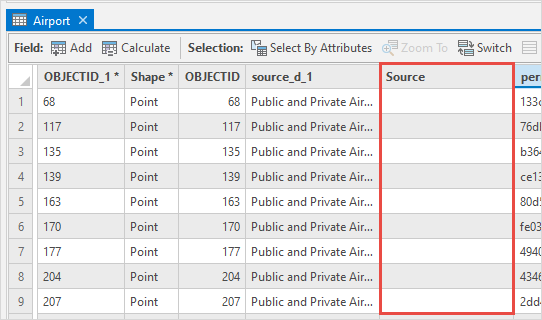
This article describes the workflow to assign nulls to a blank field in ArcGIS Pro.
Procedure
Note: This workflow only applies for data stored in a geodatabase and when the field is nullable. Refer to ArcGIS Pro: Export data or ArcGIS Pro: Modify field properties for more information.
- Open the ArcGIS Pro project.
- In the Contents pane, right-click the feature layer and select Attribute Table.
- Right-click the field header and select Calculate Field to open the Calculate Field window.
- In the Calculate Field window, the Input Table and Field Name (Existing or New) parameters are automatically selected.
- For Expression Type, select Python 3.
- Copy the following expression and paste it into the Expression box.
None
- Click the Verify
 icon to validate the expression.
icon to validate the expression. - Click Apply.
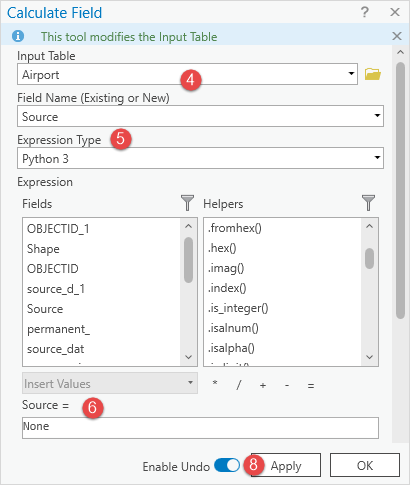
The image below shows the Source field assigned with nulls in ArcGIS Pro.
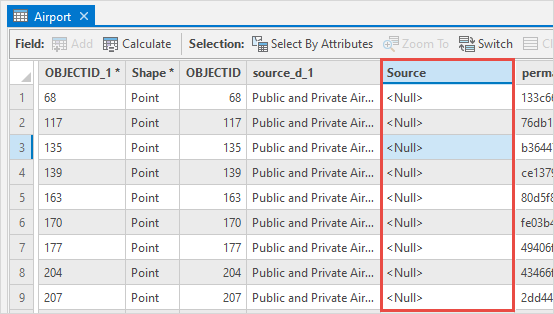
Note: To assign null to a specific cell value in the attribute table, double-click the cell, press Backspace on the keyboard to delete the cell value, and click Save on the Edit tab to save the edit. The cell value is automatically replace with <Null>.
Article ID: 000027567
Software:
- ArcGIS Pro 3 1
- ArcGIS Pro 3 3
- ArcGIS Pro 3 2
Get help from ArcGIS experts
Start chatting now

