HOW TO
Remove the legend heading in an ArcGIS Pro layout
Summary
In ArcGIS Pro, it is possible to remove the legend heading in a layout. In a legend, the layer name and heading are displayed to indicate the symbols on a map. In most cases, removing the legend heading simplifies the map legend appearance without removing important information. This article describes the steps to remove the legend heading in a layout.
Procedure
- In the layout view, in the Contents pane, double-click the legend layer to open the Format Legend pane. Alternatively, right-click the legend layer and select Properties.
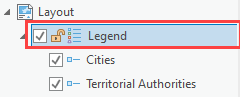
- In the Format Legend pane, on the Options tab, expand Legend Items, and select Show properties....
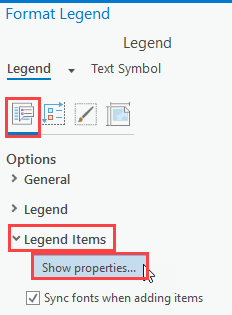
- In the Contents pane, click the legend item with the heading to be removed. The selected legend item is highlighted in blue. In this example, 'Territorial Authorities' is selected.

- In the Format Legend pane, under Legend Item, expand Show, and uncheck Headings.
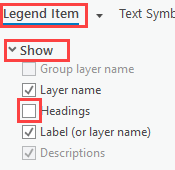
The image below shows the legend heading is removed from the legend element in the layout.
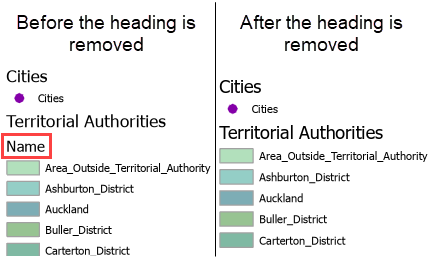
Article ID: 000027510
Software:
- ArcGIS Pro 2 8 x
- ArcGIS Pro 2 7 x
- ArcGIS Pro 2 x
Get help from ArcGIS experts
Download the Esri Support App

