HOW TO
Hide <all other values> from a legend in ArcGIS Pro
Summary
By default, the 'Show all other values' setting is enabled when symbolizing a feature layer. This setting displays all available values in the selected symbology. Disabling the <all other values> setting amends the legend to display only the unique feature symbology. This article highlights the steps to do so.
Procedure
- In the Contents pane, right-click the layer. Select Symbology.
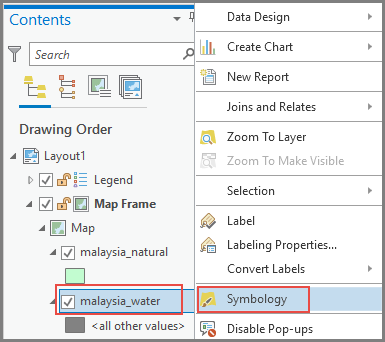
- In the Symbology pane, ensure Primary symbology is set to Unique Values.
- Under Classes, click More.
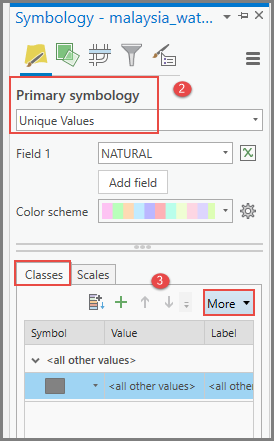
- Uncheck Show all other values.
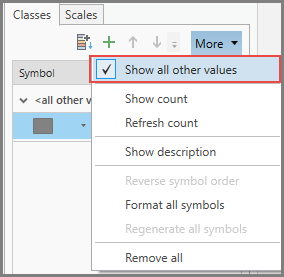
The image below shows that <all other values> is not displayed in the legend in ArcGIS Pro.
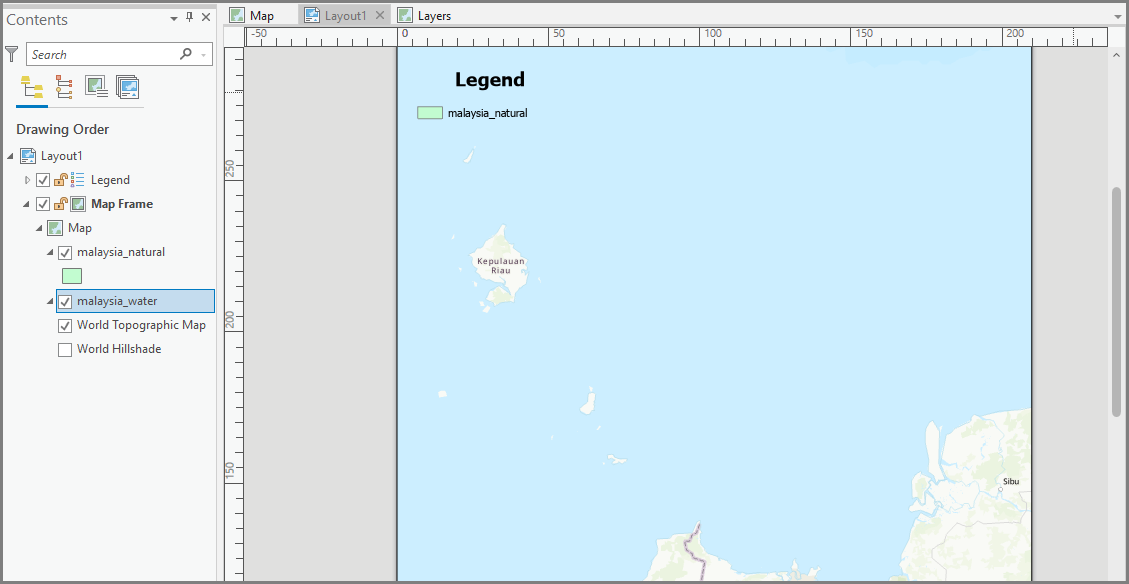
Article ID: 000027456
Software:
- ArcGIS Pro 2 8 x
- ArcGIS Pro 2 7 x
- ArcGIS Pro 2 x
Get help from ArcGIS experts
Download the Esri Support App

