HOW TO
Export a layout to PDF with editable text in ArcGIS Pro
Summary
Creating a layout in ArcGIS Pro allows the project to be exported into various output forms, such as a printed map, poster, or PDF file. In certain circumstances, adding text to the layout and exporting it to PDF may not allow the text to be edited. This article describes the workflow to export a layout to PDF with editable text in ArcGIS Pro.
Procedure
- Open the project in ArcGIS Pro.
- Make a layout for the project. Refer to ArcGIS Pro: Make a layout for instructions.
- Insert text to the layout. Refer to ArcGIS Pro: Insert Text for instructions.
- In the Contents pane, click the Drawing Order icon.

- Right-click the text layer and select Order > Bring to Front.
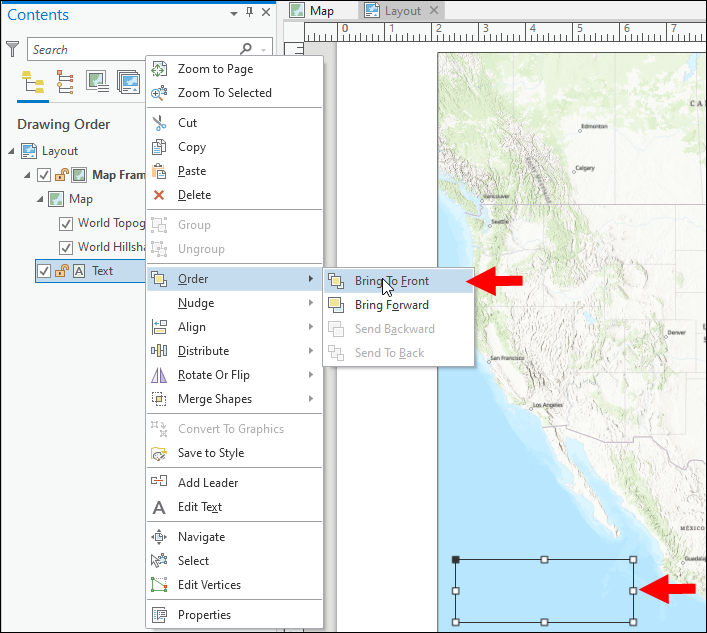

- Click Project > Save.

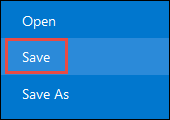
- Export the layout to PDF. Refer to ArcGIS Pro: Export to PDF for instructions.
Article ID: 000027378
Software:
- ArcGIS Pro 3 0
- ArcGIS Pro 2 8 x
- ArcGIS Pro 2 7 x
- ArcGIS Pro 2 x
Get help from ArcGIS experts
Start chatting now

