HOW TO
Make layer labels static in ArcGIS Pro
Summary
In ArcGIS Pro, generated labels add descriptive texts and identify features in a map. The labels are dynamic, and the size of the labels are displayed according to the zoom level of the map, as shown below. In some instances, static layer labels are required for printing, display, and other purposes.
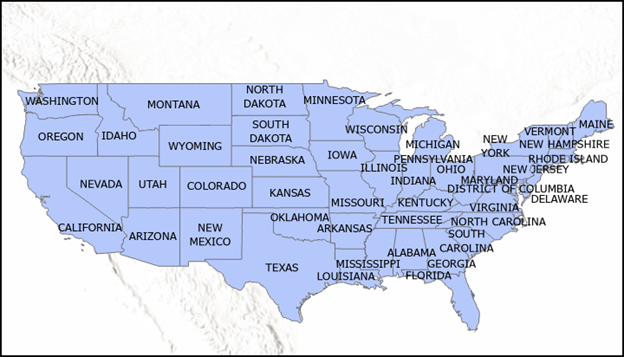
Procedure
Use one of the three options below to make the layer labels permanently or temporarily static in ArcGIS Pro.
Use the Convert Labels To Annotation tool to make permanent, static labels
In ArcGIS Pro, convert the layer labels to annotations using the Convert Labels To Annotation tool to make permanent, static labels.
Use the Convert Labels To Graphics tool to make permanent, static labels
In ArcGIS Pro, use the Convert Labels To Graphics tool to convert the layer labels to graphics to make permanent, static labels. Refer to ArcGIS Pro: Convert Labels To Graphics (Cartography) for more information. Follow the steps below to do so.
- In ArcGIS Pro, right-click the feature layer in the Contents pane, and select Label to turn on the layer labels.
- Set a reference scale to fix the label size according to the map extent.
- In the Contents pane, right-click the feature layer.
- In the drop-down menu, hover over Convert Labels, and select Convert Labels To Graphics.
- In the Convert Labels To Graphics geoprocessing pane, select the desired layer from the Feature Layer drop-down list.
- Click the Extent drop-down list, and set the extent of the label conversion.
- Click Run.
Use the Lock Labelling option to make temporary, static labels
In ArcGIS Pro, select the Lock option from the Labeling group on the Map tab to make the layer labels temporarily static at the current size and position of the map extent. Refer to ArcGIS Pro: Labeling properties at the map level for more information.

The image below shows the permanent, static layer labels on the map after using the Lock option in ArcGIS Pro.
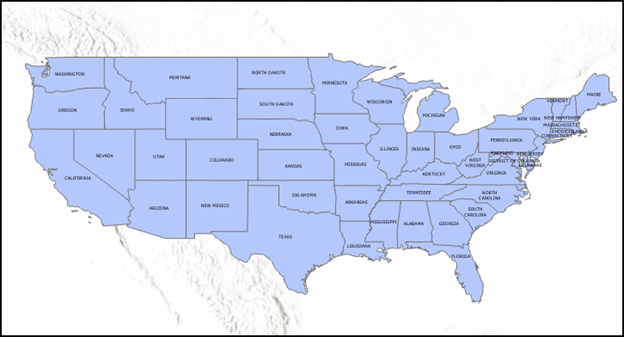
Article ID: 000027039
- ArcGIS Pro 2 x
Get help from ArcGIS experts
Download the Esri Support App

