Frequently asked question
Is it possible to merge two or more features into one feature in ArcGIS Online?
It is not possible to merge two or more line features into one feature in ArcGIS Online. ArcGIS Online does not support the merging of line features. As an alternative, use the Merge tool in ArcGIS Pro to merge line features and republish the feature layer. Refer to ArcGIS Pro: Merge features into one feature for the steps to do so.
However, it is possible to merge two or more polygon features into one polygon feature in ArcGIS Online. The following are a few options to do so:
Use the Dissolve Boundaries tool in Map Viewer Classic
In ArcGIS Online Map Viewer Classic, use the Dissolve Boundaries tool to merge two or more polygon features into one feature.
Warning: In ArcGIS Online, using analysis tools in Map Viewer Classic consumes credits, depending on the number of records and the generated output. Click 'Show credits' before running an analysis to check credit costs. Refer to ArcGIS Online: Understand credits for more information.
- Log in to ArcGIS Online. Click Content > My Content.
- On the My Content page, browse to the web map consisting of the polygon features, click More Options
 , and select Open in Map Viewer Classic.
, and select Open in Map Viewer Classic. - In the Contents pane, browse the layer, and click Perform Analysis
 .
. - In the Perform Analysis pane, expand the Manage Data node, and click Dissolve Boundaries.
- In the Dissolve Boundaries pane, configure the parameters. Refer to ArcGIS Online: Dissolve Boundaries for more information.
- Click RUN ANALYSIS. The output layer is automatically added to the web map and the Contents pane.
- Click Save > Save to save the web map.
Use the Edit widget in ArcGIS Web AppBuilder
In ArcGIS Web AppBuilder, use the Merge tool in the Edit widget to merge two or more polygon features into one feature. The result is reflected at the web map level in Map Viewer or Map Viewer Classic.
Note: To perform this workflow, ensure the editing capabilities of the hosted feature layer in the web map is enabled. Refer to ArcGIS Online: Manage editor settings for more information.
- Log in to ArcGIS Online. Click Content > My Content.
- On the My Content page, browse to the web map consisting of the polygon features, click More Options
 , and select View item details.
, and select View item details. - On the item details page, click Create Web App > Web AppBuilder.
- In the Create a New Web App window, specify Title and Tags, and click OK.
- In ArcGIS Web AppBuilder, add and configure the Edit widget.
- On the Widget tab, click Set the widgets in this controller, and click the Click here to add widget button.
- In the Choose Widget window, click the Edit widget, and click OK.
- In the Configure Edit window, under General settings, check the Merge check box, and click OK.
- Use the Merge tool in the Edit widget to merge two or more polygon features into one feature.
- In the top panel, click Edit
 .
. - In the Edit window, click New Selection
 , and draw to select the desired polygon features on the map.
, and draw to select the desired polygon features on the map.
- In the top panel, click Edit
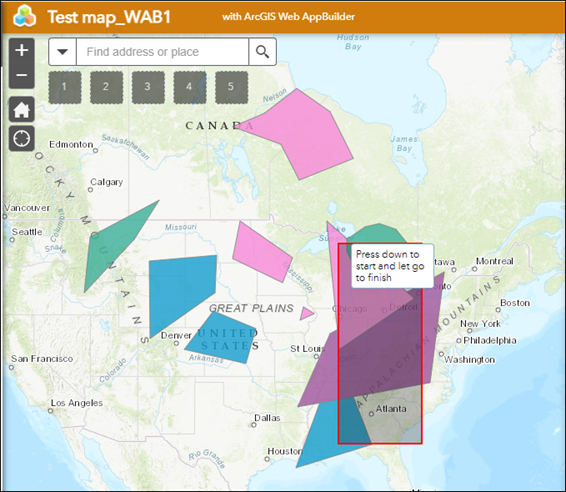
- In the Edit window, click Union
 to merge the selected polygon features.
to merge the selected polygon features.
- Click Save to save the app.
The images below show the merged polygon features in ArcGIS Web AppBuilder, with the result reflected at the web map level in ArcGIS Online Map Viewer.
In ArcGIS Web AppBuilder
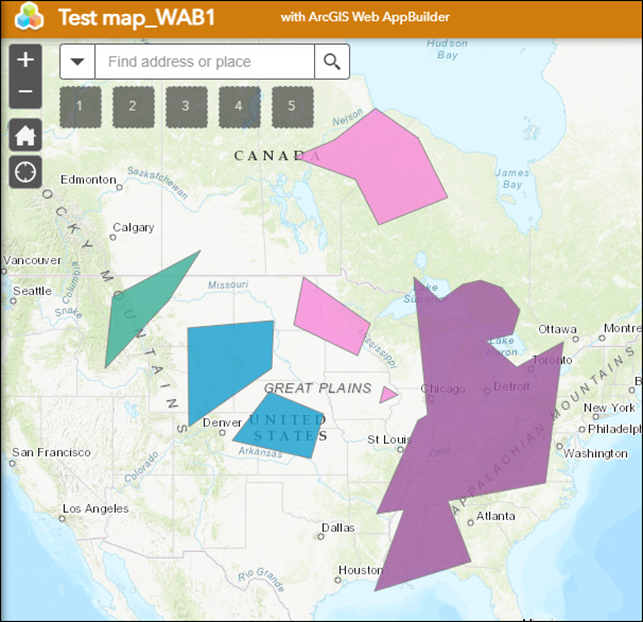
In Map Viewer
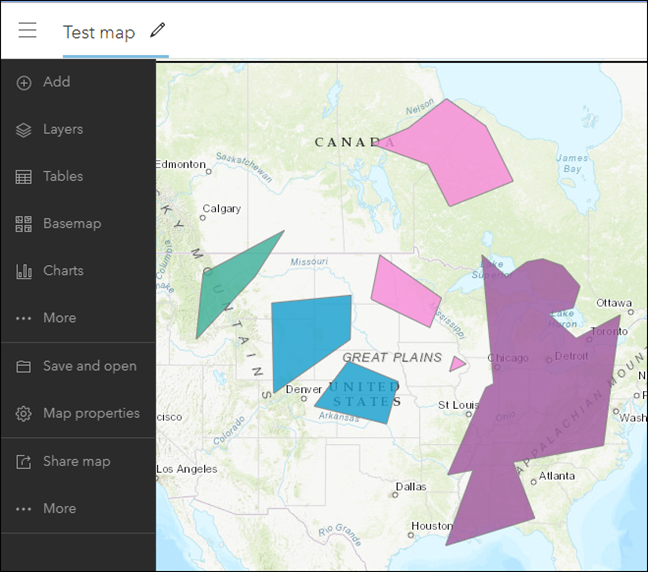
Article ID: 000026992
- ArcGIS Web AppBuilder
- ArcGIS Online
Get help from ArcGIS experts
Start chatting now

