PROBLEM
Unable to overwrite ArcGIS Online web layers in ArcGIS Pro
Description
In ArcGIS Pro, when attempting to overwrite an ArcGIS Online web layer, organizationally shared layers cannot be found because the My Organization tab is unavailable in the Overwrite Web Layer window.
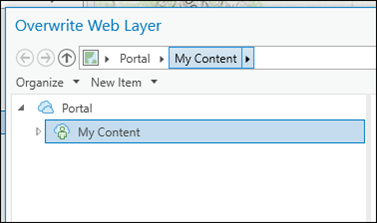
There are instances where the item owner is unable to locate the web layer on the My Content tab in the Overwrite Web Layer window when attempting to overwrite an ArcGIS Online web layer. The image below shows the layer titled Line_feature is not displayed on the My Content tab.
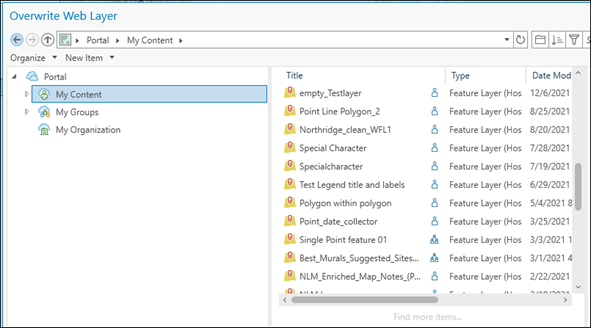
In a situation where the user selects an ArcGIS Online web layer and configures it in the Overwrite Web Layers window, the Analyze and Publish buttons are disabled, and hovering over them returns the message, "Your online account does not have privileges to publish features".
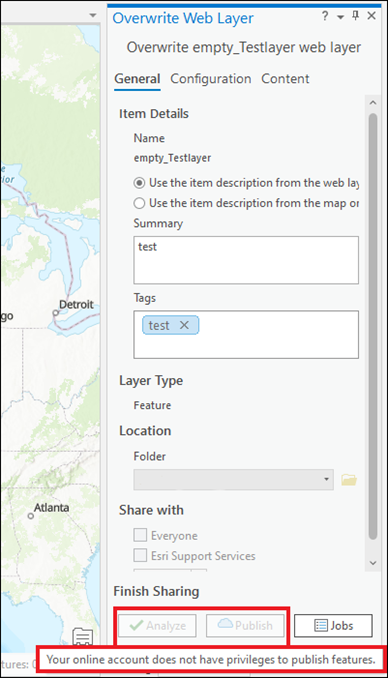
Cause
The web layer is not displayed in the Overwrite Web Layer window in ArcGIS Pro due to several reasons. Refer to ArcGIS Pro: Overwrite a web feature layer for more information. Besides the reasons stated in the document, the following are possible causes the web layers are unavailable or cannot be overwritten in the Overwrite Web Layer window:
- The My Organization tab is not displayed when the member is not a default administrator. Only default administrators can overwrite organizationally shared layers in ArcGIS Pro.
- The layer is not hosted in ArcGIS Online. Overwriting capabilities are not supported for non-hosted feature layers.
- The Analyze and Publish buttons are disabled when the member’s custom role does not have the ‘Create, update, and delete’ privilege.
Solution or Workaround
Depending on the cause, the following workarounds are applicable.
Update the member’s role to a default Administrator to overwrite organizationally shared hosted feature layers
It is possible for default administrators to assign the default Administrator role to the member for them to access the My Organization tab in the Overwrite Web Layer window in ArcGIS Pro. Refer to ArcGIS Online: Change member roles for more information.
Publish the feature layer as a hosted feature layer in ArcGIS Online
- Log in to ArcGIS Online with the privilege to publish content. Click Content > My Content.
- Browse to the feature layer, click More Options
 , and select View item details.
, and select View item details. - On the item details page, click Publish.
- In the New item window, specify the Title and Tags fields, and click Save.
The image below shows the hosted feature layer titled Line_feature displayed in the Overwrite Web Layer window in ArcGIS Pro.
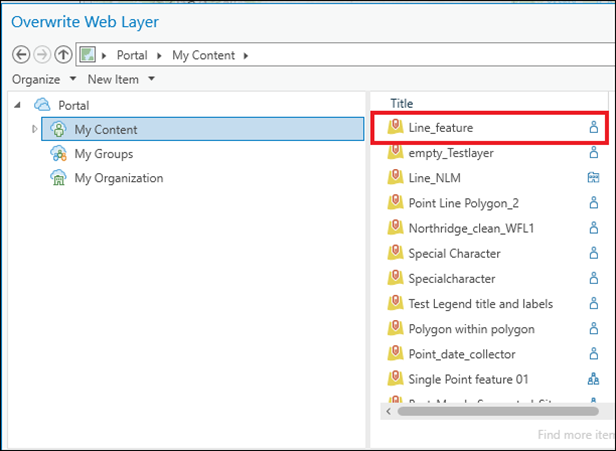
Assign the required privilege to the member
Default administrators or members with administrative privileges must update the member’s custom role to enable the Create, update, and delete option in the Content section under the General privileges settings to allow the member to overwrite their own content in ArcGIS Pro. Refer to ArcGIS Online: Configure member roles for more information.

Change the ownership of the hosted feature layer
It is possible for default administrators or members with administrative privileges to reassign ownership of the hosted feature layer to the member so they can overwrite it in ArcGIS Pro. Refer to ArcGIS Online: Change the ownership of specific items for more information.
Article ID: 000026909
- ArcGIS Online
- ArcGIS Pro 3 0
- ArcGIS Pro 2 8 x
- ArcGIS Pro 2 7 x
- ArcGIS Pro 2 x
Get help from ArcGIS experts
Start chatting now

