PROBLEM
Unable to edit a feature class not registered with the geodatabase
Description
Enterprise geodatabases work with a variety of DBMS storage models and support native SQL spatial types for all supported database management systems. Third-party applications or SQL can be used to create spatial or non-spatial tables in the database management system (DBMS), and these datasets can be viewed and queried in ArcGIS Pro.
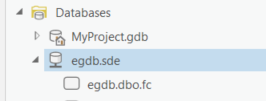
Attempting to edit these datasets in ArcGIS Pro results in the error message 'No editable layers', as seen in the image below.
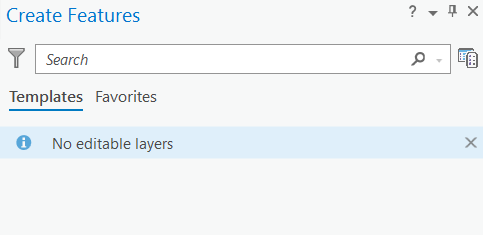
Cause
Clicking on the information icon next to the error message, provides more detailed information is provided as to why these datasets can't be edited in ArcGIS Pro, as seen in the next image.
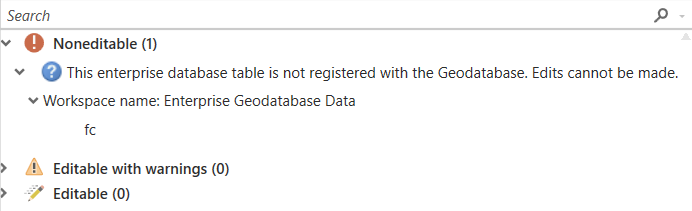
Datasets in an enterprise geodatabase are only available for editing if they are registered with the geodatabase.
When you create spatial or non-spatial tables in the database management system (DBMS) where your geodatabase is stored using structured query language (SQL), the tables are not automatically registered with the geodatabase.
Solution or Workaround
To use any geodatabase functionality, such as topology, replication, archiving, networks, or versioning, you must register it with the geodatabase. To edit datasets stored in an enterprise geodatabase using ArcGIS Pro, the data must be registered with the geodatabase.
To register a dataset with the geodatabase use the Register with Geodatabase geoprocessing tool. To do this, you must connect as the owner of the input dataset.
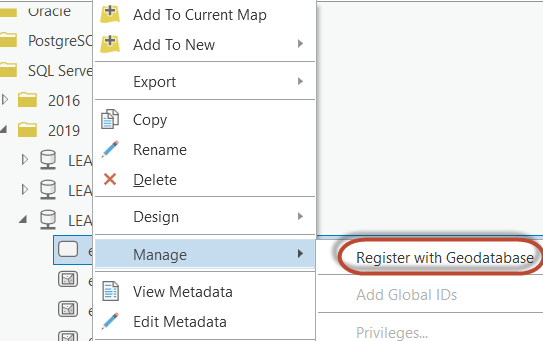
Registering a table with the geodatabase records information about the table in geodatabase system tables, including the extent, the spatial reference, and the feature type (such as point, line, or polygon).
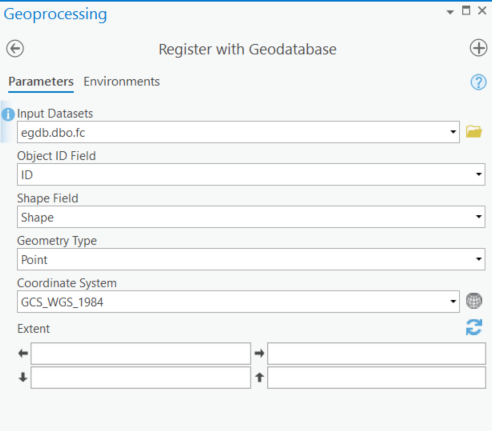
Once the datasets are registered with the geodatabase, editing as well as other geodatabase functionality is enabled and available in ArcGIS Pro and other ArcGIS clients.
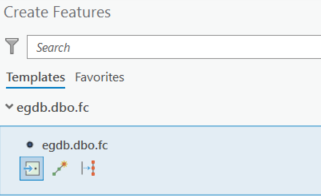
Article ID: 000026901
- ArcGIS Pro
Get help from ArcGIS experts
Start chatting now

