HOW TO
Export logs from the ArcGIS Field Maps mobile app
Summary
When errors occur in ArcGIS Field Maps, the error description can give some insight as to what the problem is. Taking a deeper look at the logs within the ArcGIS Field Maps application can help pinpoint the issue and often times is more descriptive by providing an error code. The logs can be exported as a .txt file for easier inspection process. This article describes how to do so.
Procedure
- Open the ArcGIS Field Maps app on the mobile device.
- On the ArcGIS Field Maps app, tap the Profile button. For iOS devices, the button is on the top left corner, and for Android devices, it is on the top right corner as shown in the sample images below.
- iOS Devices
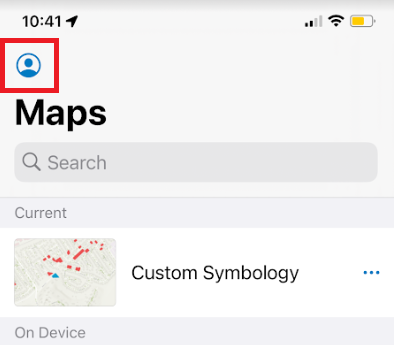
- Android Devices
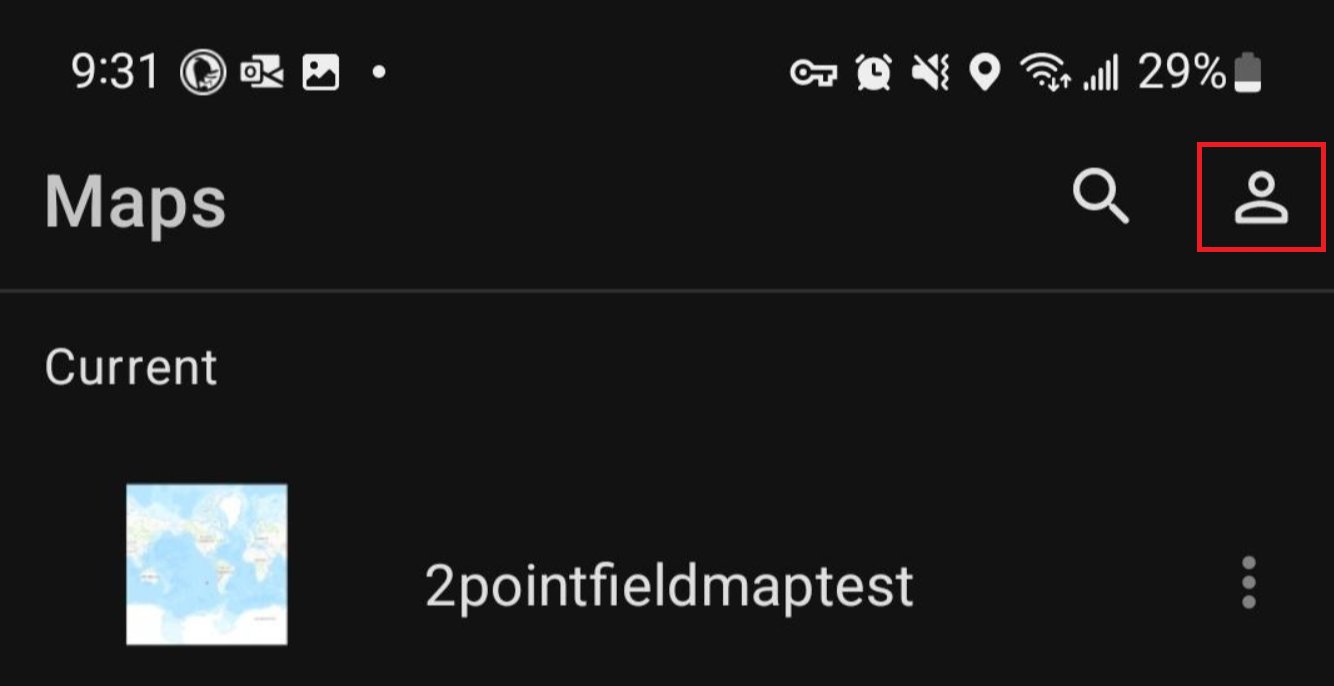
- Scroll down and tap Troubleshooting.
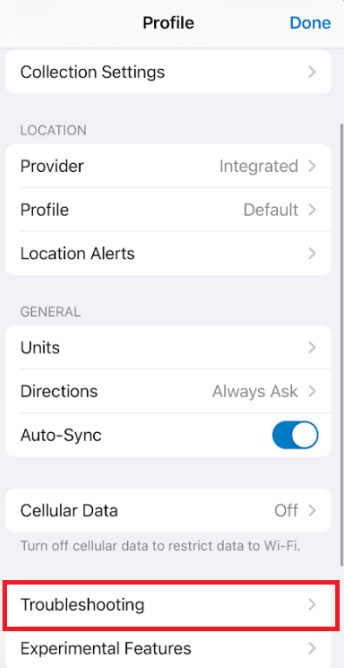
- Ensure logging is enabled. Toggle the Logging option if it is not enabled by default.
Note: Entries are saved for seven days. If the problem occurred more than seven days, the problem or error must be reproduced.
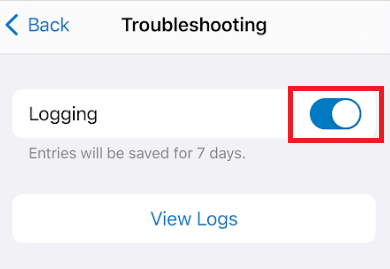
- Tap View Logs.
- For iOS devices, tap share
 in the top right corner to open the sharing options. For Android devices, tap the ellipses in the top right corner and select Share.
in the top right corner to open the sharing options. For Android devices, tap the ellipses in the top right corner and select Share.
- iOS Devices
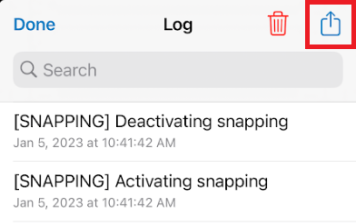 \
\- Android Devices
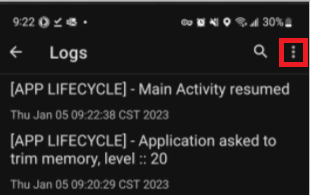
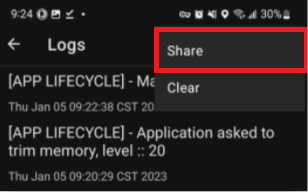
- Send the file to the desired location, for example, Google Mail. The .txt file is sent to the desired location.
Article ID: 000026882
Software:
- ArcGIS Field Maps Android
- ArcGIS Field Maps iOS
Get help from ArcGIS experts
Start chatting now

