HOW TO
Convert decimal time to a duration of hours, minutes, and seconds
Summary
In ArcGIS Pro, decimal time can be converted to hours, minutes, and seconds using the Convert Time Field tool and the Calculate Field tool. However, in some instances, the result of the Convert Time Field tool represents a point of time and is stored in a date field as datetime yyyy-mm-dd hh:mm:ss AM or PM. This article provides the workflow to convert decimal time to a duration of time represented in hours, minutes, and seconds using the Calculate Field tool. The result of this workflow is stored in a text field.
Procedure
- In ArcGIS Pro, in the Contents pane, right-click the layer containing the decimal time, and select Attribute Table.
- In the table view pane, right-click the decimal time field, and select Calculate Field. In this example, the field is DecimalTime.
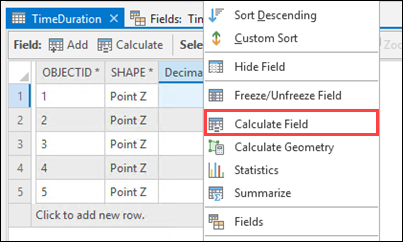
- In the Calculate Field window, for Field Name, click the drop-down arrow to select an existing field, or type a new name to populate the calculation output in a new field. In this example, the name of the new field is Hms.
- In the expression box, type the code provided below. Replace 'Field Name' with the name of the decimal time field.
str(int(!Field Name!))+"h "+str(round((!Field Name!*60) % 60))+"m "+str(round((!Field Name!*3600)% 60))+"s"
Note:
Do not remove the exclamation marks surrounding the field name. Custom texts or spacing can be replaced in the double quotation marks (" ") if required.
- Click Apply.
- Click OK to close the Calculate Field window.
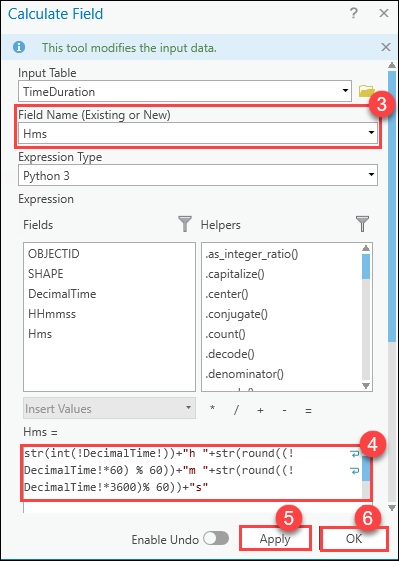
The output is populated in the new text field in a custom format of hours, minutes, and seconds.
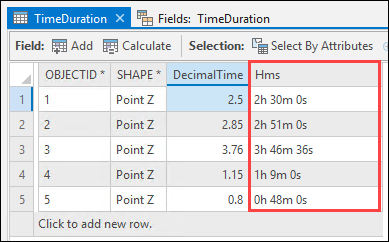
Article ID: 000026666
- ArcGIS Pro 2 8 x
- ArcGIS Pro 2 7 x
- ArcGIS Pro 2 x
Get help from ArcGIS experts
Start chatting now

