HOW TO
Convert multiple KML layers to a shapefile
Summary
KML is an XML-based file format for displaying information in a geographic context. While KML information can be drawn in many Earth-based browsers (including ArcGIS Earth and ArcGIS Pro), there are limitations when using them for GIS analysis.
This article describes the method to combine multiple KML layers into a single, usable shapefile to allow advanced GIS analysis on the features within.
Procedure
- Use the Batch tool to convert KML files.
- In ArcGIS Pro, navigate to Analysis > Tools.
- In the Geoprocessing pane, search for KML To Layer in the search box.
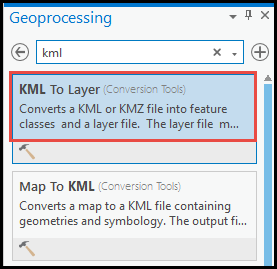
- Right-click the KML To Layer tool, and select Batch.
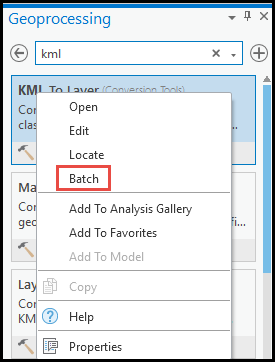
- In the Batch KML To Layer pane, under Choose a batch parameter, select the Make temporary batch tool option.
- Use the default details for Name and Location. Click Next.
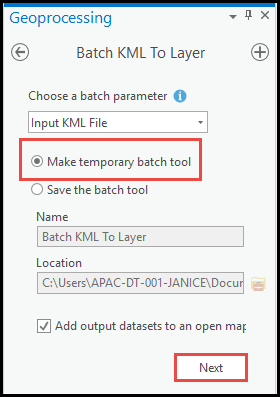
- Under Parameters, select all the KML layers for Batch Input KML File, and specify the location for Output Location. Click Run.

Note: For the Batch Input KML File tool to work, do not remove %NAME% from Output Data Name.
- Use the Merge tool to combine the converted shapefiles.
- In ArcGIS Pro, navigate to Analysis > Tools.
- In the Geoprocessing pane, search for Merge in the search box. Select the tool.
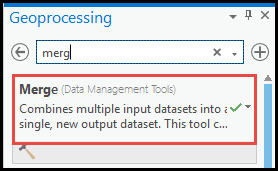
- In the Merge pane, under Parameters, select the shapefiles converted from the Batch Input KML File tool.
- Select the output location for Output Dataset. Click Run.
Note: Ensure the selected layers contain the same geometry type (for example, merge all the polylines layers only).
Article ID:000026382
Software:
- ArcGIS Pro 2 8 x
- ArcGIS Pro 2 x
- ArcGIS Pro 2 7 x
Get help from ArcGIS experts
Download the Esri Support App

