HOW TO
Create a layer selection from a CSV data in the Filter widget in ArcGIS Web AppBuilder
Summary
In ArcGIS Web AppBuilder, the Filter widget limits the visibility of features in a layer when the expression criteria is specified. As the Filter widget references data from a hosted feature layer, adding the CSV data to the widget requires the CSV file to be published as a hosted feature layer. This article provides the workflow to enable the Filter widget in ArcGIS Web AppBuilder to reference a layer selection created from a CSV data.
Procedure
- Upload the CSV file to ArcGIS Online as a hosted feature layer. Refer to ArcGIS Online: Publish a CSV file for instructions to do this.
- In ArcGIS Online, create the web app. Refer to ArcGIS Web AppBuilder: Create your first app for more information.
- Click the Widget tab, and select any of the numbered widget placeholder to open the Choose Widget window.
- Select the Filter widget.
- Click OK.
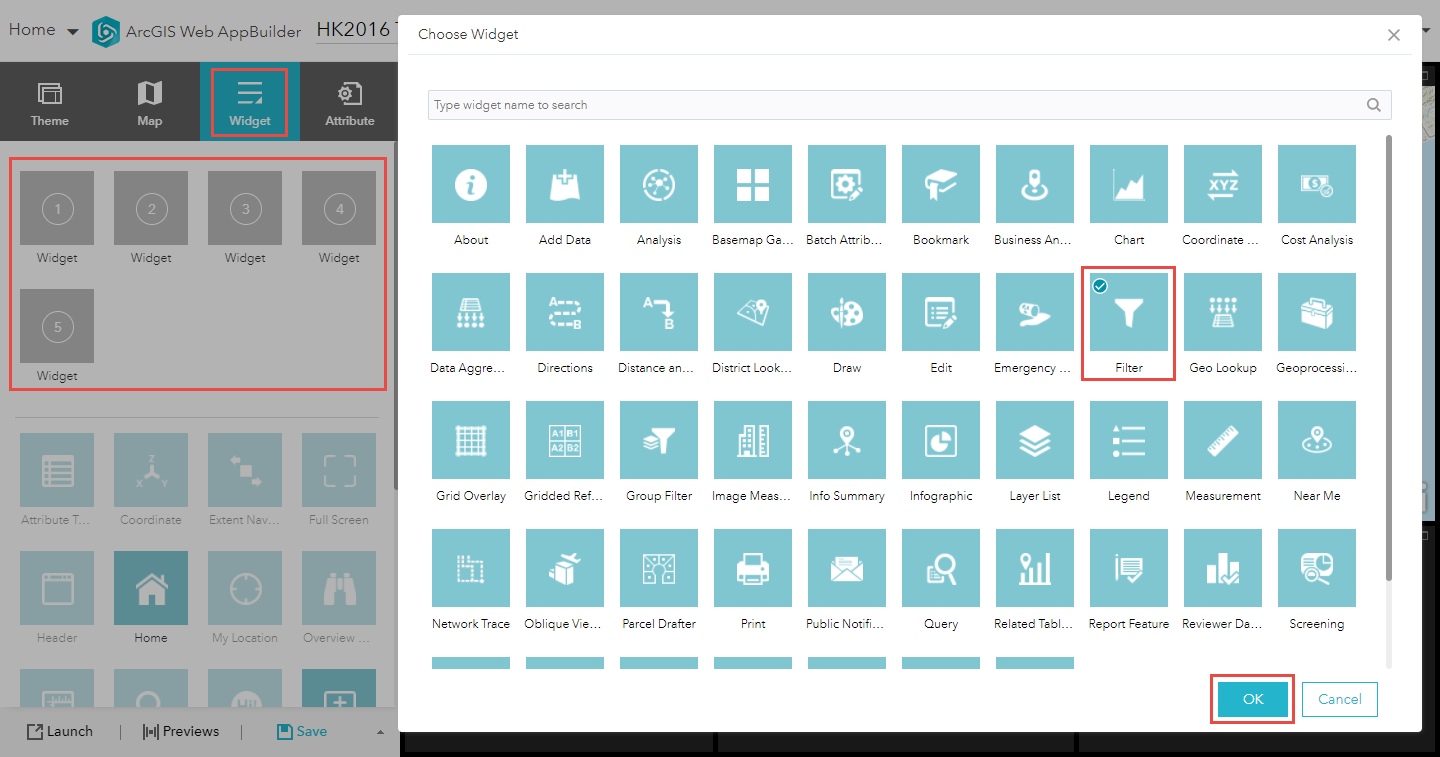
- In the Configure Filter window, click New filter.
- Select the hosted feature layer in the Layer drop-down menu.
- Click OK.
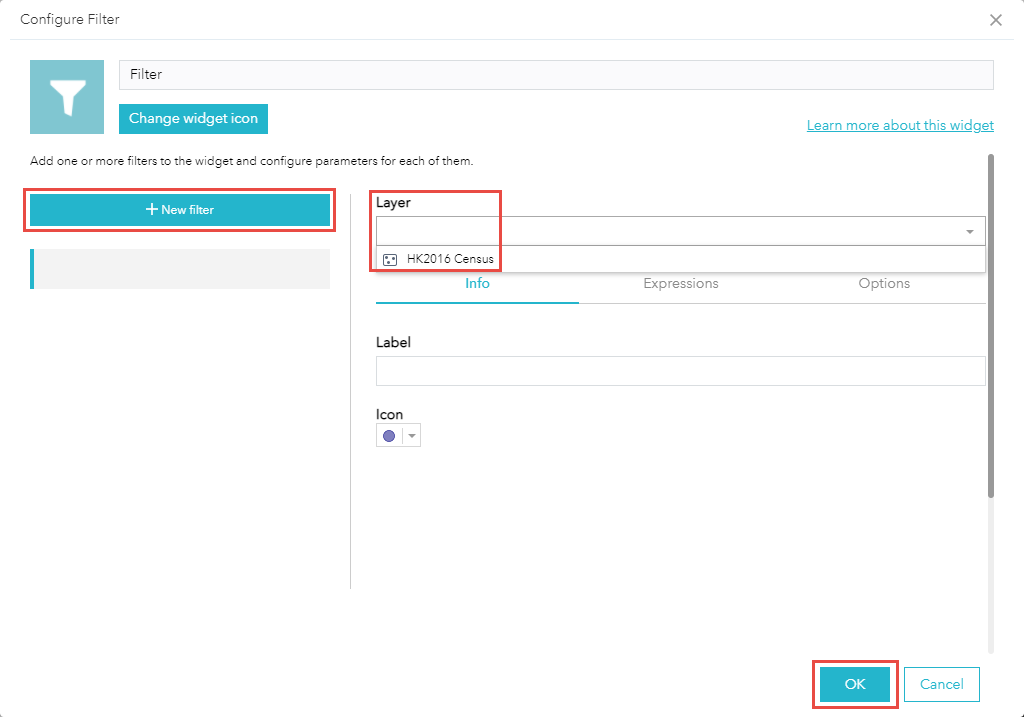
The image below displays the ArcGIS Web AppBuilder with the enabled Filter widget referencing the hosted feature layer created from the CSV data file.
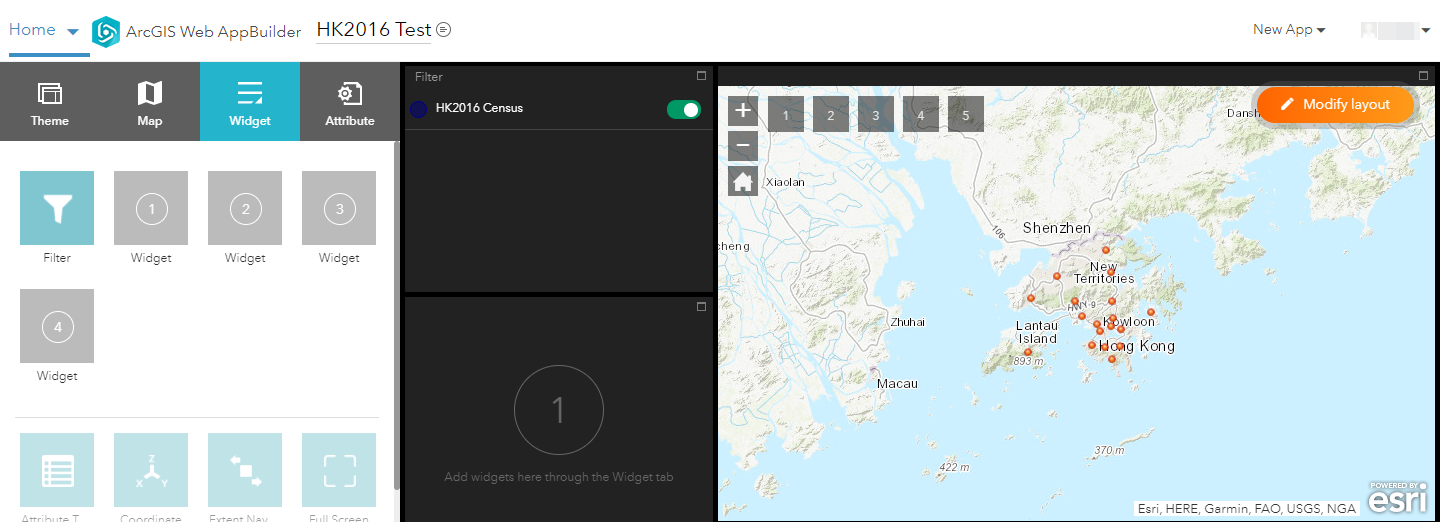
Article ID:000026253
- ArcGIS Web AppBuilder
Get help from ArcGIS experts
Download the Esri Support App

