PROBLEM
The Show Related Records option is not available in pop-ups in ArcGIS Online Map Viewer Classic
Description
When publishing web maps from ArcGIS Pro to ArcGIS Online, the Show Related Records option is not available in the ArcGIS Online Map Viewer Classic pop-ups. This option is useful to view related records from the related table.
The following image displays the Show Related Records option is not available in a pop-up in ArcGIS Online Map Viewer Classic.
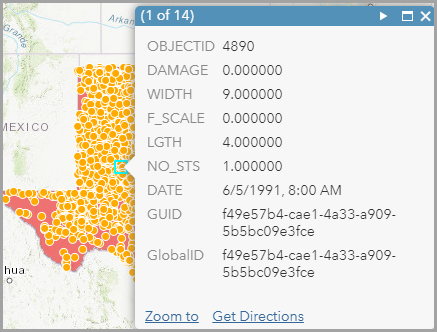
Cause
This is expected behavior. The related table is created without a prior existing relationship class.
Solution or Workaround
To enable the Show Related Records option, create a relationship class before creating the related table in ArcGIS Pro. Refer to ArcGIS Pro: Create Relationship Class (Data Management) for more information.
- Create a relationship class.
- In ArcGIS Pro, on the top ribbon, click the Analysis tab > Tools.
- In the Geoprocessing pane, search for and select the Create Relationship Class tool.
- In Parameters, select the options for the Origin Table, Destination Table, Relationship Type, Cardinality, Origin Primary Key, and Origin Foreign Key sections.
- Click Run.
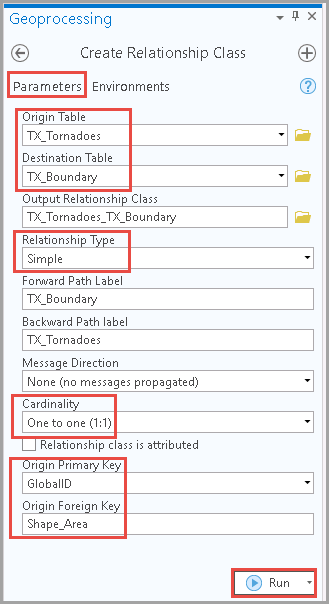
- Create a related table.
- In the Contents pane, right-click the feature layer.
- Click Data > Export Table.
- In the Export Table dialog box, select the option for Input Rows.
- In the Output Name parameter, fill in the name and specify the destination for the output table.
- Select the expression for the Expression parameter if needed.
- Click OK.
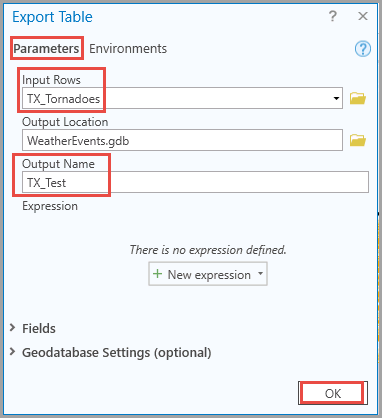
- Publish the layer to ArcGIS Online.
- On the Share tab, in the Share As group, click the Web Layer drop-down arrow and click Publish Web Layer.
- In the Share As Web Layer pane, fill in the Name, Summary, Tags parameters, and click Publish.
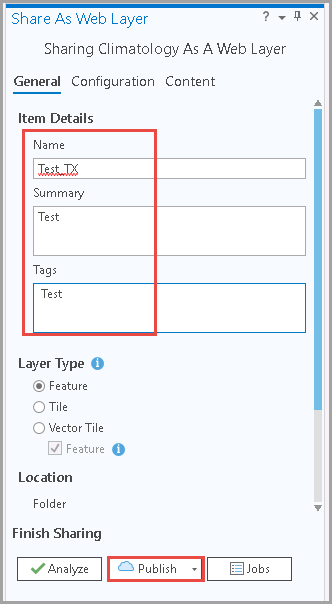
The following image displays the Show Related Records option available in the pop-ups in ArcGIS Online Map Viewer Classic.
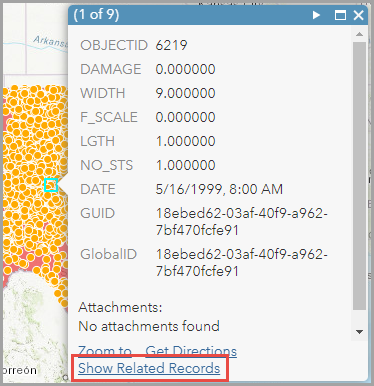
Article ID:000026155
- ArcGIS Online
- ArcGIS Pro 2 8 x
- ArcGIS Pro 2 7 x
- ArcGIS Pro 2 x
Get help from ArcGIS experts
Download the Esri Support App