HOW TO
Enable export and sharing for data added from ArcGIS Online in ArcGIS Pro
Summary
In ArcGIS Pro, it is possible to add publicly shared data from ArcGIS Online. In some cases, when right-clicking the added layer in the Contents pane, clicking Data displays the disabled 'Export Features' and 'Export Table' options.

Right-clicking the layer, and clicking Sharing displays the disabled 'Share As Web Layer' option.

This article describes the workflows to enable the export and sharing of data added from ArcGIS Online to ArcGIS Pro.
Procedure
Enable the export and sharing of the added data using the Feature Class To Feature Class tool
- Open the ArcGIS Pro project.
- On the top ribbon, click the Analysis tab, and click Tools.
- In the Geoprocessing pane, search for and click Feature Class To Feature Class (Conversion). The Feature Class To Feature Class window opens.
- In the Feature Class To Feature Class window, click Parameters.
- For Input Features, select the layer.
- For Output Location, specify the folder location of the layer.
- For Output Name, specify a name for the layer.
- Click Run.

Enable the export and sharing of the added data using the Copy Features tool
- Open the ArcGIS Pro project.
- On the top ribbon, click the Analysis tab, and click Tools.
- In the Geoprocessing pane, search for and click Copy Features (Data Management). The Copy Features window opens.
- In the Copy Features window, click Parameters.
- For Input Features, select the layer.
- For Output Feature Class, specify the folder location and the output layer name.
- Click Run.

The following images show the export and sharing options enabled in ArcGIS Pro for the added layer from ArcGIS Online.

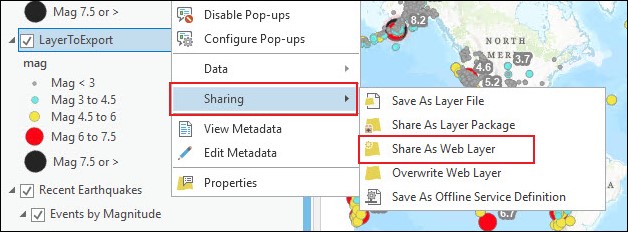
Article ID: 000026153
- ArcGIS Pro 2 8 x
- ArcGIS Pro 2 7 x
- ArcGIS Pro 2 x
Get help from ArcGIS experts
Start chatting now

