HOW TO
Make user-defined values the selection set for input of the geoprocessing widget in ArcGIS Pro
Summary
The Select widget, available in Web AppBuilder for Developers 2.1 and later, as well as the ArcGIS Online Web AppBuilder, provides the useful functionality to make a selection set and have that be the input of a geoprocessing service configured in the geoprocessing widget. However, to do this the underlying model or script must be configured in a way to accept 'user defined values'.
This is complementary to article number 000014552 and applies to ArcGIS Pro.
Procedure
In the end, the Geoprocessing service was able to work based on adapting the themes presented in technical article 000014552: How To: Make the selection set of the Select widget the input of the geoprocessing widget in Web AppBuilder
To have this functionality, the initial input into the model or script must be a transportable dataset. A transportable dataset refers a data type that supports the user defined value input mode.
The following data types are transportable and support the user defined value input mode:
- Feature Class
- Feature Layer
- Feature Set
- Raster Layer
- Raster Dataset
- Table
- Table View
- Record Set
- File
- To determine what type of dataset a tool accepts, check the tool's reference page.
- Ensure that the initial input must also be made a model parameter so that the user can define the input. In the Share As Web Tool dialog, on the Content pane, select the pencil icon to the right of the model. This shown is the following image:

- To ensure that it is transportable, from the Input Mode drop-down, select User defined value, as shown in the following image:
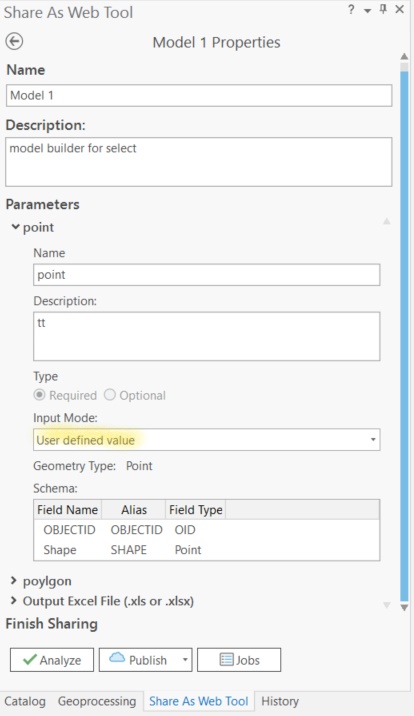
The service can be published and configured in the geoprocessing widget, with the ability to accept user-selected values.
Article ID:000025942
- ArcGIS Web AppBuilder
- ArcGIS Pro
Get help from ArcGIS experts
Download the Esri Support App