PROBLEM
Unable to add portal connection in ArcGIS Administrator
Description
In ArcMap, portal connections are made to share projects and access content from members from an organization in ArcGIS Online or Portal for ArcGIS. A portal connection can be made using the Manage Portal Connections tool in ArcGIS Administrator. However, attempting to add a portal connection in ArcGIS Administrator fails, with the following warning message returned:
Warning: The URL specified does not appear to have a running Portal for ArcGIS.
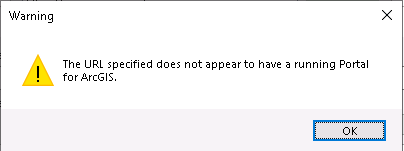
Cause
- The URL containing portal components cannot be reached by ArcGIS Administrator as the URLs are not allow-listed.
- The credentials from a user's input do not match the credentials in Credential Manager. This usually happens when upgrading to a new version of Portal for ArcGIS or if the password is changed.
- The user does not have permissions to the registry keys used to store the portal's information.
Solution or Workaround
Depending on the cause, follow these steps:
Allow-list the URL containing portal components
Note: Contact the organization's IT department to carry out the following workflow.
Allow-list the following URLs:
- Portal for ArcGIS
http://<webadaptorhost>.<domain>.com/<webadaptorname>/home
https://<webadaptorhost>.<domain>.com/<webadaptorname>/home
- ArcGIS Online
https://www.arcgis.com/home
https://<organization>.maps.arcgis.com/home
Update the portal's password in Credential Manager
- On the portal machine, navigate to Control Panel > User accounts > Credential Manager.
- Update the portal's password in the Portal entry.
Give permission to the user to the machine's registry settings
- Navigate to the Windows Start menu. In the search bar, type regedit and press Enter. If prompted, click Yes in the User Account Control window.
- In the Registry Editor window, navigate to the following folder path:
Computer\HKEY_CURRENT_USER
- Right-click ESRI, and click Permissions.
- Under Group or usernames, select the user that requires permission to the registry folder.
- Check the Full Control and Read checkboxes.
- Click Apply, and click OK.
Article ID:000025729
- ArcGIS Online
- Portal for ArcGIS
- ArcMap 10 6
- ArcMap 10 7
- ArcMap 10 8
Get help from ArcGIS experts
Download the Esri Support App