Frequently asked question
Is it possible to use hatch style for symbolizing feature layers in ArcGIS Online Map Viewer?
Answer
No, ArcGIS Online Map Viewer does not provide the hatch style option to symbolize feature layers. As an alternative, use ArcMap or ArcGIS Pro to apply the hatch symbology to the layer, and publish the layer to ArcGIS Online to view in Map Viewer.
ArcMap
- In ArcMap, add the desired data to the map.
- In Table Of Contents, expand the layers to display the symbols.
- Double-click the existing symbol to open the Symbol Selector dialog box.
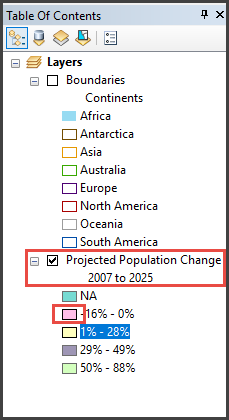
- In the Symbol Selector dialog box, search for and select the hatch symbol.
- In the Current Symbol section, select the options for Fill Color, Outline Width and Outline Color. Click OK.
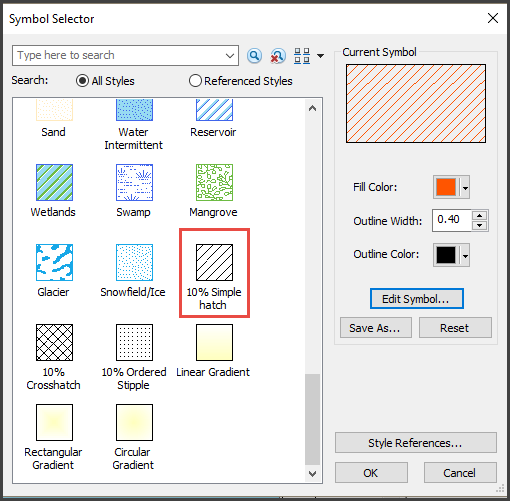
- Publish the map to ArcGIS Online. Refer to ArcMap: Publish a map service from ArcMap for steps to do so.
ArcGIS Pro
- In ArcGIS Pro, add the desired data to the project.
- In the Contents pane, expand the layers to display the symbols, and click the symbol to change.
- In the Symbology pane, click the Gallery tab.
- In the search box, search for and select the hatch symbol.
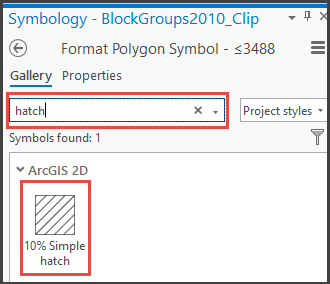
- Save the changes.
- Publish the map to ArcGIS Online. Refer to ArcGIS Pro: Share a web feature layer for steps to do so.
Note: Open the published feature layer in Map Viewer instead of Map Viewer Classic to view the hatch symbology of the layer.
The image below shows the hatch symbology of a feature layer added to a web map in ArcGIS Online Map Viewer.
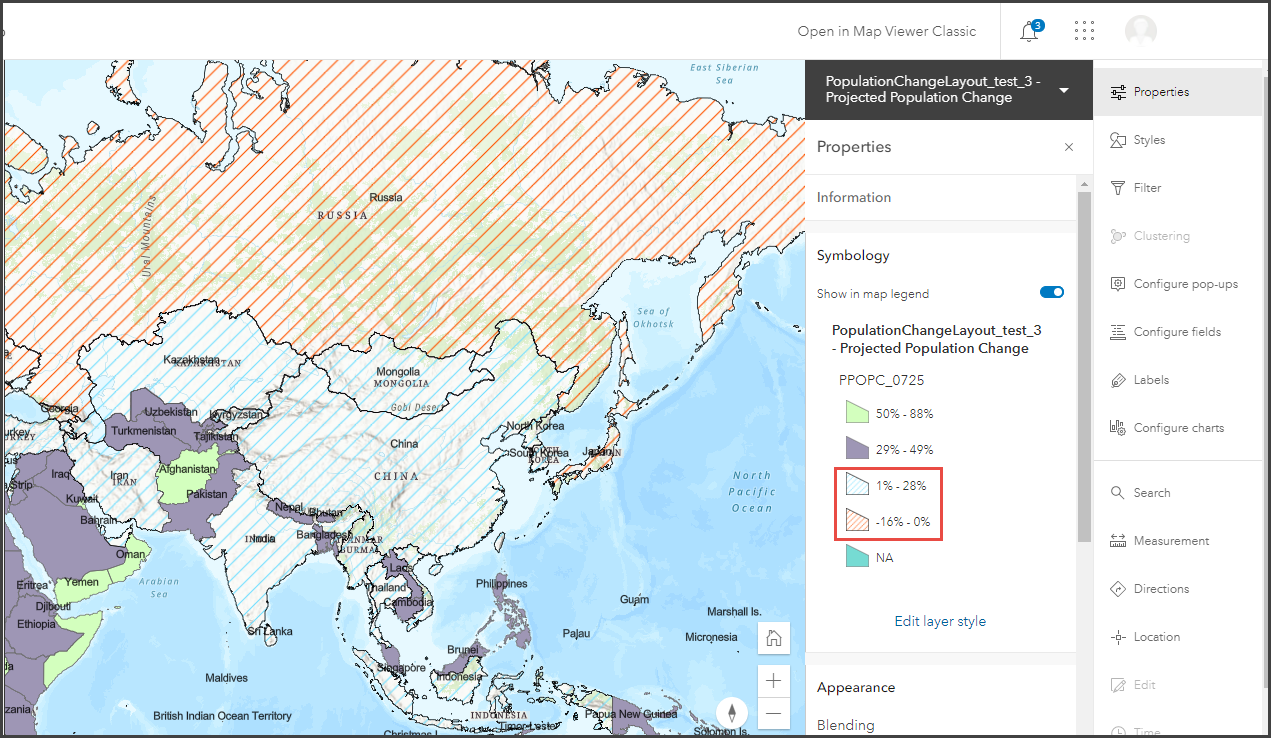
Article ID: 000025712
Software:
- ArcGIS Online
- ArcGIS Pro 2 8 x
- ArcGIS Pro 2 7 x
- ArcMap 10 7
- ArcMap 10 8
Get help from ArcGIS experts
Download the Esri Support App

