HOW TO
Create a folder on the ArcGIS Online Content page
Summary
On the ArcGIS Online Content page, members can work with content on the website. In some instances, folders must be created to organize content, and group-related content. For example, a folder named Building Data can be created to contain a building's blueprints, design files, and other related files. This article describes the steps to create a folder on the Content page.
Procedure
Note: A User user role or higher is required to create folders.
- Log in to ArcGIS Online.
- Navigate to Content > All My Content.
- On the left, in the Folders section, click the Create new folder
 icon.
icon.
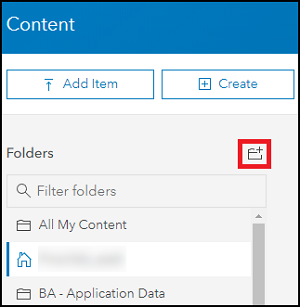
- In the Create a Folder window, type the desired folder name, and click OK.
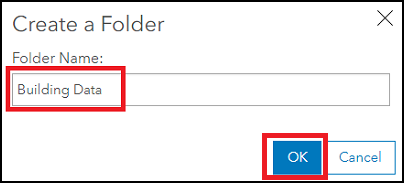
The folder is displayed under the Folders section on the My Content page, as shown in the image below.
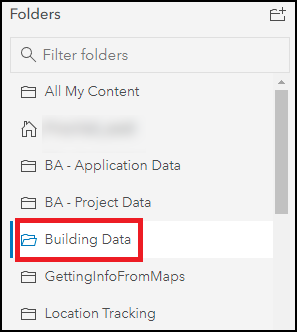
Article ID: 000025656
Software:
- ArcGIS Online
Get help from ArcGIS experts
Start chatting now

