HOW TO
Generate a manifest file for custom and/or extended runtimes
Summary
When registering a custom runtime with ArcGIS Notebook Server, administrators have the option to include a manifest file. This file is a JSON-formatted listing of the libraries included within the Python environment, and including this file allows users to see the listing within the Notebook Manager application.
Procedure
Once the steps to build a custom container image have been completed, run the commands below on the machine hosting Docker before moving on to registering the runtime with ArcGIS Notebook Server. The custom image ID (shown as '<custom_runtime_image_ID>') can be pulled from the output of 'docker image list' and must be replaced on either the Bash (for machines running Docker on Linux) or PowerShell (for machines running Docker on Windows) commands before executing them.

Bash example
ID=$(docker container run -d --rm -it -v /:/host <custom_runtime_image_ID>) && docker exec -it $ID /opt/conda/bin/conda list --json >> ~/manifest.json && docker kill $ID
PowerShell example
$ID = docker container run -d --rm -it -v /:/host <custom_runtime_image_ID>; docker exec -it $ID /opt/conda/bin/conda list --json >> ~\Desktop\manifest.json; docker kill $ID
The generated manifest.json file, located in either the user's home directory (Bash) or the Desktop (PowerShell), can then be uploaded during the runtime registration in either the Notebook Manager or Notebook Server Admin application, which may require transferring the file to the machine you're registering the runtime from.
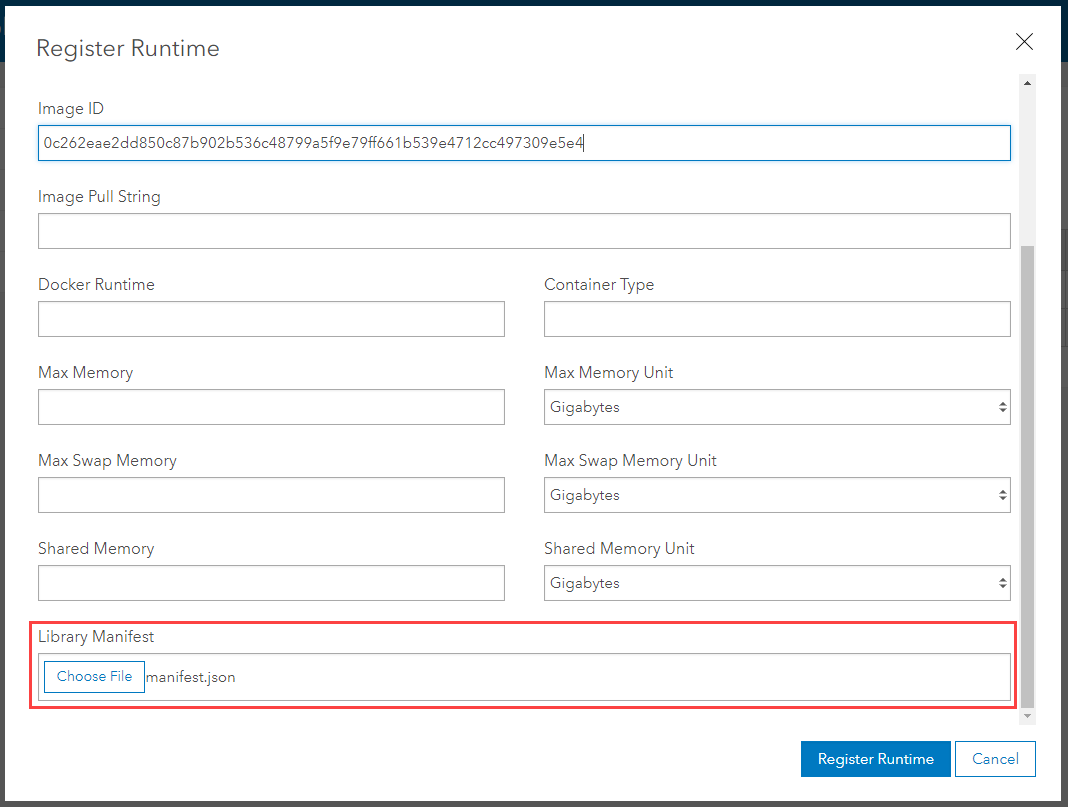
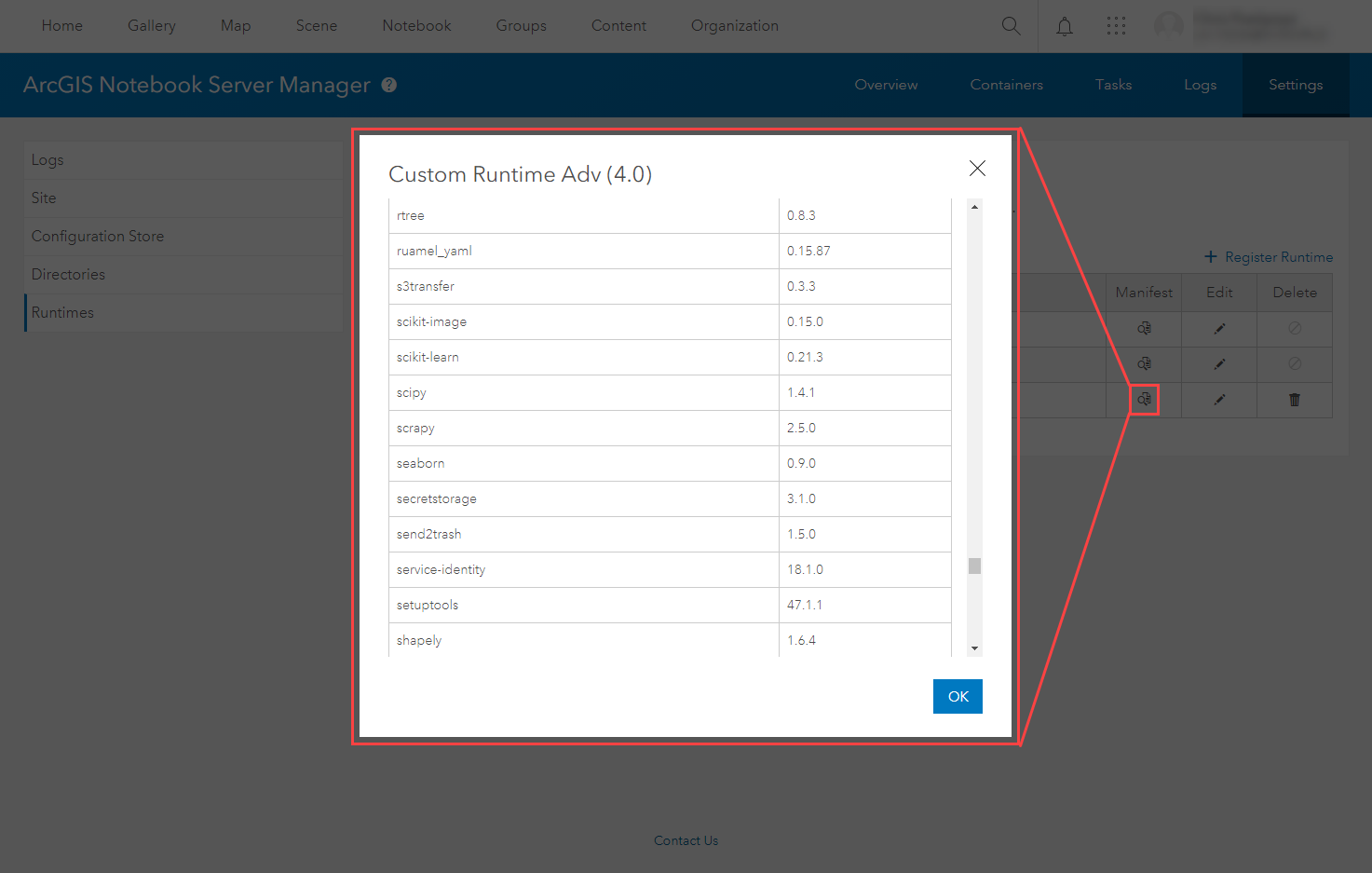
Article ID:000025575
- Portal for ArcGIS
- Third Party Product
- ArcGIS Server
Get help from ArcGIS experts
Download the Esri Support App