HOW TO
Sort Layers in alphabetical order in the ArcGIS Pro Contents Pane
Summary
The ArcGIS Pro Contents Pane allows sorting layers in two ways, By Name and By Type. By default, layers are sorted By Type.
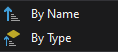
Procedure
The layers in the table of contents can be sorted alphabetically from A to Z, by name. However sorting the layers alphabetically overrides their sort order by Geometry type, by Operational layer and Reference Basemap/Elevation layer type. Because this can have unintended changes to the map view, it is important to understand why this occurs and how to revert this change.
For instance, if the layers in the Contents pane are sorted in an alphabetical order, the point, line, and polygon layers are no longer grouped together based on Geometry type or Operational/Reference Layer type.
This also changes the way the layers are displayed in the map, because a point layer could then be under a polygon layer OR an operational layer could be under a basemap layer when sorted alphabetically.
Example 1: Sorted By Type
The image below shows a view of the ArcGIS Pro workspace with a map of North America with operational layers sorted by geometry of Point (US cities), Line (US interstate highways), and by Polygon (US states) layers with same geometry grouped together. The reference basemap layer is below the operational layers. Thus all data is visible.
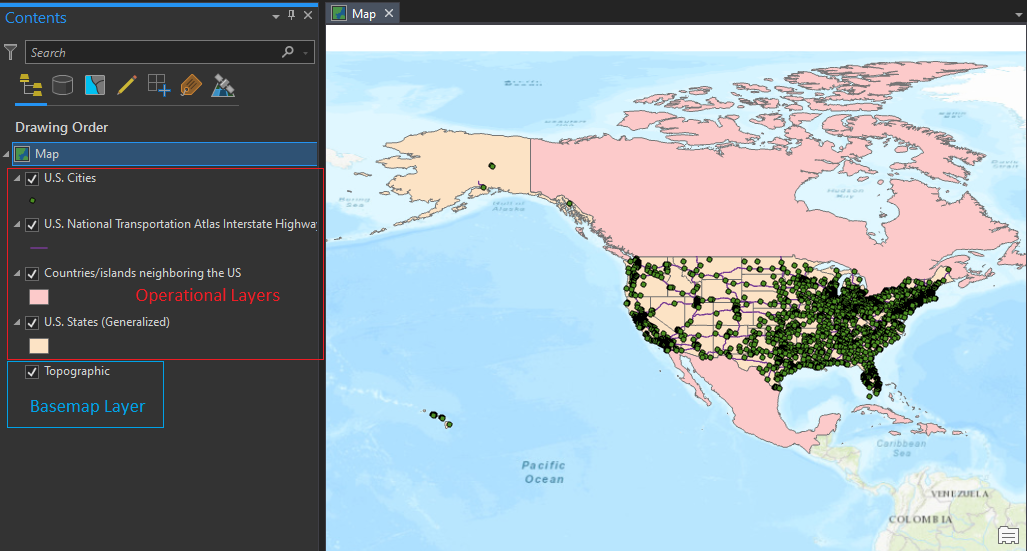
Example 2: Sorted by By Name
In the following image of the ArcGIS Pro workspace, the layers sorted alphabetically, where the operational layers can now be under the basemap layer. This sorting does not necessarily group the layers with the same geometry together and also does not necessarily follow an order of Point, Line, Polygon for the geometry type, and now the point, line, and polygon data that represent cities, highways and state boundaries are hidden under the basemap.
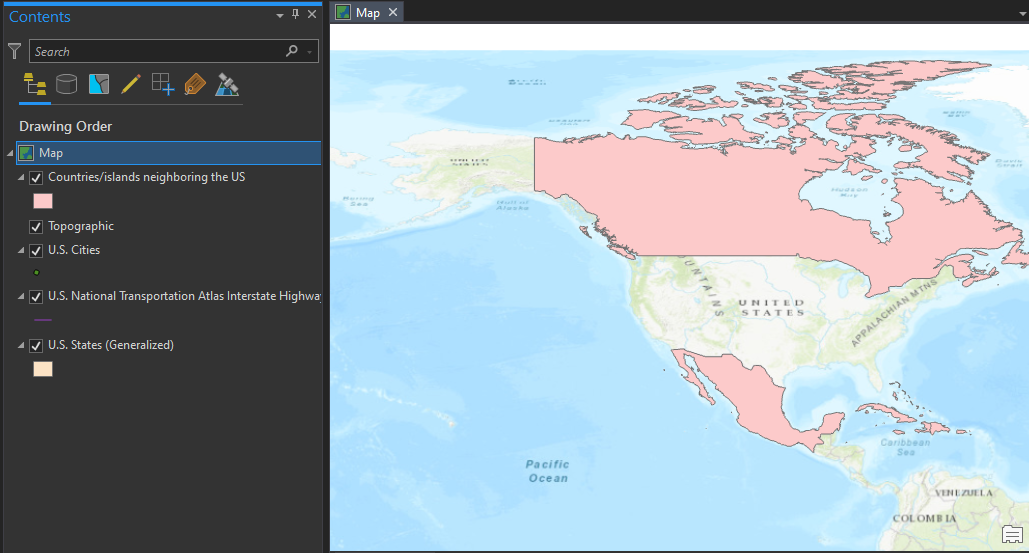
To sort the layer in the ArcGIS Pro Contents Pane alphabetically by name:
- Right-click the name of the map or scene in the drawing order list to access commands related to the whole map or scene.
- On the context menu, click Reorder Layers > By Name.
Article ID: 000025318
- ArcGIS Pro 2 7 x
Get help from ArcGIS experts
Start chatting now

